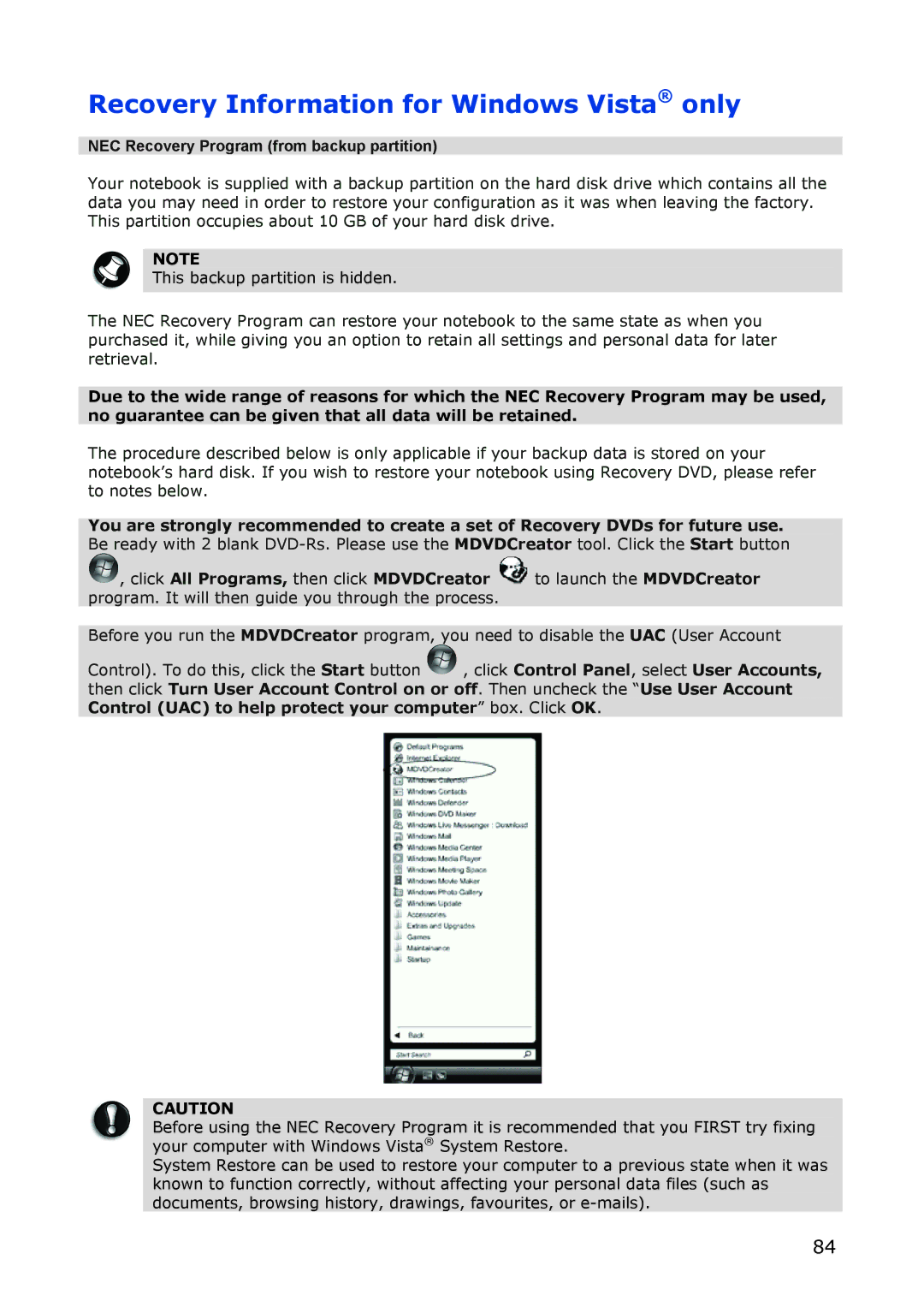Recovery Information for Windows Vista® only
NEC Recovery Program (from backup partition)
Your notebook is supplied with a backup partition on the hard disk drive which contains all the data you may need in order to restore your configuration as it was when leaving the factory. This partition occupies about 10 GB of your hard disk drive.
NOTE
This backup partition is hidden.
The NEC Recovery Program can restore your notebook to the same state as when you purchased it, while giving you an option to retain all settings and personal data for later retrieval.
Due to the wide range of reasons for which the NEC Recovery Program may be used, no guarantee can be given that all data will be retained.
The procedure described below is only applicable if your backup data is stored on your notebook’s hard disk. If you wish to restore your notebook using Recovery DVD, please refer to notes below.
You are strongly recommended to create a set of Recovery DVDs for future use. Be ready with 2 blank
![]() , click All Programs, then click MDVDCreator
, click All Programs, then click MDVDCreator ![]() to launch the MDVDCreator program. It will then guide you through the process.
to launch the MDVDCreator program. It will then guide you through the process.
Before you run the MDVDCreator program, you need to disable the UAC (User Account
Control). To do this, click the Start button ![]() , click Control Panel, select User Accounts, then click Turn User Account Control on or off. Then uncheck the “Use User Account Control (UAC) to help protect your computer” box. Click OK.
, click Control Panel, select User Accounts, then click Turn User Account Control on or off. Then uncheck the “Use User Account Control (UAC) to help protect your computer” box. Click OK.
CAUTION
Before using the NEC Recovery Program it is recommended that you FIRST try fixing your computer with Windows Vista® System Restore.
System Restore can be used to restore your computer to a previous state when it was known to function correctly, without affecting your personal data files (such as documents, browsing history, drawings, favourites, or
84