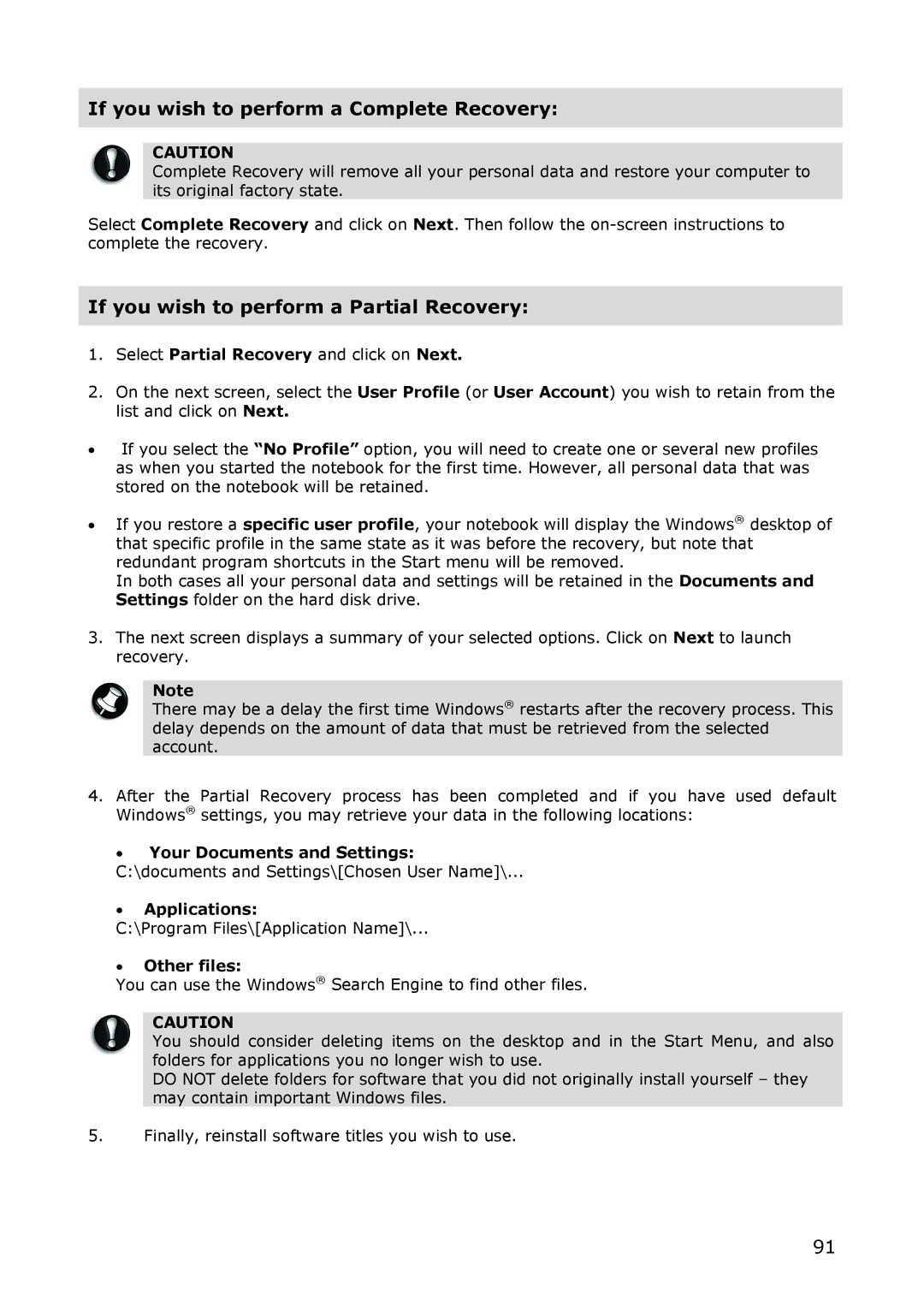If you wish to perform a Complete Recovery:
CAUTION
Complete Recovery will remove all your personal data and restore your computer to its original factory state.
Select Complete Recovery and click on Next. Then follow the
If you wish to perform a Partial Recovery:
1.Select Partial Recovery and click on Next.
2.On the next screen, select the User Profile (or User Account) you wish to retain from the list and click on Next.
•If you select the “No Profile” option, you will need to create one or several new profiles as when you started the notebook for the first time. However, all personal data that was stored on the notebook will be retained.
•If you restore a specific user profile, your notebook will display the Windows® desktop of that specific profile in the same state as it was before the recovery, but note that redundant program shortcuts in the Start menu will be removed.
In both cases all your personal data and settings will be retained in the Documents and Settings folder on the hard disk drive.
3.The next screen displays a summary of your selected options. Click on Next to launch recovery.
Note
There may be a delay the first time Windows® restarts after the recovery process. This delay depends on the amount of data that must be retrieved from the selected account.
4.After the Partial Recovery process has been completed and if you have used default Windows® settings, you may retrieve your data in the following locations:
•Your Documents and Settings: C:\documents and Settings\[Chosen User Name]\...
•Applications:
C:\Program Files\[Application Name]\...
•Other files:
You can use the Windows® Search Engine to find other files.
CAUTION
You should consider deleting items on the desktop and in the Start Menu, and also folders for applications you no longer wish to use.
DO NOT delete folders for software that you did not originally install yourself – they may contain important Windows files.
5.Finally, reinstall software titles you wish to use.
91