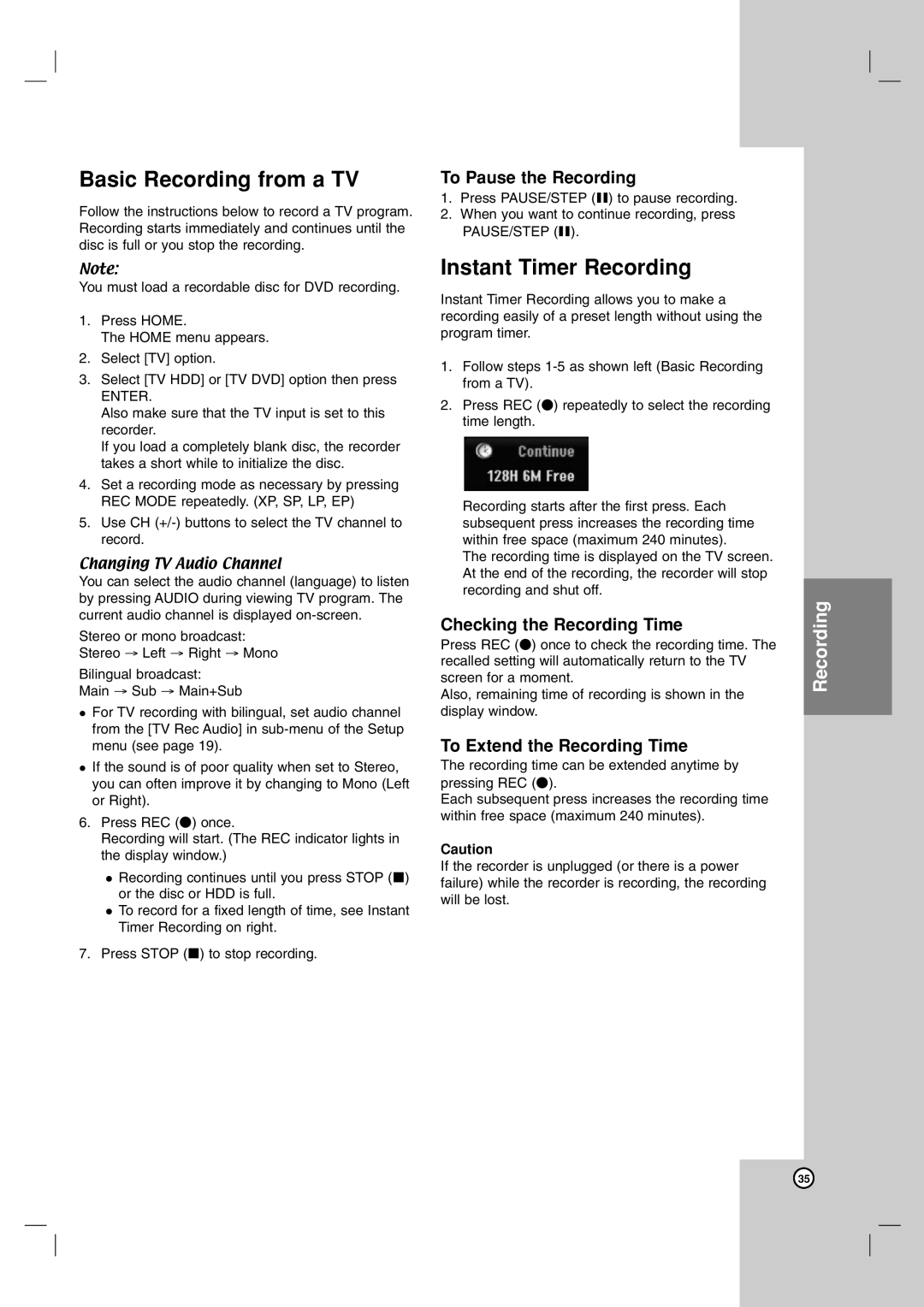Basic Recording from a TV
Follow the instructions below to record a TV program. Recording starts immediately and continues until the disc is full or you stop the recording.
Note:
You must load a recordable disc for DVD recording.
1.Press HOME.
The HOME menu appears.
2.Select [TV] option.
3.Select [TV HDD] or [TV DVD] option then press
ENTER.
Also make sure that the TV input is set to this recorder.
If you load a completely blank disc, the recorder takes a short while to initialize the disc.
4.Set a recording mode as necessary by pressing REC MODE repeatedly. (XP, SP, LP, EP)
5.Use CH
Changing TV Audio Channel
You can select the audio channel (language) to listen by pressing AUDIO during viewing TV program. The current audio channel is displayed
Stereo or mono broadcast:
Stereo → Left → Right → Mono
Bilingual broadcast:
Main → Sub → Main+Sub
For TV recording with bilingual, set audio channel from the [TV Rec Audio] in
If the sound is of poor quality when set to Stereo, you can often improve it by changing to Mono (Left or Right).
6.Press REC (z) once.
Recording will start. (The REC indicator lights in the display window.)
Recording continues until you press STOP (x) or the disc or HDD is full.
To record for a fixed length of time, see Instant Timer Recording on right.
7. Press STOP (x) to stop recording.
To Pause the Recording
1.Press PAUSE/STEP (X) to pause recording.
2.When you want to continue recording, press
PAUSE/STEP (X).
Instant Timer Recording
Instant Timer Recording allows you to make a recording easily of a preset length without using the program timer.
1.Follow steps
2.Press REC (z) repeatedly to select the recording time length.
Recording starts after the first press. Each subsequent press increases the recording time within free space (maximum 240 minutes).
The recording time is displayed on the TV screen. At the end of the recording, the recorder will stop recording and shut off.
Checking the Recording Time
Press REC (z) once to check the recording time. The recalled setting will automatically return to the TV screen for a moment.
Also, remaining time of recording is shown in the display window.
To Extend the Recording Time
The recording time can be extended anytime by pressing REC (z).
Each subsequent press increases the recording time within free space (maximum 240 minutes).
Caution
If the recorder is unplugged (or there is a power failure) while the recorder is recording, the recording will be lost.
Recording
35