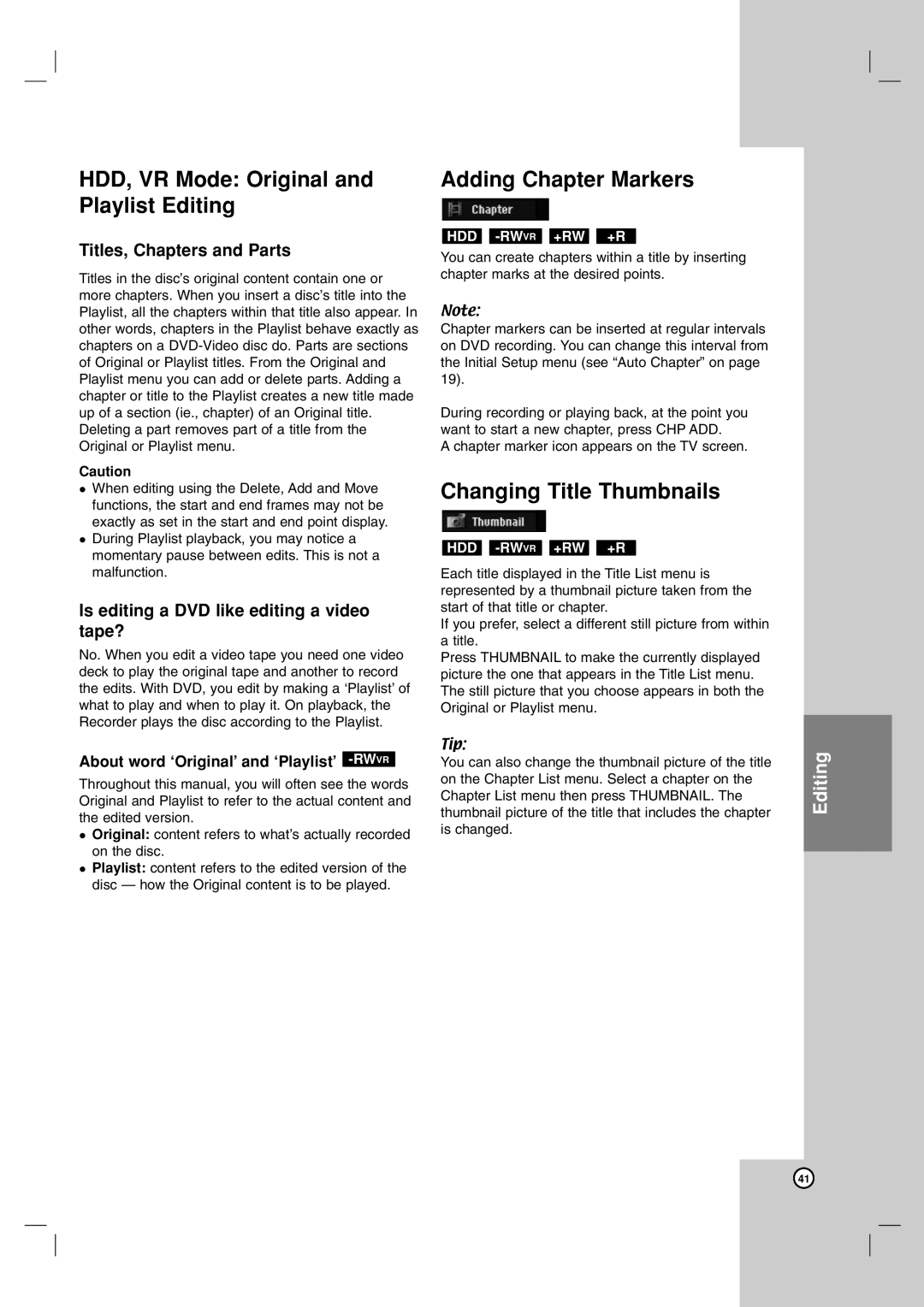HDD, VR Mode: Original and Playlist Editing
Titles, Chapters and Parts
Titles in the disc’s original content contain one or more chapters. When you insert a disc’s title into the Playlist, all the chapters within that title also appear. In other words, chapters in the Playlist behave exactly as chapters on a
Caution
When editing using the Delete, Add and Move functions, the start and end frames may not be exactly as set in the start and end point display. During Playlist playback, you may notice a momentary pause between edits. This is not a malfunction.
Is editing a DVD like editing a video tape?
No. When you edit a video tape you need one video deck to play the original tape and another to record the edits. With DVD, you edit by making a ‘Playlist’ of what to play and when to play it. On playback, the Recorder plays the disc according to the Playlist.
About word ‘Original’ and ‘Playlist’ -RWVR
Throughout this manual, you will often see the words Original and Playlist to refer to the actual content and the edited version.
Original: content refers to what’s actually recorded on the disc.
Playlist: content refers to the edited version of the disc — how the Original content is to be played.
Adding Chapter Markers
HDD -RWVR +RW +R
You can create chapters within a title by inserting chapter marks at the desired points.
Note:
Chapter markers can be inserted at regular intervals on DVD recording. You can change this interval from the Initial Setup menu (see “Auto Chapter” on page 19).
During recording or playing back, at the point you want to start a new chapter, press CHP ADD.
A chapter marker icon appears on the TV screen.
Changing Title Thumbnails
HDD
Each title displayed in the Title List menu is represented by a thumbnail picture taken from the start of that title or chapter.
If you prefer, select a different still picture from within a title.
Press THUMBNAIL to make the currently displayed picture the one that appears in the Title List menu. The still picture that you choose appears in both the Original or Playlist menu.
Tip:
You can also change the thumbnail picture of the title on the Chapter List menu. Select a chapter on the Chapter List menu then press THUMBNAIL. The thumbnail picture of the title that includes the chapter is changed.
Editing
41