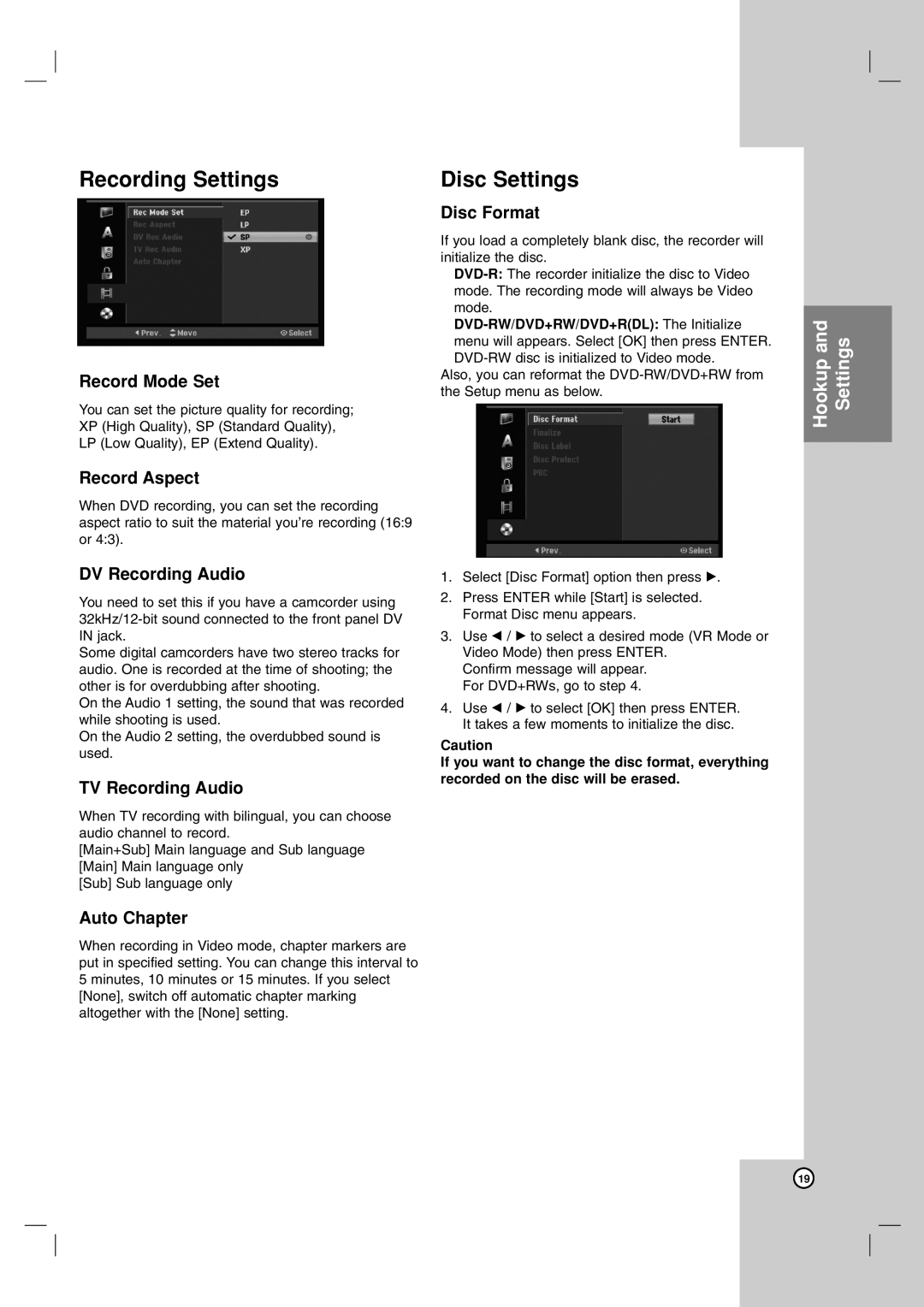HDD/DVD Recorder
Risk of Electric Shock Do not Open
Contents
Handling Discs
About the Symbol Display Symbol Used in this Manual
Cleaning Discs
Introduction
Recommended recordable DVD discs
Recordable and Playable Discs
Playable Discs
Availability of copying or moving feature
Regional Code
About the internal hard disk drive
Front Panel
Remote Control Operation
Remote Control
Remote Control Battery Installation
RF coaxial connection
Hookup and Settings
Connecting to the Aerial
Rear Panel
Component Video connection
Connections to Your TV
Video connection
Audio Left/Right Connection
Digital Multi-channel sound
Connecting to an Amplifier
Amplifier Receiver
Front of the recorder Rear Recorder
Accessory Audio/Video A/V Connections
Connecting to the AV in 1 or AV in 2 Jacks
Connecting a Digital Camcorder
Auto Programming
Using the Home Menu
Initial Settings
General Settings
Program Edit
Program Edit
TV Aspect
Display Mode
Power Save Mode
Manual Clock Set
Audio Settings
Language Settings
Area Code
Lock Parental Control Settings
Set Password
Rating
Disc Settings
Recording Settings
Disc Label
Finalize
Disc Protect
Displaying Information While Watching TV
General Explanation On-Screen Display
Displaying Disc Information on-screen
Playback
General Playback Features
Buttons Operations Discs
Playback
Camera Angle DVD
If a menu screen is displayed DVD VCD
Moving to another Title HDD -RWVR
Marker Search
Last Condition Memory DVD
3D Surround -RWVR-RWVideo+RW -R
PIP Picture in Picture HDD -RWVR
Playable Audio format AC3, PCM, MP2, MP3, WMA
Playing a DivX Movie File
Movie List menu options
DivX file requirement
MP3/WMA audio file requirement
Playing an Audio CD or MP3/WMA file
Audio CD and Music menu options
Random
Program List menu options
Program Playback with Audio CD and MP3/WMA file
Photo size
Viewing a Jpeg File
Photo List menu options
Photo file requirement
To listen to music while slide show simultaneously
Skip Images
Rotate Images
View Slide Shows
Erasing a files/folders from the HDD
Editing a MP3/WMA, JPEG, DivX file
Naming a file on the HDD
Moving a files
Copying a files to another media or folder
About HDD recording
Disc types and recording formats, modes, and settings
Recording
About DVD recording
Timeshift HDD
Checking the Recording Time
Instant Timer Recording
Basic Recording from a TV
To Pause the Recording
Timer Recording
Recording from External Components
Checking Timer Recording Details
Timer Recording Troubleshooting
Recording from an External Input
Recording from a Digital Camcorder
Troubleshooting
Recording from DV Input
Before DV dubbing
Playback another title during recording
Simultaneous recording and playback
Time Slip HDD
Title List and Chapter List Menu Overview
Editing
Titles, Chapters and Parts
HDD, VR Mode Original and Playlist Editing
Adding Chapter Markers
Changing Title Thumbnails
Adding Additional Title/Chapters to the Playlist -RWVR
Making a New Playlist
Deleting a Part HDD -RWVR
Deleting an Original or Playlist Title/Chapter
Naming a Title
Remote control buttons for entering a name
Time Search HDD -RWVR-RWVideo
Undoing/Redoing the Last Deletion -RWVR
Sort HDD
Combining Two Titles Into One
Combining Two Chapters Into
Divide One Titles Into Two
Hide a Chapter/Title +RW +R
Moving a Playlist Chapter -RWVR
Protect a Title
Fast copying Maximum
Dubbing
Before Dubbing
Restrictions on copying
Dubbing from DVD to HDD
Dubbing from HDD to DVD
One Touch Copy DVD to HDD
One Touch Copy HDD to DVD
To finalize a disc, refer to Finalize on
Reference
Additional Information
Overwriting Recording +RW
Area Codes
Language Codes
Symptom Cause Solution
Troubleshooting
You can reset the recorder as follows
Resetting the recorder
If you observe any of the following symptoms
Specifications
South Australia
New South wales
Victoria
Queensland
No MFL30384253