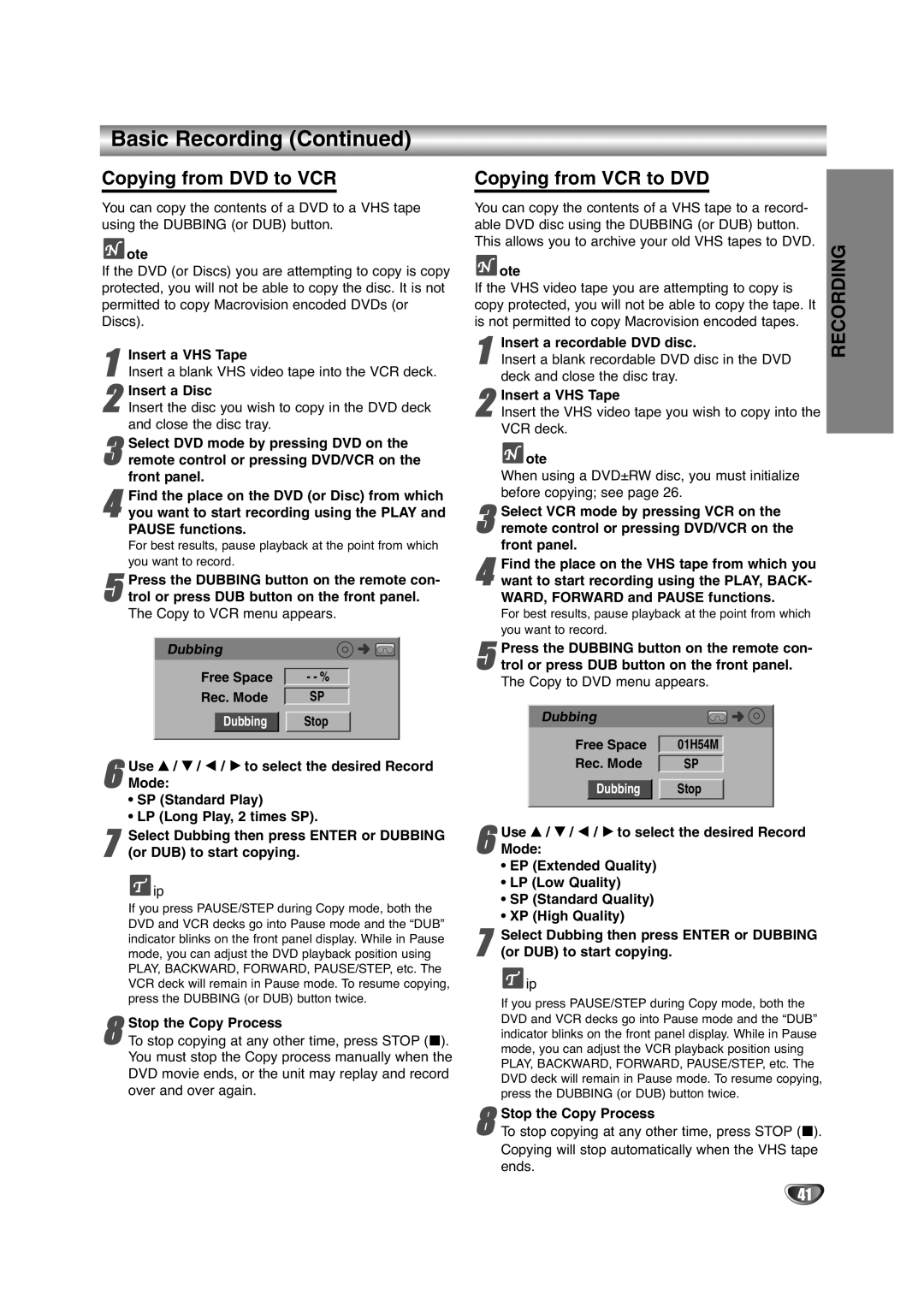NDRV-60 specifications
The NEC NDRV-60 is a state-of-the-art network video recorder designed for modern surveillance needs. With a robust architecture, it offers reliability and performance suitable for both small and medium-sized installations. The NDRV-60 stands out in the crowded market of network video recorders due to its impressive features, cutting-edge technology, and user-friendly interface.One of the main features of the NDRV-60 is its capability to support multiple camera connections. It can handle up to 60 IP camera channels, making it an ideal choice for businesses, educational institutions, and large facilities that require extensive surveillance coverage. This flexibility allows users to integrate cameras from various manufacturers, ensuring the system can adapt to different environments and requirements.
The NDRV-60 is built with advanced video encoding technologies that support high-definition video streams. It offers H.265, H.264, and MJPEG encoding formats, maximizing storage efficiency while maintaining high-quality images. This means that users can store longer video sequences without compromising on video clarity, an essential aspect of effective surveillance.
In terms of storage, the NDRV-60 provides ample options, supporting multiple hard drives with RAID configurations for redundancy and data protection. This ensures that footage is safe and can be retrieved even in the event of a drive failure. The system also features cloud storage integration, allowing users to have an additional backup of critical video data.
The NDRV-60 is equipped with a user-friendly graphical interface that simplifies navigation and setup. Users can easily configure camera settings, set up recording schedules, and access archived footage with just a few clicks. Remote access capabilities are also a noteworthy feature, enabling users to monitor their surveillance systems from anywhere through mobile devices or web browsers.
Additionally, the NDRV-60 incorporates advanced analytics features, such as motion detection and tamper alerts, enhancing situational awareness. These features help to minimize false alarms and ensure that users are notified of any suspicious activity in real-time.
Overall, the NEC NDRV-60 combines versatility, advanced technology, and ease of use, making it a reliable choice for those looking to enhance their security measures. Its comprehensive features ensure that users can tailor their surveillance to meet specific needs, providing peace of mind through effective monitoring solutions. Whether for commercial, educational, or public safety applications, the NDRV-60 sets a high standard in the field of network video recording.