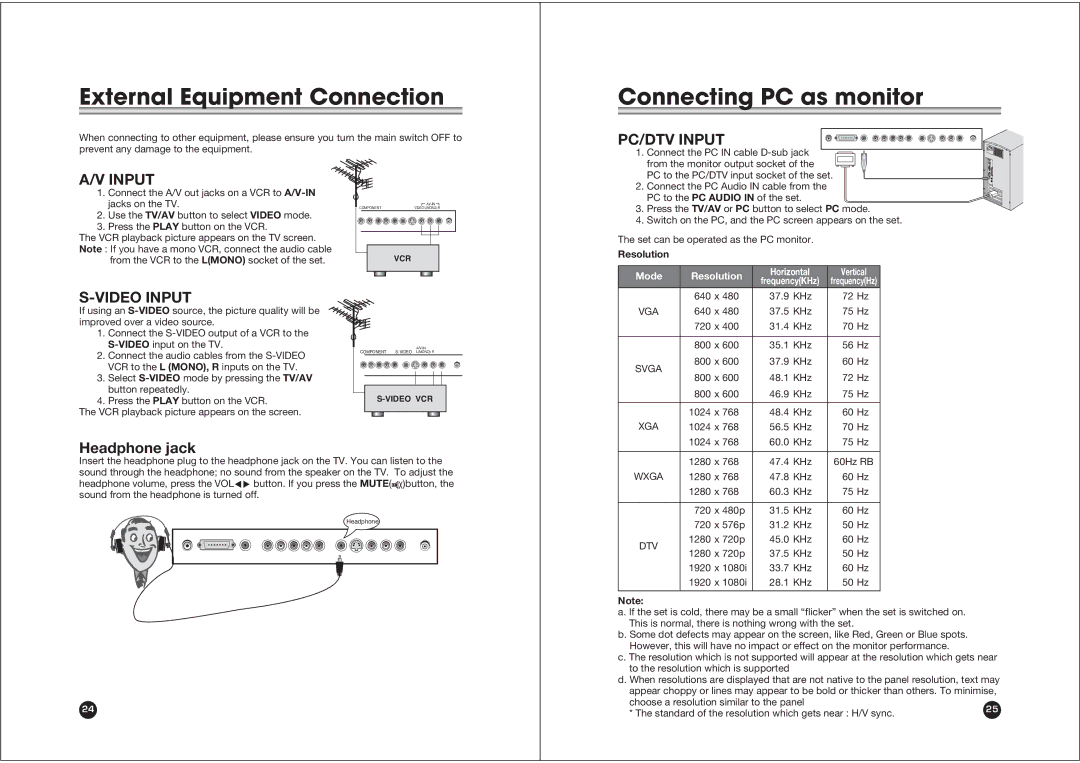External Equipment Connection
When connecting to other equipment, please ensure you turn the main switch OFF to prevent any damage to the equipment.
A/V INPUT
1. Connect the A/V out jacks on a VCR to
jacks on the TV. |
| |
COMPONENT | VIDEO L(MONO) R |
2.Use the TV/AV button to select VIDEO mode.
3.Press the PLAY button on the VCR.
The VCR playback picture appears on the TV screen. |
|
Note : If you have a mono VCR, connect the audio cable | VCR |
from the VCR to the L(MONO) socket of the set. |
Connecting PC as monitor
PC/DTV INPUT
1. Connect the PC IN cable ![]() from the monitor output socket of the
from the monitor output socket of the ![]() PC to the PC/DTV input socket of the set.
PC to the PC/DTV input socket of the set.
2. Connect the PC Audio IN cable from the PC to the PC AUDIO IN of the set.
3.Press the TV/AV or PC button to select PC mode.
4.Switch on the PC, and the PC screen appears on the set.
The set can be operated as the PC monitor.
Resolution
S-VIDEO INPUT
If using an
1.Connect the
2.Connect the audio cables from the
3.Select
4.Press the PLAY button on the VCR.
The VCR playback picture appears on the screen.
COMPONENT |
| ||||
|
|
|
|
|
|
|
|
|
|
|
|
Mode | Resolution | Horizontal | Vertical | |
frequency(KHz) | frequency(Hz) | |||
|
| |||
| 640 x 480 | 37.9 KHz | 72 Hz | |
VGA | 640 x 480 | 37.5 KHz | 75 Hz | |
| 720 x 400 | 31.4 KHz | 70 Hz | |
|
|
|
| |
| 800 x 600 | 35.1 KHz | 56 Hz | |
SVGA | 800 x 600 | 37.9 KHz | 60 Hz | |
800 x 600 | 48.1 KHz | 72 Hz | ||
| ||||
| 800 x 600 | 46.9 KHz | 75 Hz | |
|
|
|
| |
| 1024 x 768 | 48.4 KHz | 60 Hz | |
XGA | 1024 x 768 | 56.5 KHz | 70 Hz | |
| 1024 x 768 | 60.0 KHz | 75 Hz |
Headphone jack
Insert the headphone plug to the headphone jack on the TV. You can listen to the sound through the headphone; no sound from the speaker on the TV. To adjust the headphone volume, press the VOLÏq button. If you press the MUTE(![]() )button, the sound from the headphone is turned off.
)button, the sound from the headphone is turned off.
Headphone
24
| 1280 x 768 | 47.4 KHz | 60Hz RB | |
WXGA | 1280 x 768 | 47.8 KHz | 60 Hz | |
| 1280 x 768 | 60.3 KHz | 75 Hz | |
|
|
|
| |
| 720 x 480p | 31.5 KHz | 60 Hz | |
| 720 x 576p | 31.2 KHz | 50 Hz | |
DTV | 1280 x 720p | 45.0 KHz | 60 Hz | |
1280 x 720p | 37.5 KHz | 50 Hz | ||
| ||||
| 1920 x 1080i | 33.7 KHz | 60 Hz | |
| 1920 x 1080i | 28.1 KHz | 50 Hz |
Note:
a. If the set is cold, there may be a small “flicker” when the set is switched on. This is normal, there is nothing wrong with the set.
b. Some dot defects may appear on the screen, like Red, Green or Blue spots. However, this will have no impact or effect on the monitor performance.
c. The resolution which is not supported will appear at the resolution which gets near to the resolution which is supported
d. When resolutions are displayed that are not native to the panel resolution, text may appear choppy or lines may appear to be bold or thicker than others. To minimise, choose a resolution similar to the panel
* The standard of the resolution which gets near : H/V sync.