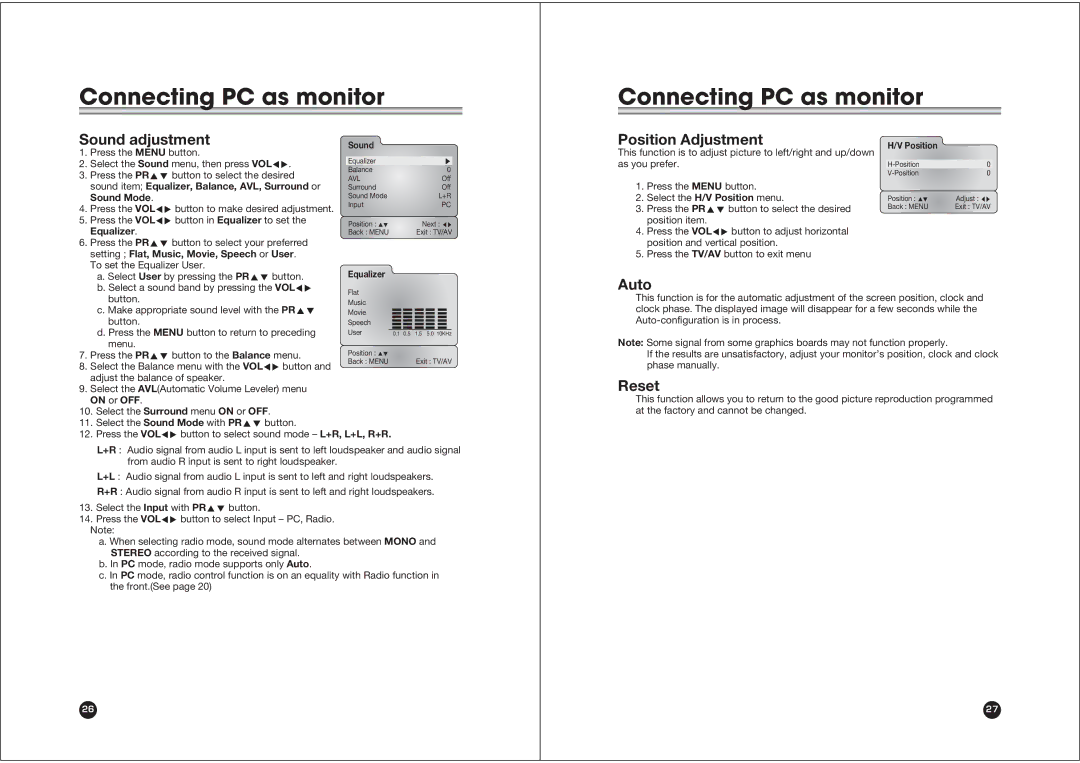Connecting PC as monitor
Sound adjustment | Sound |
| ||
1. | Press the MENU button. |
|
| |
2. | Select the Sound menu, then press VOLÏq. | Equalizer |
| |
Balance | 0 | |||
3. | Press the PRxy button to select the desired | |||
AVL | Off | |||
Connecting PC as monitor
Position Adjustment | H/V Position |
|
This function is to adjust picture to left/right and up/down |
| |
|
| |
as you prefer. | 0 | |
| 0 |
| sound item; Equalizer, Balance, AVL, Surround or | Surround | Off |
| Sound Mode. | Sound Mode | L+R |
4. | Press the VOLÏq button to make desired adjustment. | Input | PC |
|
| ||
5. | Press the VOLÏq button in Equalizer to set the | Position : | Next : |
| Equalizer. | ||
| Back : MENU | Exit : TV/AV |
6.Press the PRxy button to select your preferred setting ; Flat, Music, Movie, Speech or User. To set the Equalizer User.
1.Press the MENU button.
2.Select the H/V Position menu.
3.Press the PRxy button to select the desired position item.
4.Press the VOLÏq button to adjust horizontal position and vertical position.
5.Press the TV/AV button to exit menu
Position :Adjust :
Back : MENUExit : TV/AV
a. Select User by pressing the PRxy button. b. Select a sound band by pressing the VOLÏq
button.
| c. Make appropriate sound level with the PRxy | Movie |
|
|
|
|
|
|
|
|
|
| |
|
|
|
|
|
|
|
|
|
|
| |||
|
|
|
|
|
|
|
|
|
|
| |||
| button. | Speech |
|
|
|
|
|
|
|
|
|
| |
|
|
|
|
|
|
|
|
|
|
| |||
| d. Press the MENU button to return to preceding | User |
|
|
|
|
|
|
|
|
|
|
|
|
| 0.1 0.5 1.5 5.0 10KHz | |||||||||||
| menu. | Position : |
|
|
|
|
|
|
|
|
|
| |
7. | Press the PRxy button to the Balance menu. |
|
|
|
| Exit : TV/AV | |||||||
8. | Select the Balance menu with the VOLÏq button and | Back : MENU |
|
|
|
| |||||||
|
|
|
|
|
|
|
|
|
|
|
| ||
adjust the balance of speaker.
9.Select the AVL(Automatic Volume Leveler) menu ON or OFF.
10.Select the Surround menu ON or OFF.
11.Select the Sound Mode with PRxy button.
12.Press the VOLÏq button to select sound mode – L+R, L+L, R+R.
L+R : Audio signal from audio L input is sent to left loudspeaker and audio signal from audio R input is sent to right loudspeaker.
L+L : Audio signal from audio L input is sent to left and right loudspeakers.
R+R : Audio signal from audio R input is sent to left and right loudspeakers.
13.Select the Input with PRxy button.
14.Press the VOLÏq button to select Input – PC, Radio.
Note:
a. When selecting radio mode, sound mode alternates between MONO and STEREO according to the received signal.
b. In PC mode, radio mode supports only Auto.
c. In PC mode, radio control function is on an equality with Radio function in the front.(See page 20)
26
Auto
This function is for the automatic adjustment of the screen position, clock and clock phase. The displayed image will disappear for a few seconds while the
Note: Some signal from some graphics boards may not function properly.
If the results are unsatisfactory, adjust your monitor’s position, clock and clock phase manually.
Reset
This function allows you to return to the good picture reproduction programmed at the factory and cannot be changed.
27