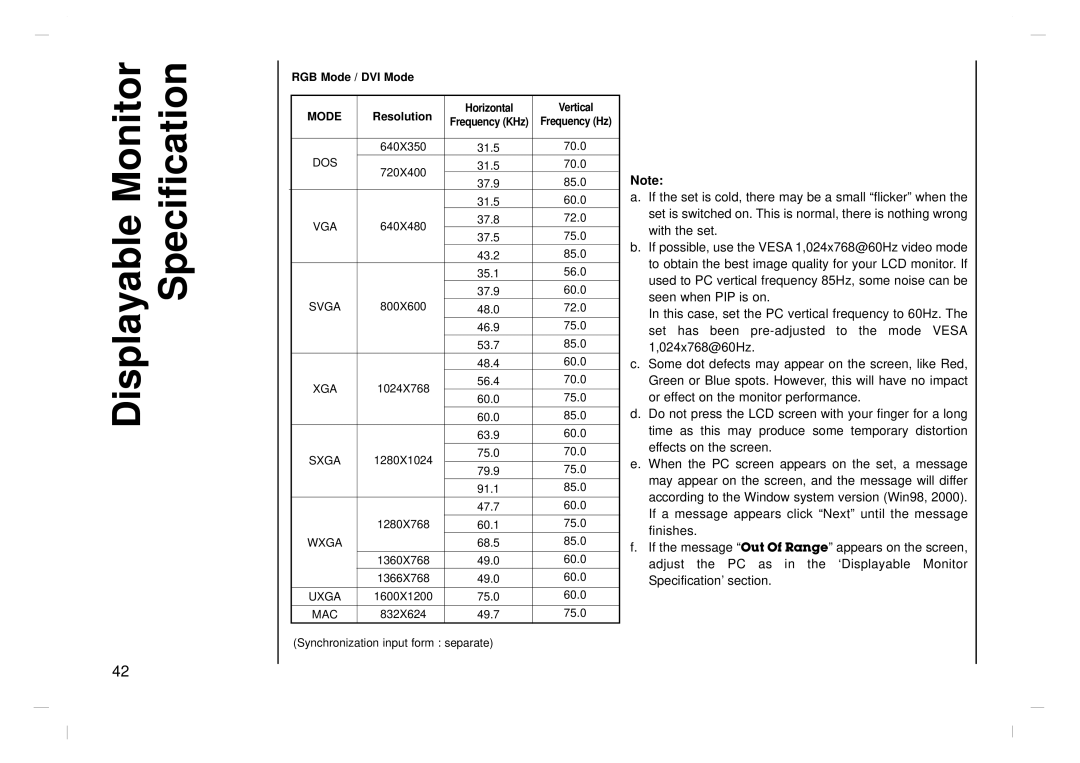Displayable Monitor | Specification |
|
|
RGB Mode / DVI Mode
| MODE | Resolution | Horizontal | Vertical | ||
| Frequency (KHz) | Frequency (Hz) | ||||
|
|
|
|
| ||
|
|
|
|
|
|
|
|
|
| 640X350 | 31.5 | 70.0 | |
| DOS | 720X400 | 31.5 | 70.0 | ||
|
|
| 37.9 | 85.0 | ||
|
|
|
|
| ||
|
|
|
|
| 31.5 | 60.0 |
| VGA | 640X480 | 37.8 | 72.0 | ||
| 37.5 | 75.0 | ||||
|
|
|
|
| ||
|
|
|
|
| 43.2 | 85.0 |
|
|
|
|
| 35.1 | 56.0 |
|
|
|
|
| 37.9 | 60.0 |
| SVGA | 800X600 | 48.0 | 72.0 | ||
|
|
|
|
| 46.9 | 75.0 |
|
|
|
|
| 53.7 | 85.0 |
|
|
|
|
| 48.4 | 60.0 |
| XGA | 1024X768 | 56.4 | 70.0 | ||
| 60.0 | 75.0 | ||||
|
|
|
|
| ||
|
|
|
|
| 60.0 | 85.0 |
|
|
|
|
| 63.9 | 60.0 |
| SXGA | 1280X1024 | 75.0 | 70.0 | ||
|
|
| ||||
| 79.9 | 75.0 | ||||
|
|
|
|
| ||
|
|
|
|
| 91.1 | 85.0 |
|
|
|
|
| 47.7 | 60.0 |
|
|
|
|
|
|
|
|
|
| 1280X768 | 60.1 | 75.0 | |
| WXGA |
|
| 68.5 | 85.0 | |
|
|
|
|
|
| |
|
|
| 1360X768 | 49.0 | 60.0 | |
|
|
| 1366X768 | 49.0 | 60.0 | |
|
|
|
|
| ||
| UXGA | 1600X1200 | 75.0 | 60.0 | ||
|
|
|
|
| ||
| MAC | 832X624 | 49.7 | 75.0 | ||
|
|
|
|
|
|
|
(Synchronization input form : separate)
Note:
a.If the set is cold, there may be a small “flicker” when the set is switched on. This is normal, there is nothing wrong with the set.
b.If possible, use the VESA 1,024x768@60Hz video mode to obtain the best image quality for your LCD monitor. If used to PC vertical frequency 85Hz, some noise can be seen when PIP is on.
In this case, set the PC vertical frequency to 60Hz. The set has been
c.Some dot defects may appear on the screen, like Red, Green or Blue spots. However, this will have no impact or effect on the monitor performance.
d.Do not press the LCD screen with your finger for a long time as this may produce some temporary distortion effects on the screen.
e.When the PC screen appears on the set, a message may appear on the screen, and the message will differ according to the Window system version (Win98, 2000). If a message appears click “Next” until the message finishes.
f.If the message “Out Of Range” appears on the screen, adjust the PC as in the ‘Displayable Monitor Specification’ section.
42