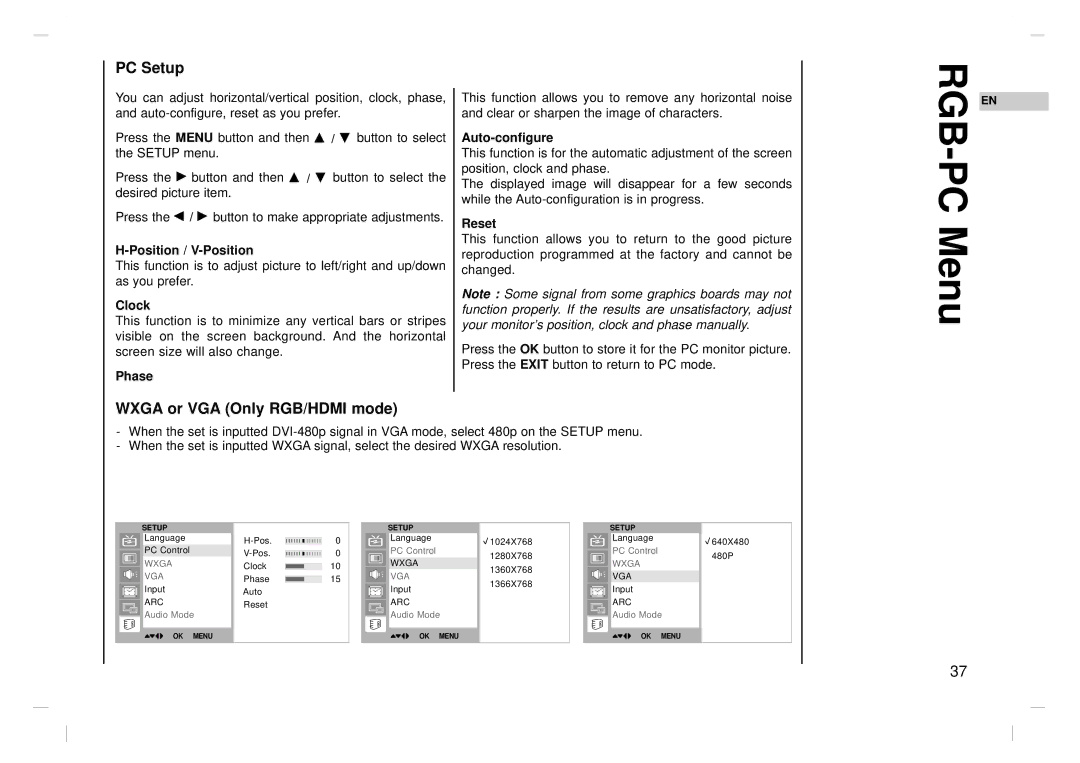PC Setup
You can adjust horizontal/vertical position, clock, phase, and
Press the MENU button and then D / E button to select the SETUP menu.
Press the G button and then D / E button to select the desired picture item.
Press the F / G button to make appropriate adjustments.
This function is to adjust picture to left/right and up/down as you prefer.
Clock
This function is to minimize any vertical bars or stripes visible on the screen background. And the horizontal screen size will also change.
Phase
This function allows you to remove any horizontal noise and clear or sharpen the image of characters.
Auto-configure
This function is for the automatic adjustment of the screen position, clock and phase.
The displayed image will disappear for a few seconds while the
Reset
This function allows you to return to the good picture reproduction programmed at the factory and cannot be changed.
Note : Some signal from some graphics boards may not function properly. If the results are unsatisfactory, adjust your monitor’s position, clock and phase manually.
Press the OK button to store it for the PC monitor picture. Press the EXIT button to return to PC mode.
RGB-PC Menu
EN
WXGA or VGA (Only RGB/HDMI mode)
-When the set is inputted
-When the set is inputted WXGA signal, select the desired WXGA resolution.
SETUP
Language
PC Control
WXGA
VGA
Input
ARC
Audio Mode
Clock
Phase
Auto
Reset
0
0
10
15
SETUP
Language
PC Control
WXGA
VGA
Input
ARC
Audio Mode
![]() 1024X768
1024X768
1280X768
1360X768
1366X768
SETUP
Language
PC Control
WXGA
VGA
Input
ARC
Audio Mode
![]() 640X480
640X480
480P
()}{OOOKOOMENU | ()}{OOOKOOMENU | ()}{OOOKOOMENU |
37