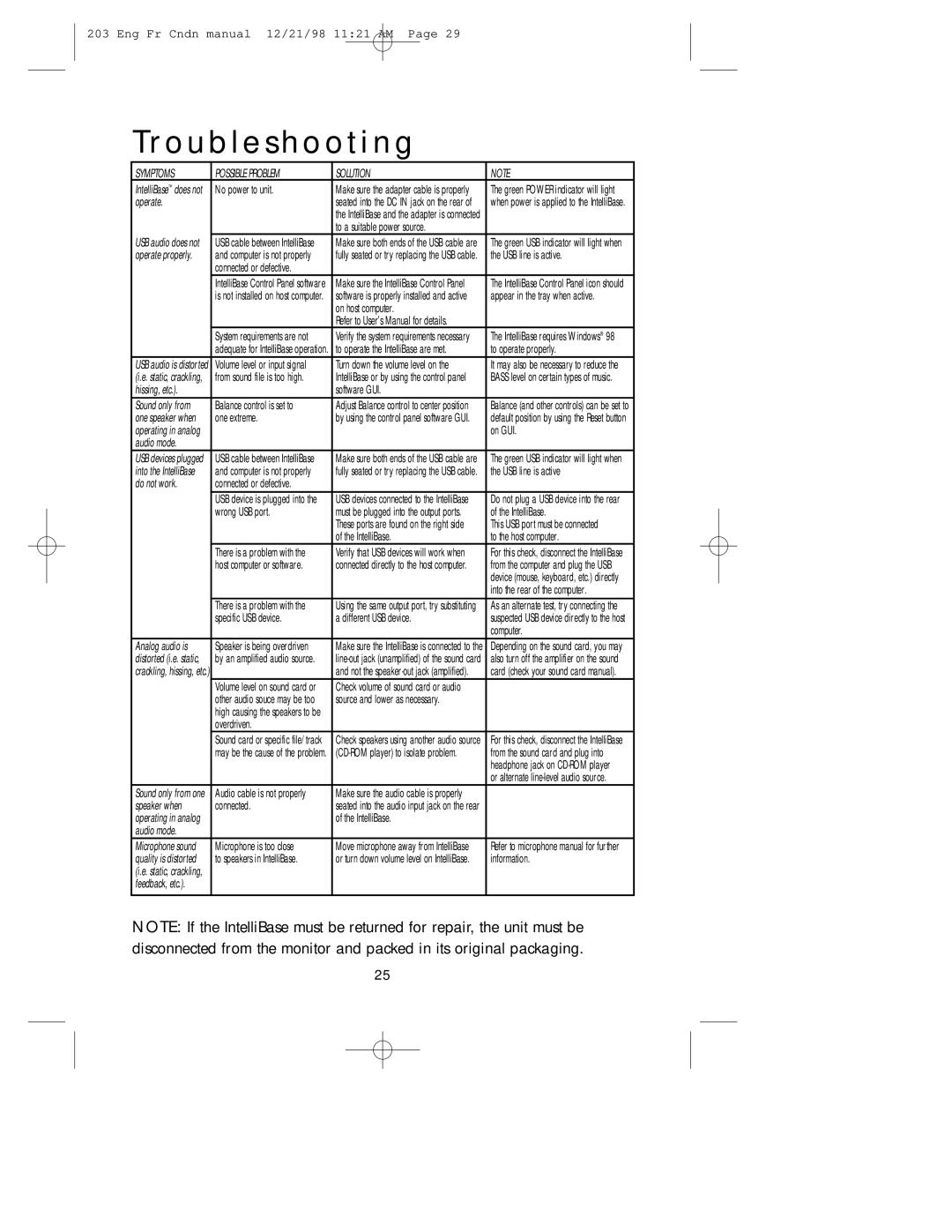203 Eng Fr Cndn manual 12/21/98 11:21 AM Page 29
Troubleshooting
SYMPTOMS | POSSIBLE PROBLEM | SOLUTION | NOTE |
IntelliBase™ does not | No power to unit. | Make sure the adapter cable is properly | The green POWER indicator will light |
operate. |
| seated into the DC IN jack on the rear of | when power is applied to the IntelliBase. |
|
| the IntelliBase and the adapter is connected |
|
|
| to a suitable power source. |
|
USB audio does not | USB cable between IntelliBase | Make sure both ends of the USB cable are | The green USB indicator will light when |
operate properly. | and computer is not properly | fully seated or try replacing the USB cable. | the USB line is active. |
| connected or defective. |
|
|
| IntelliBase Control Panel software | Make sure the IntelliBase Control Panel | The IntelliBase Control Panel icon should |
| is not installed on host computer. | software is properly installed and active | appear in the tray when active. |
|
| on host computer. |
|
|
| Refer to User’s Manual for details. |
|
| System requirements are not | Verify the system requirements necessary | The IntelliBase requires Windows® 98 |
| adequate for IntelliBase operation. | to operate the IntelliBase are met. | to operate properly. |
USB audio is distorted | Volume level or input signal | Turn down the volume level on the | It may also be necessary to reduce the |
(i.e. static, crackling, | from sound file is too high. | IntelliBase or by using the control panel | BASS level on certain types of music. |
hissing, etc.). |
| software GUI. |
|
Sound only from | Balance control is set to | Adjust Balance control to center position | Balance (and other controls) can be set to |
one speaker when | one extreme. | by using the control panel software GUI. | default position by using the Reset button |
operating in analog |
|
| on GUI. |
audio mode. |
|
|
|
USB devices plugged | USB cable between IntelliBase | Make sure both ends of the USB cable are | The green USB indicator will light when |
into the IntelliBase | and computer is not properly | fully seated or try replacing the USB cable. | the USB line is active |
do not work. | connected or defective. |
|
|
| USB device is plugged into the | USB devices connected to the IntelliBase | Do not plug a USB device into the rear |
| wrong USB port. | must be plugged into the output ports. | of the IntelliBase. |
|
| These ports are found on the right side | This USB port must be connected |
|
| of the IntelliBase. | to the host computer. |
| There is a problem with the | Verify that USB devices will work when | For this check, disconnect the IntelliBase |
| host computer or software. | connected directly to the host computer. | from the computer and plug the USB |
|
|
| device (mouse, keyboard, etc.) directly |
|
|
| into the rear of the computer. |
| There is a problem with the | Using the same output port, try substituting | As an alternate test, try connecting the |
| specific USB device. | a different USB device. | suspected USB device directly to the host |
|
|
| computer. |
Analog audio is | Speaker is being overdriven | Make sure the IntelliBase is connected to the | Depending on the sound card, you may |
distorted (i.e. static, | by an amplified audio source. | also turn off the amplifier on the sound | |
crackling, hissing, etc.) |
| and not the | card (check your sound card manual). |
| Volume level on sound card or | Check volume of sound card or audio |
|
| other audio souce may be too | source and lower as necessary. |
|
| high causing the speakers to be |
|
|
| overdriven. |
|
|
| Sound card or specific file/track | Check speakers using another audio source | For this check, disconnect the IntelliBase |
| may be the cause of the problem. | from the sound card and plug into | |
|
|
| headphone jack on |
|
|
| or alternate |
Sound only from one | Audio cable is not properly | Make sure the audio cable is properly |
|
speaker when | connected. | seated into the audio input jack on the rear |
|
operating in analog |
| of the IntelliBase. |
|
audio mode. |
|
|
|
Microphone sound | Microphone is too close | Move microphone away from IntelliBase | Refer to microphone manual for further |
quality is distorted | to speakers in IntelliBase. | or turn down volume level on IntelliBase. | information. |
(i.e. static, crackling, |
|
|
|
feedback, etc.). |
|
|
|
|
|
|
|
NOTE: If the IntelliBase must be returned for repair, the unit must be disconnected from the monitor and packed in its original packaging.
25