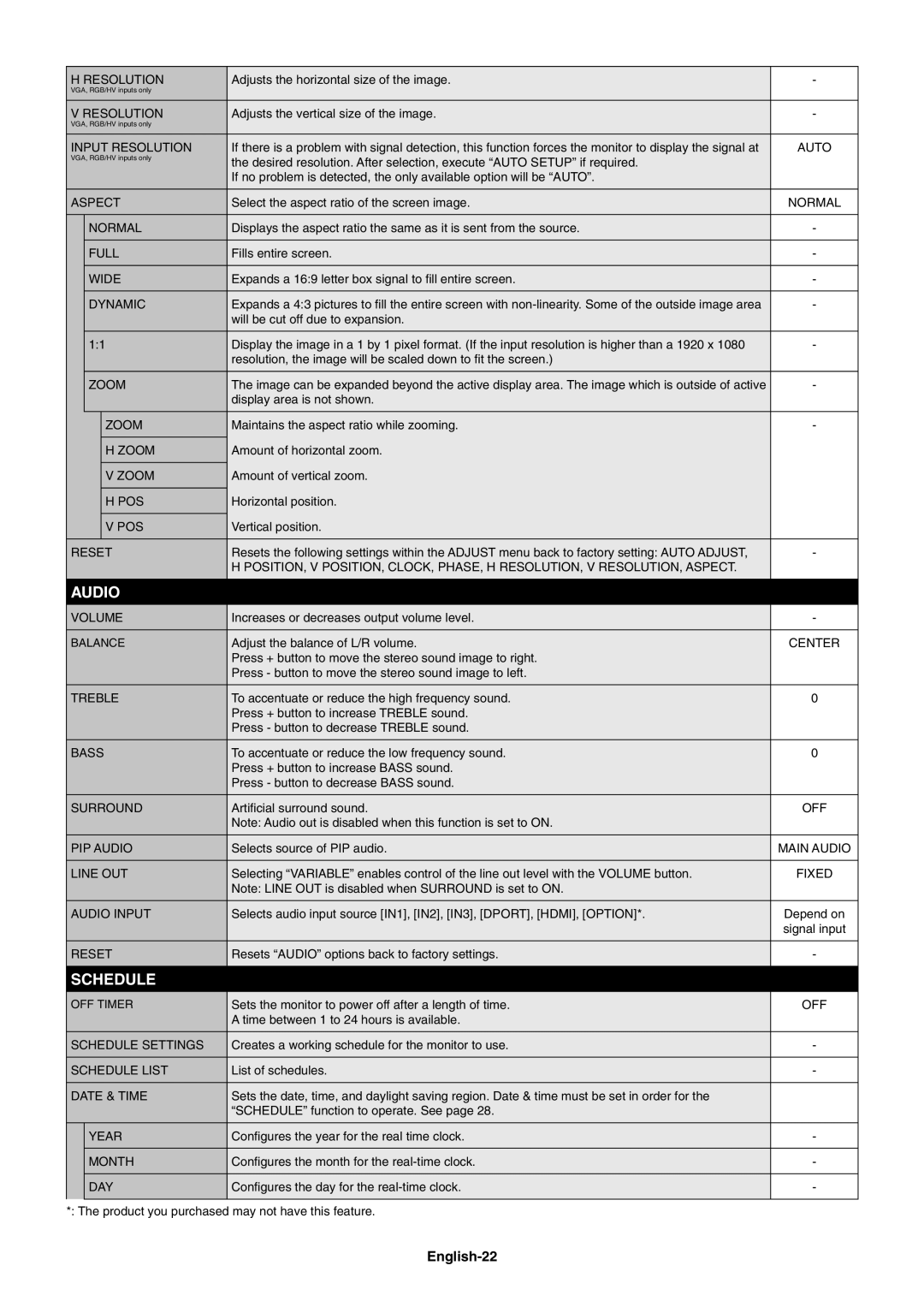H RESOLUTION | Adjusts the horizontal size of the image. | - | ||
VGA, RGB/HV inputs only |
|
| ||
|
|
|
|
|
V RESOLUTION | Adjusts the vertical size of the image. | - | ||
VGA, RGB/HV inputs only |
|
| ||
|
|
|
|
|
INPUT RESOLUTION | If there is a problem with signal detection, this function forces the monitor to display the signal at | AUTO | ||
VGA, RGB/HV inputs only | the desired resolution. After selection, execute “AUTO SETUP” if required. |
| ||
|
|
|
| |
|
|
| If no problem is detected, the only available option will be “AUTO”. |
|
|
|
|
|
|
ASPECT | Select the aspect ratio of the screen image. | NORMAL | ||
|
|
|
|
|
| NORMAL | Displays the aspect ratio the same as it is sent from the source. | - | |
|
|
|
| |
| FULL | Fills entire screen. | - | |
|
|
|
| |
| WIDE | Expands a 16:9 letter box signal to fi ll entire screen. | - | |
|
|
|
| |
| DYNAMIC | Expands a 4:3 pictures to fi ll the entire screen with | - | |
|
|
| will be cut off due to expansion. |
|
|
|
|
| |
| 1:1 | Display the image in a 1 by 1 pixel format. (If the input resolution is higher than a 1920 x 1080 | - | |
|
|
| resolution, the image will be scaled down to fi t the screen.) |
|
|
|
|
| |
| ZOOM | The image can be expanded beyond the active display area. The image which is outside of active | - | |
|
|
| display area is not shown. |
|
|
|
|
|
|
|
| ZOOM | Maintains the aspect ratio while zooming. | - |
|
|
|
|
|
|
| H ZOOM | Amount of horizontal zoom. |
|
|
|
|
|
|
|
| V ZOOM | Amount of vertical zoom. |
|
|
|
|
|
|
|
| H POS | Horizontal position. |
|
|
|
|
|
|
|
| V POS | Vertical position. |
|
|
|
|
|
|
RESET | Resets the following settings within the ADJUST menu back to factory setting: AUTO ADJUST, | - | ||
|
|
| H POSITION, V POSITION, CLOCK, PHASE, H RESOLUTION, V RESOLUTION, ASPECT. |
|
|
|
|
|
|
AUDIO |
|
| ||
|
|
|
|
|
VOLUME | Increases or decreases output volume level. | - | ||
|
|
|
|
|
BALANCE | Adjust the balance of L/R volume. | CENTER | ||
|
|
| Press + button to move the stereo sound image to right. |
|
|
|
| Press - button to move the stereo sound image to left. |
|
|
|
|
|
|
TREBLE | To accentuate or reduce the high frequency sound. | 0 | ||
|
|
| Press + button to increase TREBLE sound. |
|
|
|
| Press - button to decrease TREBLE sound. |
|
|
|
|
| |
BASS | To accentuate or reduce the low frequency sound. | 0 | ||
|
|
| Press + button to increase BASS sound. |
|
|
|
| Press - button to decrease BASS sound. |
|
|
|
|
| |
SURROUND | Artifi cial surround sound. | OFF | ||
|
|
| Note: Audio out is disabled when this function is set to ON. |
|
|
|
|
| |
PIP AUDIO | Selects source of PIP audio. | MAIN AUDIO | ||
|
|
|
| |
LINE OUT | Selecting “VARIABLE” enables control of the line out level with the VOLUME button. | FIXED | ||
|
|
| Note: LINE OUT is disabled when SURROUND is set to ON. |
|
|
|
|
| |
AUDIO INPUT | Selects audio input source [IN1], [IN2], [IN3], [DPORT], [HDMI], [OPTION]*. | Depend on | ||
|
|
|
| signal input |
|
|
|
| |
RESET | Resets “AUDIO” options back to factory settings. | - | ||
|
|
|
|
|
SCHEDULE |
|
| ||
|
|
|
|
|
OFF TIMER | Sets the monitor to power off after a length of time. | OFF | ||
|
|
| A time between 1 to 24 hours is available. |
|
|
|
|
|
|
SCHEDULE SETTINGS | Creates a working schedule for the monitor to use. | - | ||
|
|
|
| |
SCHEDULE LIST | List of schedules. | - | ||
|
|
|
| |
DATE & TIME | Sets the date, time, and daylight saving region. Date & time must be set in order for the |
| ||
|
|
| “SCHEDULE” function to operate. See page 28. |
|
|
|
|
| |
| YEAR | Confi gures the year for the real time clock. | - | |
|
|
|
| |
| MONTH | Confi gures the month for the | - | |
|
|
|
| |
| DAY | Confi gures the day for the | - | |
|
|
|
|
|
*: The product you purchased may not have this feature.