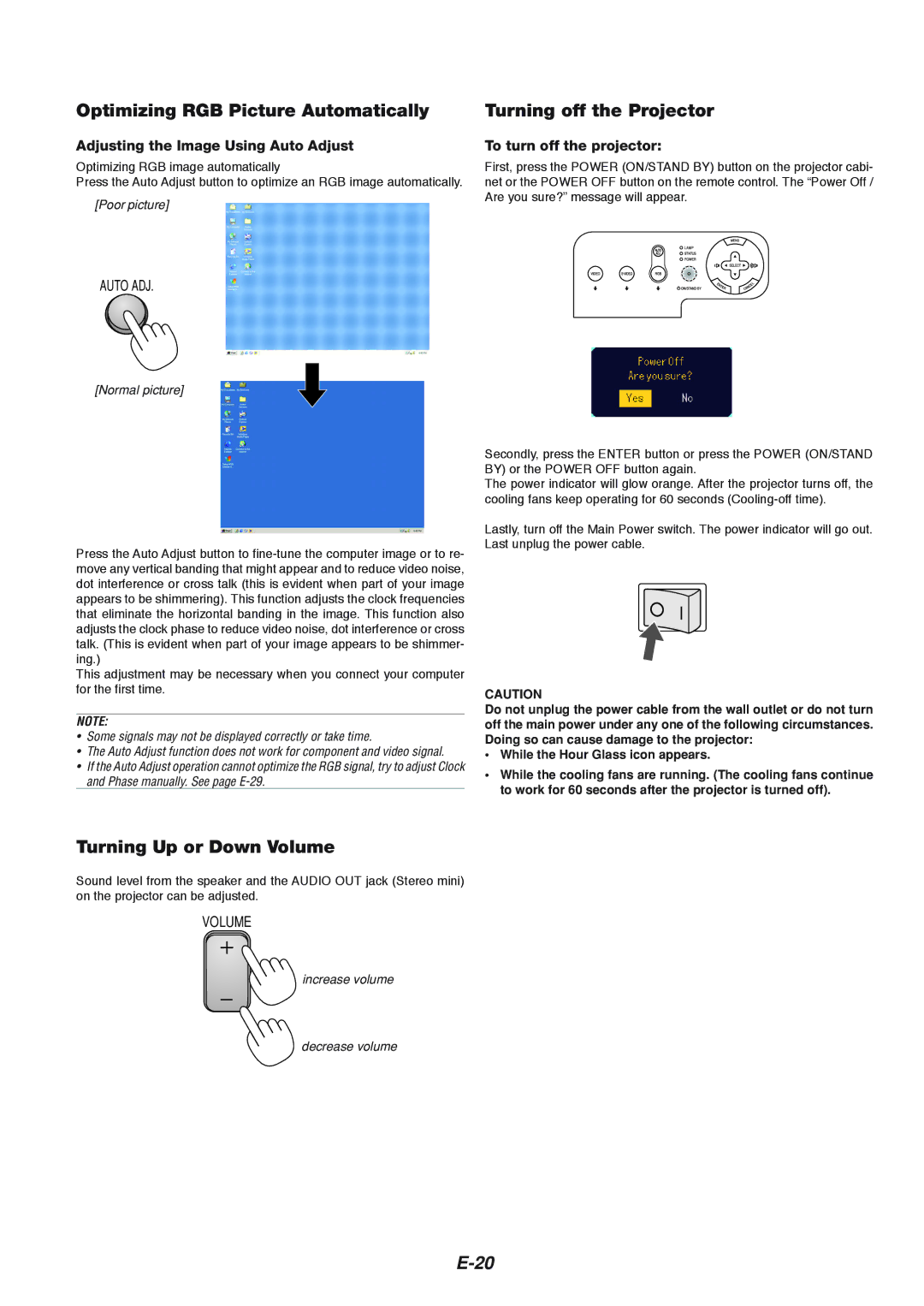VT465 specifications
The NEC VT465 is a versatile and robust data and video projector, highly regarded for its advanced features and exceptional performance in a variety of settings. Designed primarily for educational institutions and business environments, the VT465 combines state-of-the-art technology with user-friendly functionality, making it an ideal choice for presentations, lectures, and collaborative work.One of the standout features of the VT465 is its impressive brightness level of 3000 ANSI lumens. This significant brightness ensures that images remain clear and vibrant even in well-lit rooms, making it suitable for both small classrooms and larger conference rooms. The native XGA resolution (1024x768) provides sharp text and detailed images, essential for displaying intricate presentations or graphics.
In terms of connectivity, the VT465 offers multiple input options, including HDMI, VGA, and composite video, along with audio inputs. This versatility allows users to connect various devices, such as laptops, tablets, and video players, ensuring that presentations can be seamlessly integrated regardless of the source. Additionally, the presence of a built-in 10-watt speaker enhances the audio experience, providing clear sound for multimedia presentations without requiring external speakers.
The VT465 incorporates advanced DLP technology, known for its reliability and long lifespan. DLP projectors are less prone to color degradation over time, ensuring consistent image quality. The use of a high-quality RGB LED light source also contributes to an extended lamp life, reducing maintenance costs and downtime associated with frequent lamp replacements.
Furthermore, the projector features a user-friendly interface and an intuitive remote control, allowing for easy navigation of settings and options. Its compact and lightweight design ensures portability, making it convenient for users who need to transport the projector between different locations.
In terms of eco-friendliness, the VT465 includes features to reduce energy consumption. An automatic brightness adjustment function helps optimize power use, while the projector can enter standby mode when not in use, further conserving energy.
In conclusion, the NEC VT465 projector combines powerful performance with versatile features, making it an excellent choice for educational and professional settings. With its high brightness, multiple connectivity options, advanced DLP technology, and user-friendly design, the VT465 meets the diverse needs of users seeking a reliable presentation solution.