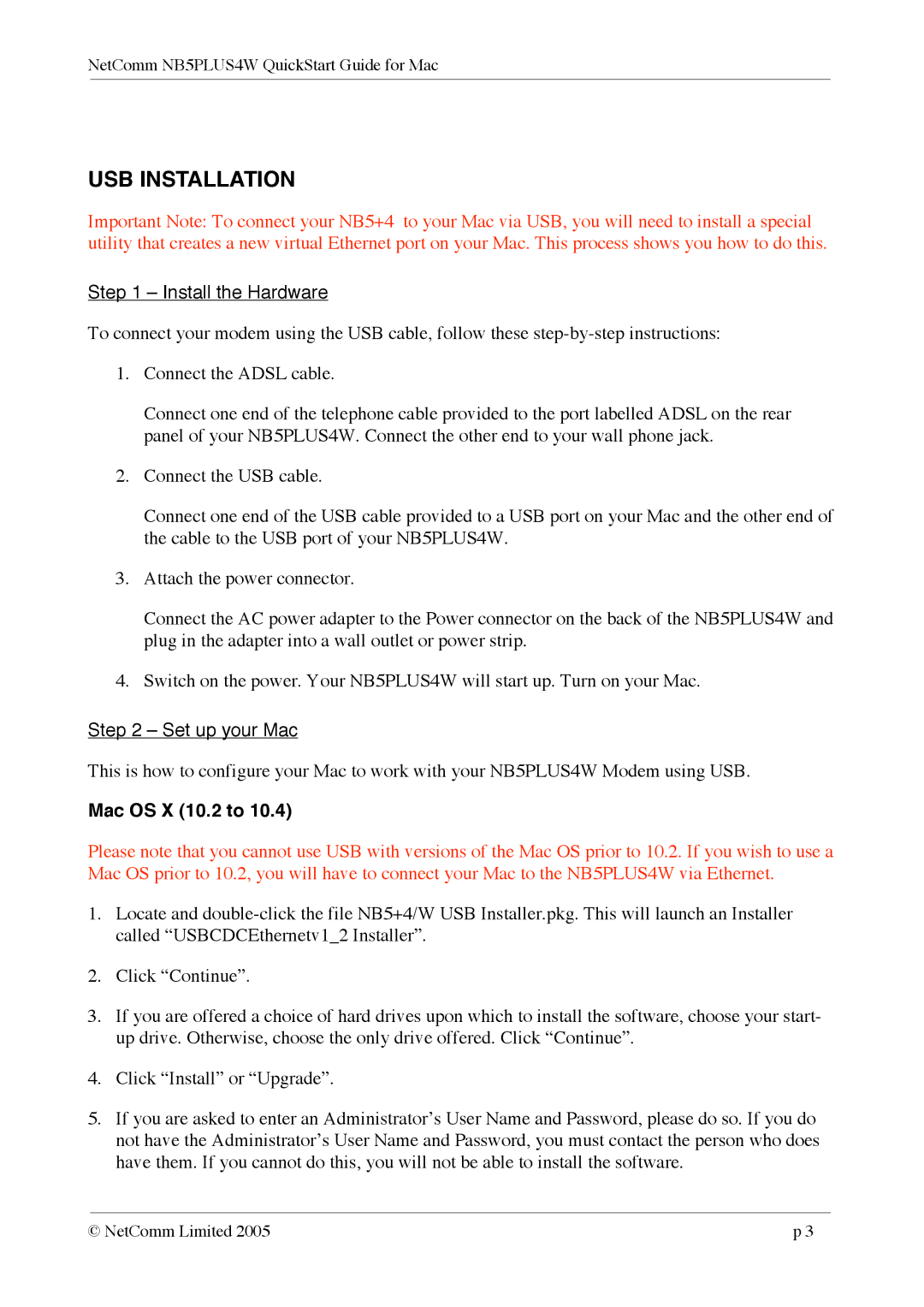NetComm NB5PLUS4W QuickStart Guide for Mac
USB INSTALLATION
Important Note: To connect your NB5+4 to your Mac via USB, you will need to install a special utility that creates a new virtual Ethernet port on your Mac. This process shows you how to do this.
Step 1 – Install the Hardware
To connect your modem using the USB cable, follow these
1.Connect the ADSL cable.
Connect one end of the telephone cable provided to the port labelled ADSL on the rear panel of your NB5PLUS4W. Connect the other end to your wall phone jack.
2.Connect the USB cable.
Connect one end of the USB cable provided to a USB port on your Mac and the other end of the cable to the USB port of your NB5PLUS4W.
3.Attach the power connector.
Connect the AC power adapter to the Power connector on the back of the NB5PLUS4W and plug in the adapter into a wall outlet or power strip.
4.Switch on the power. Your NB5PLUS4W will start up. Turn on your Mac.
Step 2 – Set up your Mac
This is how to configure your Mac to work with your NB5PLUS4W Modem using USB.
Mac OS X (10.2 to 10.4)
Please note that you cannot use USB with versions of the Mac OS prior to 10.2. If you wish to use a Mac OS prior to 10.2, you will have to connect your Mac to the NB5PLUS4W via Ethernet.
1.Locate and
2.Click “Continue”.
3.If you are offered a choice of hard drives upon which to install the software, choose your start- up drive. Otherwise, choose the only drive offered. Click “Continue”.
4.Click “Install” or “Upgrade”.
5.If you are asked to enter an Administrator’s User Name and Password, please do so. If you do not have the Administrator’s User Name and Password, you must contact the person who does have them. If you cannot do this, you will not be able to install the software.
© NetComm Limited 2005 | p 3 |