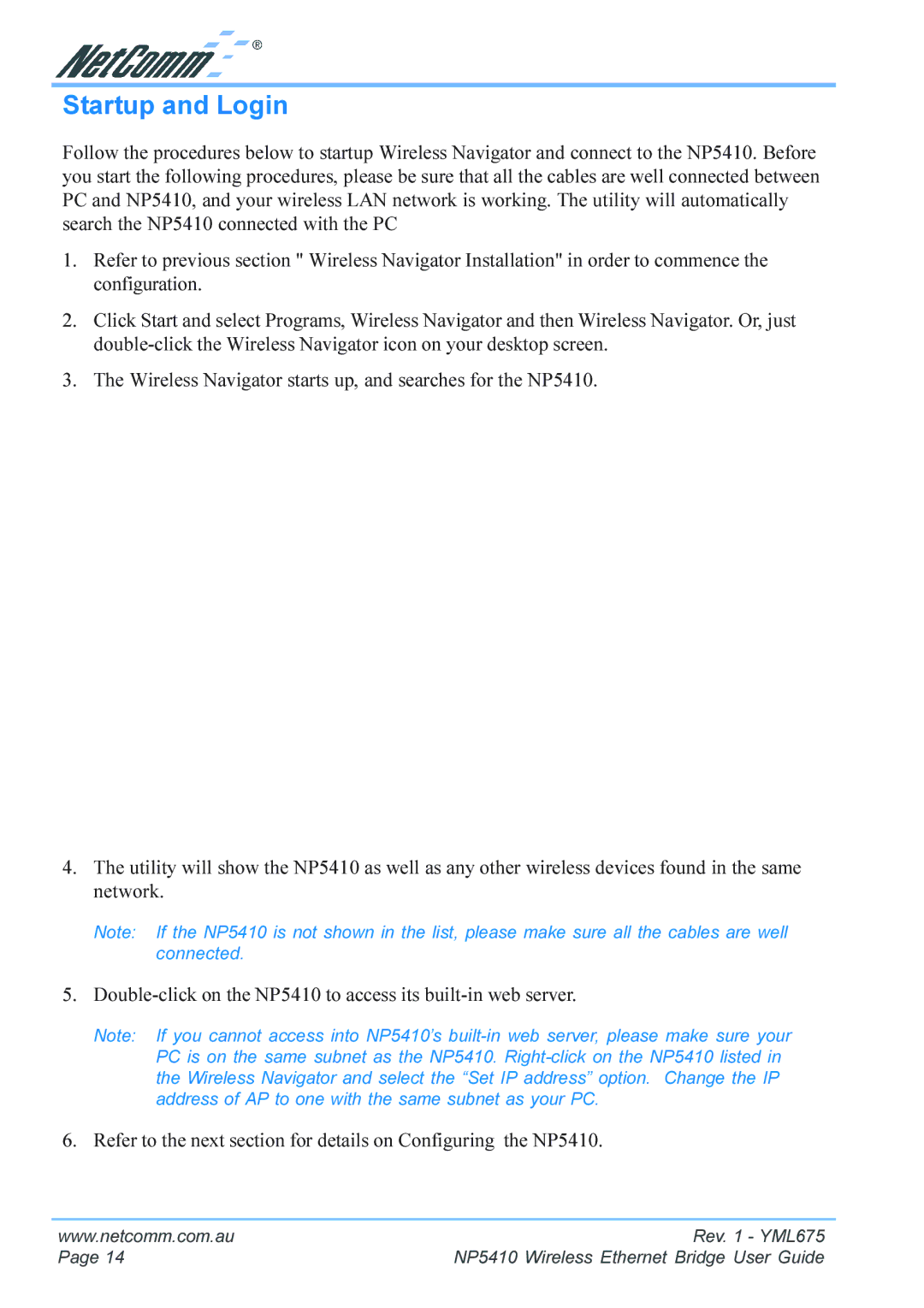NP5410 specifications
The NetComm NP5410 is an advanced, dual WAN broadband router designed to meet the needs of users requiring reliable and high-speed internet connectivity. This device is primarily aimed at small to medium-sized businesses that demand uninterrupted service and enhanced network performance.One of the standout features of the NP5410 is its dual WAN capability, which allows it to connect to two separate internet services simultaneously. This not only provides a failover option ensuring consistent uptime but also enables load balancing to optimize bandwidth usage across multiple connections. The router supports various WAN types, including DSL, cable, and 3G/4G LTE, providing flexibility for different network environments.
Equipped with high-performance hardware, the NP5410 boasts a powerful processor that supports high-speed data processing and multiple concurrent connections. It also features advanced Quality of Service (QoS) settings that prioritize network traffic for critical applications, guaranteeing smooth performance during peak usage times.
Security is a crucial aspect of the NP5410, as it comes with built-in firewall capabilities, and supports VPN protocols, including IPsec and PPTP. This enables secure remote access for employees working from home or on the go. Additionally, the router has authentication features, ensuring that only authorized users can connect to the network, which helps protect sensitive data.
The NP5410 also supports wireless connectivity with dual-band Wi-Fi, providing coverage for both 2.4GHz and 5GHz frequencies. This dual-band functionality allows users to connect a wide range of devices with varying performance needs, from older devices on the 2.4GHz band to modern devices that benefit from the higher speeds available on the 5GHz band. Moreover, the router incorporates the latest Wi-Fi standards, including802.11ac, which enhances wireless performance and range.
For ease of management, the NetComm NP5410 features a user-friendly web interface, allowing administrators to easily configure settings, monitor network performance, and troubleshoot issues as they arise. Integration with remote management tools is also supported, making it convenient for IT personnel to manage devices across multiple locations.
In summary, the NetComm NP5410 is a robust broadband router that combines dual WAN capabilities, high-speed performance, strong security features, and user-friendly management tools. Its design and technologies make it an ideal choice for businesses requiring reliable and efficient network solutions.