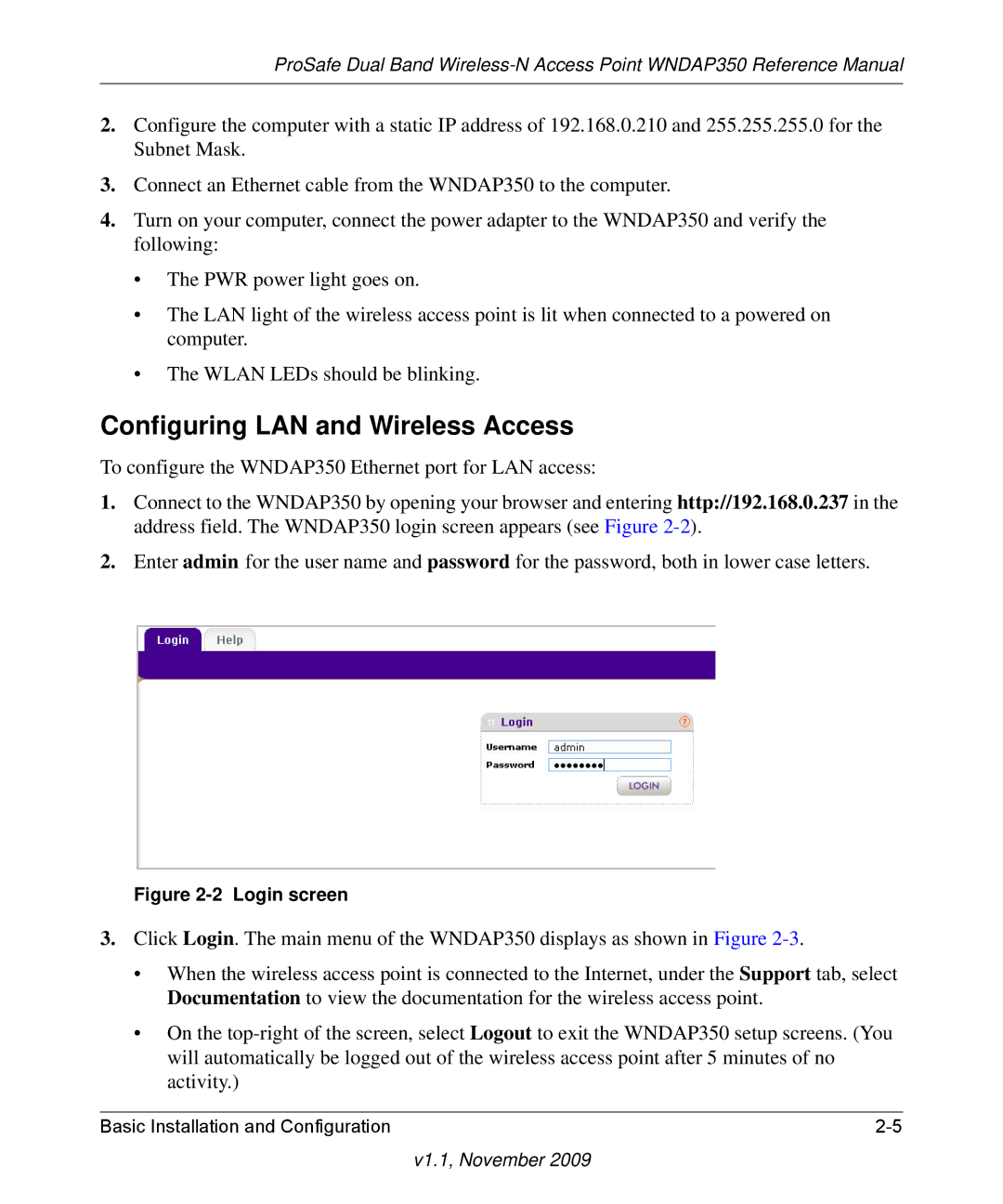ProSafe Dual Band
2.Configure the computer with a static IP address of 192.168.0.210 and 255.255.255.0 for the Subnet Mask.
3.Connect an Ethernet cable from the WNDAP350 to the computer.
4.Turn on your computer, connect the power adapter to the WNDAP350 and verify the following:
•The PWR power light goes on.
•The LAN light of the wireless access point is lit when connected to a powered on computer.
•The WLAN LEDs should be blinking.
Configuring LAN and Wireless Access
To configure the WNDAP350 Ethernet port for LAN access:
1.Connect to the WNDAP350 by opening your browser and entering http://192.168.0.237 in the address field. The WNDAP350 login screen appears (see Figure
2.Enter admin for the user name and password for the password, both in lower case letters.
Figure 2-2 Login screen
3.Click Login. The main menu of the WNDAP350 displays as shown in Figure
•When the wireless access point is connected to the Internet, under the Support tab, select Documentation to view the documentation for the wireless access point.
•On the
Basic Installation and Configuration |