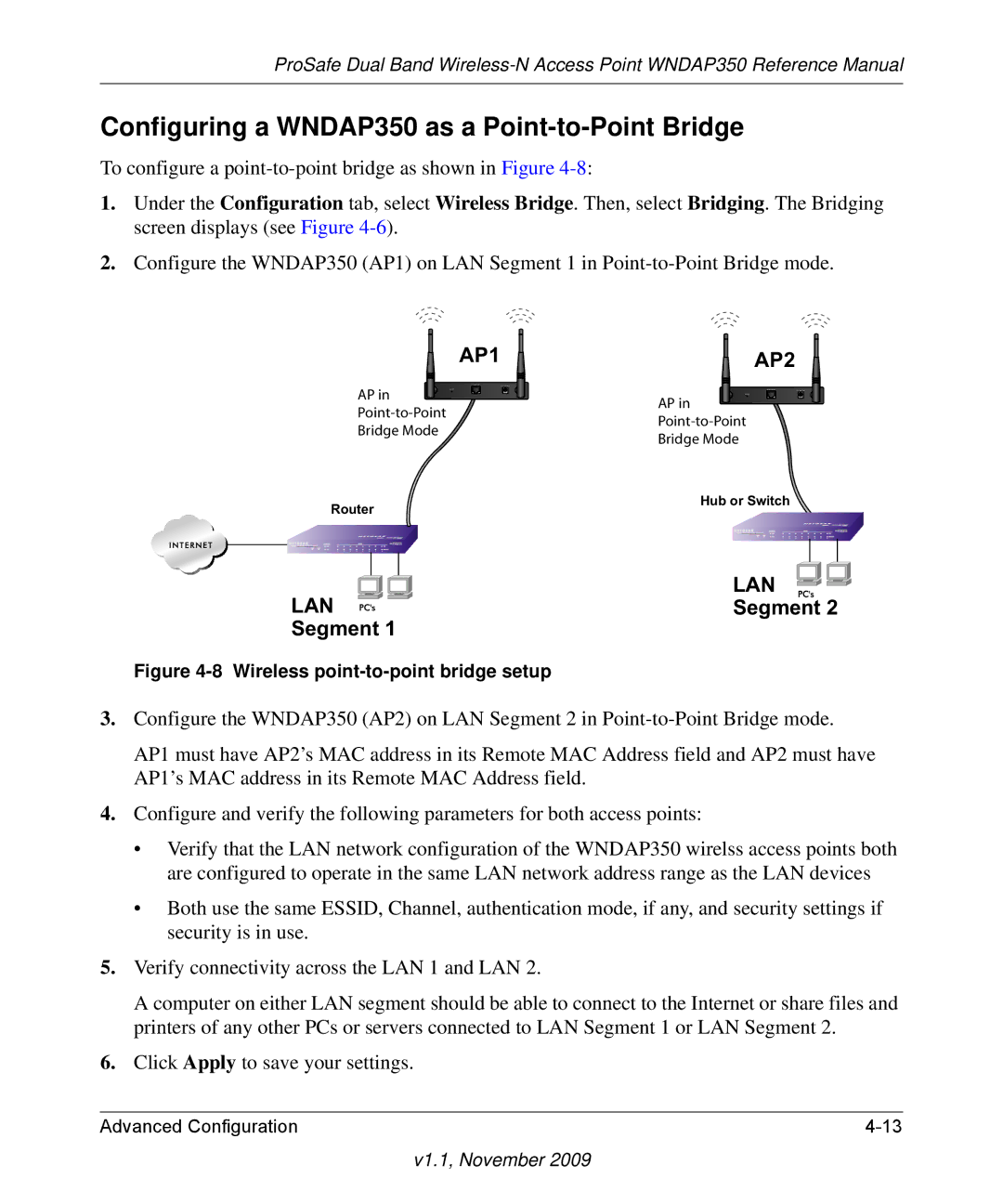ProSafe Dual Band
Configuring a WNDAP350 as a Point-to-Point Bridge
To configure a
1.Under the Configuration tab, select Wireless Bridge. Then, select Bridging. The Bridging screen displays (see Figure
2.Configure the WNDAP350 (AP1) on LAN Segment 1 in
AP1
AP2
AP in | AP in | |
Bridge Mode | ||
Bridge Mode | ||
| ||
Router | Hub or Switch | |
|
LAN | LAN |
Segment 2 | |
Segment 1 |
|
Figure |
|
3.Configure the WNDAP350 (AP2) on LAN Segment 2 in
AP1 must have AP2’s MAC address in its Remote MAC Address field and AP2 must have AP1’s MAC address in its Remote MAC Address field.
4.Configure and verify the following parameters for both access points:
•Verify that the LAN network configuration of the WNDAP350 wirelss access points both are configured to operate in the same LAN network address range as the LAN devices
•Both use the same ESSID, Channel, authentication mode, if any, and security settings if security is in use.
5.Verify connectivity across the LAN 1 and LAN 2.
A computer on either LAN segment should be able to connect to the Internet or share files and printers of any other PCs or servers connected to LAN Segment 1 or LAN Segment 2.
6.Click Apply to save your settings.
Advanced Configuration |