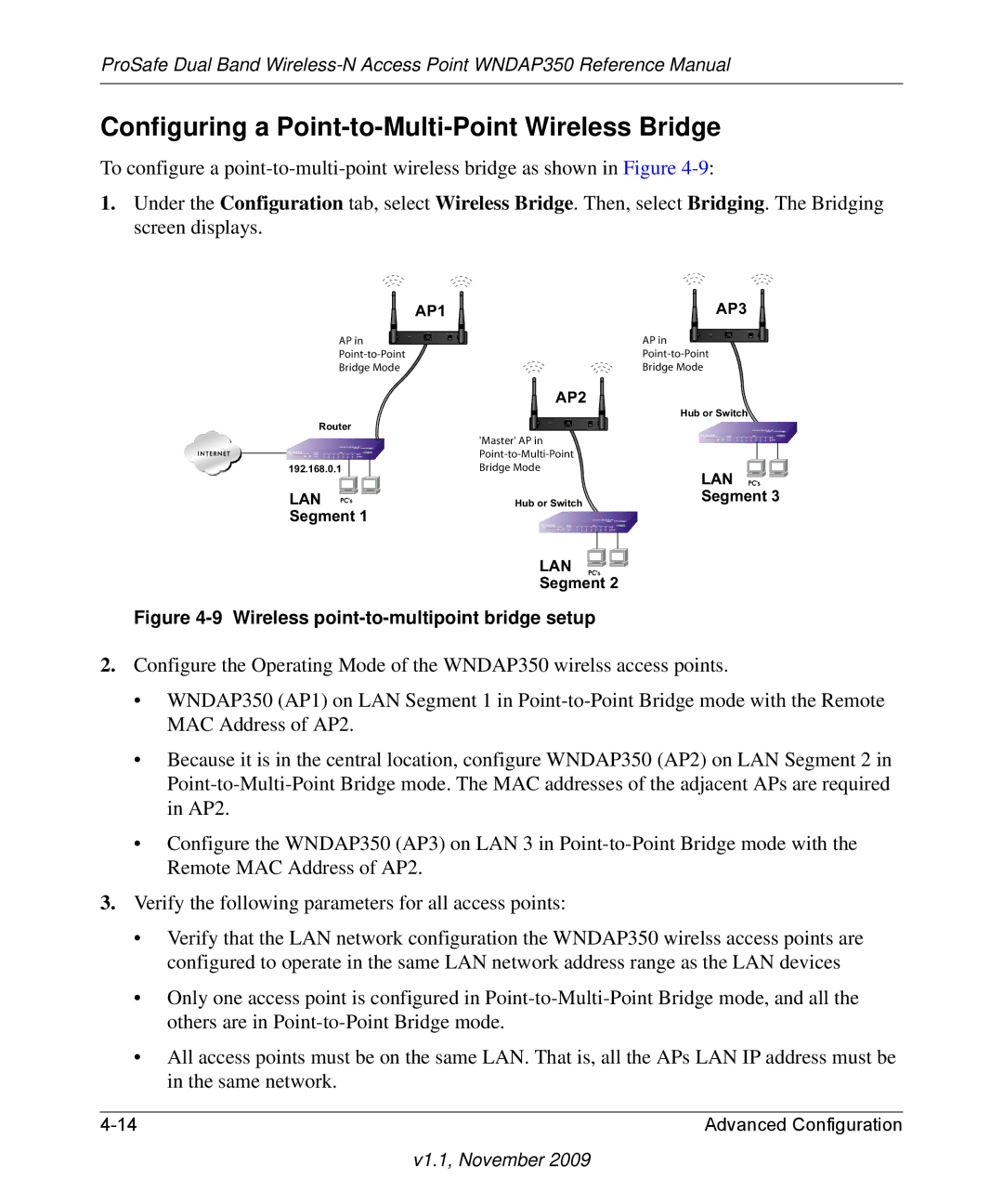ProSafe Dual Band
Configuring a Point-to-Multi-Point Wireless Bridge
To configure a
1.Under the Configuration tab, select Wireless Bridge. Then, select Bridging. The Bridging screen displays.
AP1
AP3
AP in | AP in |
Bridge Mode | Bridge Mode |
AP2
Hub or Switch
Router
'Master' AP in
192.168.0.1 | Bridge Mode | LAN |
|
| |
LAN | Hub or Switch | Segment 3 |
Segment 1 |
|
|
LAN
Segment 2
Figure 4-9 Wireless point-to-multipoint bridge setup
2.Configure the Operating Mode of the WNDAP350 wirelss access points.
•WNDAP350 (AP1) on LAN Segment 1 in
•Because it is in the central location, configure WNDAP350 (AP2) on LAN Segment 2 in
•Configure the WNDAP350 (AP3) on LAN 3 in
3.Verify the following parameters for all access points:
•Verify that the LAN network configuration the WNDAP350 wirelss access points are configured to operate in the same LAN network address range as the LAN devices
•Only one access point is configured in
•All access points must be on the same LAN. That is, all the APs LAN IP address must be in the same network.
Advanced Configuration |