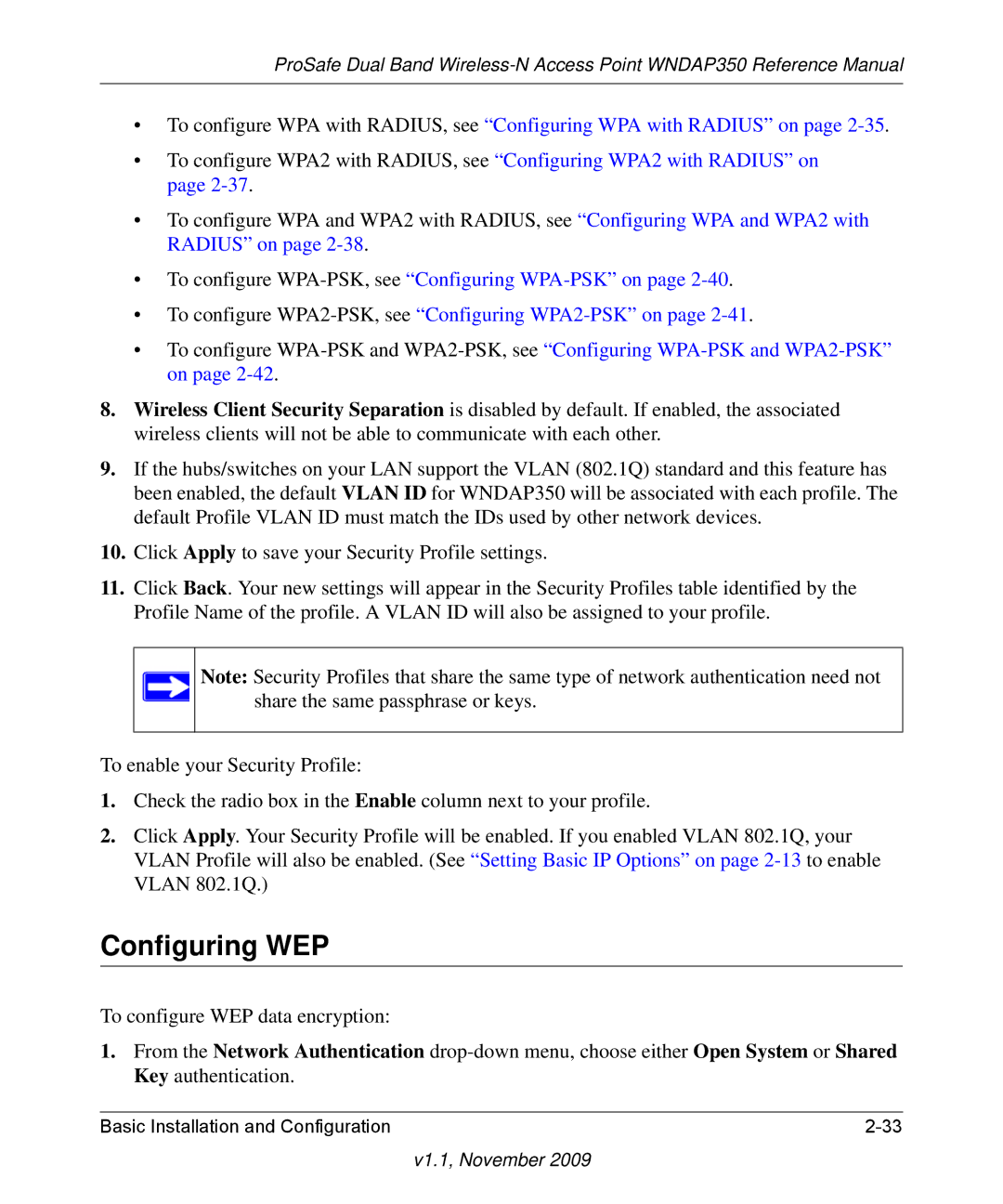ProSafe Dual Band
•To configure WPA with RADIUS, see “Configuring WPA with RADIUS” on page
•To configure WPA2 with RADIUS, see “Configuring WPA2 with RADIUS” on page
•To configure WPA and WPA2 with RADIUS, see “Configuring WPA and WPA2 with RADIUS” on page
•To configure
•To configure
•To configure
8.Wireless Client Security Separation is disabled by default. If enabled, the associated wireless clients will not be able to communicate with each other.
9.If the hubs/switches on your LAN support the VLAN (802.1Q) standard and this feature has been enabled, the default VLAN ID for WNDAP350 will be associated with each profile. The default Profile VLAN ID must match the IDs used by other network devices.
10.Click Apply to save your Security Profile settings.
11.Click Back. Your new settings will appear in the Security Profiles table identified by the Profile Name of the profile. A VLAN ID will also be assigned to your profile.
Note: Security Profiles that share the same type of network authentication need not share the same passphrase or keys.
To enable your Security Profile:
1.Check the radio box in the Enable column next to your profile.
2.Click Apply. Your Security Profile will be enabled. If you enabled VLAN 802.1Q, your VLAN Profile will also be enabled. (See “Setting Basic IP Options” on page
Configuring WEP
To configure WEP data encryption:
1.From the Network Authentication
Basic Installation and Configuration |