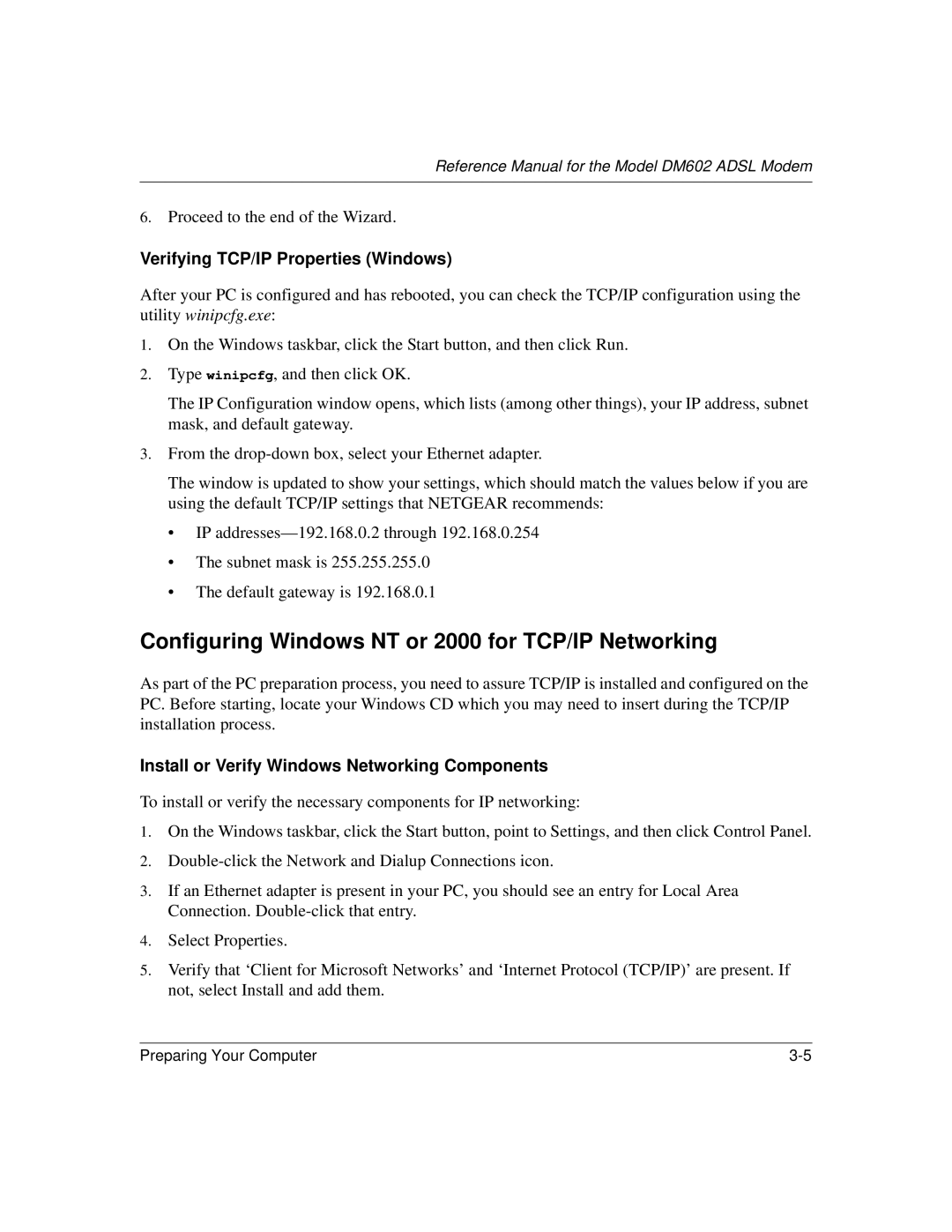Reference Manual for the Model DM602 ADSL Modem
6.Proceed to the end of the Wizard.
Verifying TCP/IP Properties (Windows)
After your PC is configured and has rebooted, you can check the TCP/IP configuration using the utility winipcfg.exe:
1.On the Windows taskbar, click the Start button, and then click Run.
2.Type winipcfg, and then click OK.
The IP Configuration window opens, which lists (among other things), your IP address, subnet mask, and default gateway.
3.From the
The window is updated to show your settings, which should match the values below if you are using the default TCP/IP settings that NETGEAR recommends:
•IP
•The subnet mask is 255.255.255.0
•The default gateway is 192.168.0.1
Configuring Windows NT or 2000 for TCP/IP Networking
As part of the PC preparation process, you need to assure TCP/IP is installed and configured on the PC. Before starting, locate your Windows CD which you may need to insert during the TCP/IP installation process.
Install or Verify Windows Networking Components
To install or verify the necessary components for IP networking:
1.On the Windows taskbar, click the Start button, point to Settings, and then click Control Panel.
2.
3.If an Ethernet adapter is present in your PC, you should see an entry for Local Area Connection.
4.Select Properties.
5.Verify that ‘Client for Microsoft Networks’ and ‘Internet Protocol (TCP/IP)’ are present. If not, select Install and add them.
Preparing Your Computer |