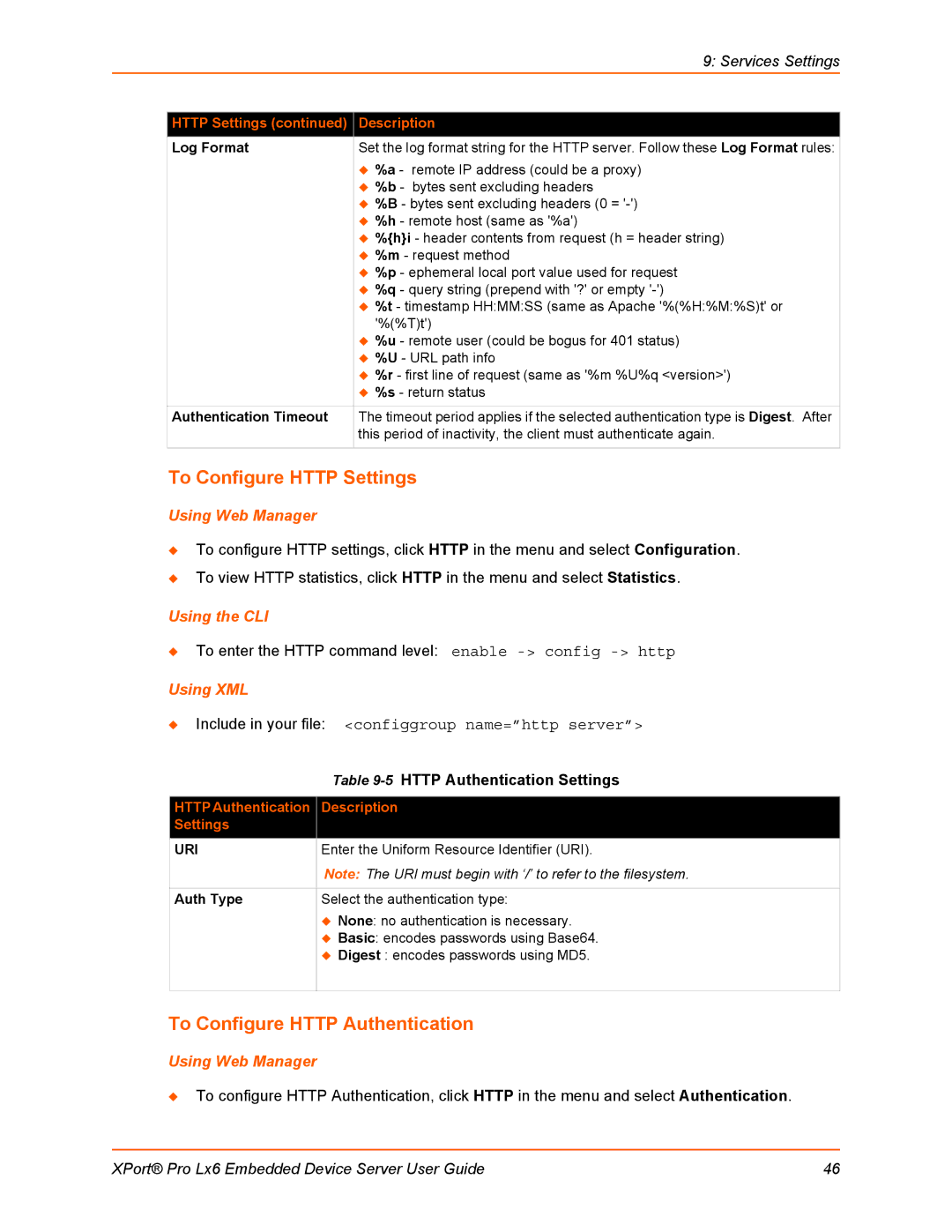|
|
| 9: Services Settings |
|
|
| |
| HTTP Settings (continued) | Description | |
| Log Format | Set the log format string for the HTTP server. Follow these Log Format rules: | |
|
| %a - | remote IP address (could be a proxy) |
|
| %b - | bytes sent excluding headers |
|
| %B - bytes sent excluding headers (0 = | |
|
| %h - remote host (same as '%a') | |
|
| %{h}i - header contents from request (h = header string) | |
|
| %m - request method | |
|
| %p - ephemeral local port value used for request | |
|
| %q - query string (prepend with '?' or empty | |
|
| %t - timestamp HH:MM:SS (same as Apache '%(%H:%M:%S)t' or | |
|
| '%(%T)t') | |
|
| %u - remote user (could be bogus for 401 status) | |
|
| %U - URL path info | |
|
| %r - first line of request (same as '%m %U%q <version>') | |
|
| %s - return status | |
|
|
| |
| Authentication Timeout | The timeout period applies if the selected authentication type is Digest. After | |
|
| this period of inactivity, the client must authenticate again. | |
|
|
|
|
To Configure HTTP Settings
Using Web Manager
To configure HTTP settings, click HTTP in the menu and select Configuration.
To view HTTP statistics, click HTTP in the menu and select Statistics.
Using the CLI
To enter the HTTP command level: enable
Using XML
Include in your file: <configgroup name=”http server”>
Table 9-5 HTTP Authentication Settings
HTTP Authentication Description
Settings
URI | Enter the Uniform Resource Identifier (URI). |
| Note: The URI must begin with ‘/’ to refer to the filesystem. |
|
|
Auth Type | Select the authentication type: |
| None: no authentication is necessary. |
| Basic: encodes passwords using Base64. |
| Digest : encodes passwords using MD5. |
To Configure HTTP Authentication
Using Web Manager
To configure HTTP Authentication, click HTTP in the menu and select Authentication.
XPort® Pro Lx6 Embedded Device Server User Guide | 46 |