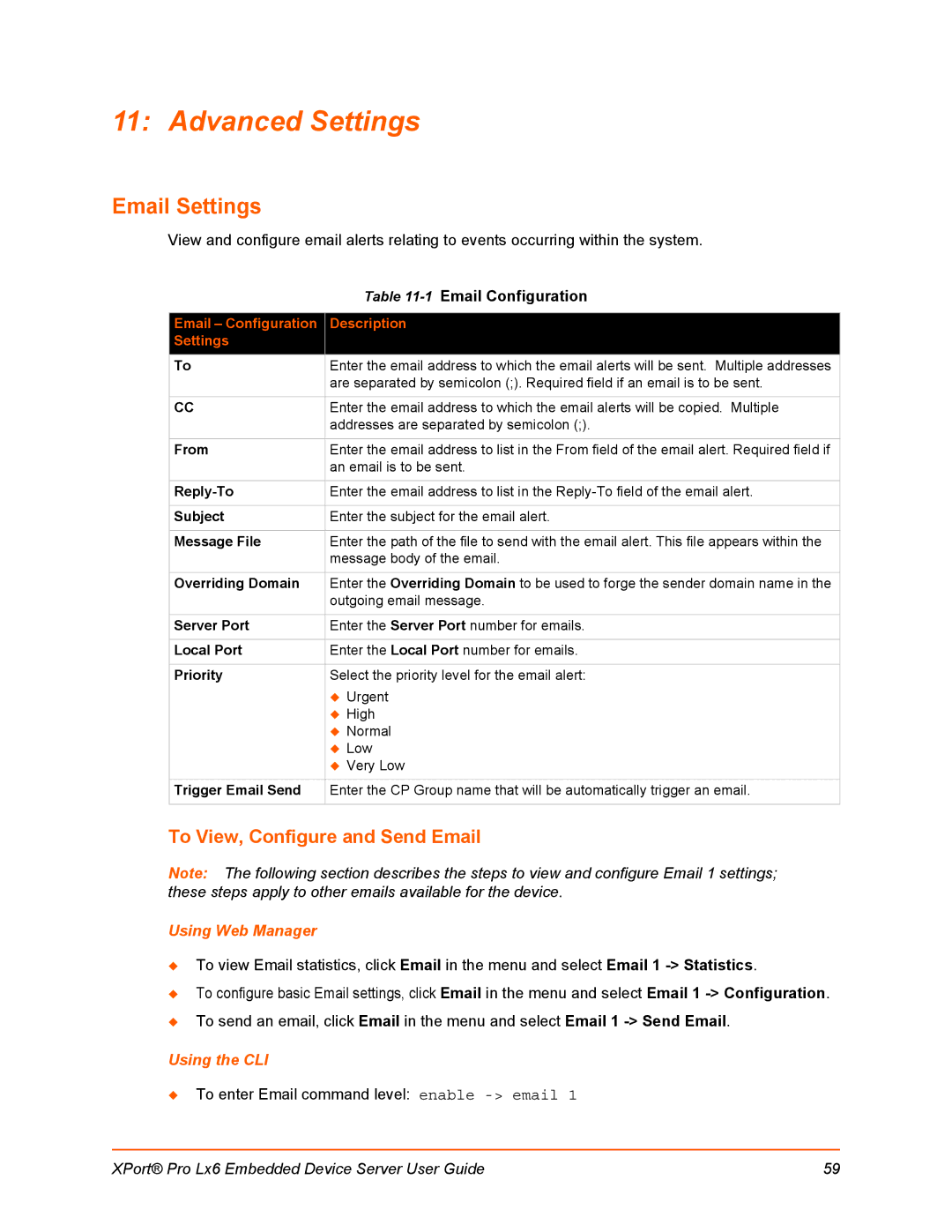11: Advanced Settings
Email Settings
View and configure email alerts relating to events occurring within the system.
| Table |
|
|
Email – Configuration | Description |
Settings |
|
To | Enter the email address to which the email alerts will be sent. Multiple addresses |
| are separated by semicolon (;). Required field if an email is to be sent. |
|
|
CC | Enter the email address to which the email alerts will be copied. Multiple |
| addresses are separated by semicolon (;). |
|
|
From | Enter the email address to list in the From field of the email alert. Required field if |
| an email is to be sent. |
|
|
Enter the email address to list in the | |
|
|
Subject | Enter the subject for the email alert. |
|
|
Message File | Enter the path of the file to send with the email alert. This file appears within the |
| message body of the email. |
|
|
Overriding Domain | Enter the Overriding Domain to be used to forge the sender domain name in the |
| outgoing email message. |
|
|
Server Port | Enter the Server Port number for emails. |
|
|
Local Port | Enter the Local Port number for emails. |
|
|
Priority | Select the priority level for the email alert: |
| Urgent |
| High |
| Normal |
| Low |
| Very Low |
|
|
Trigger Email Send | Enter the CP Group name that will be automatically trigger an email. |
|
|
To View, Configure and Send Email
Note: The following section describes the steps to view and configure Email 1 settings; these steps apply to other emails available for the device.
Using Web Manager
To view Email statistics, click Email in the menu and select Email 1
To configure basic Email settings, click Email in the menu and select Email 1
To send an email, click Email in the menu and select Email 1
Using the CLI
To enter Email command level: enable
XPort® Pro Lx6 Embedded Device Server User Guide | 59 |