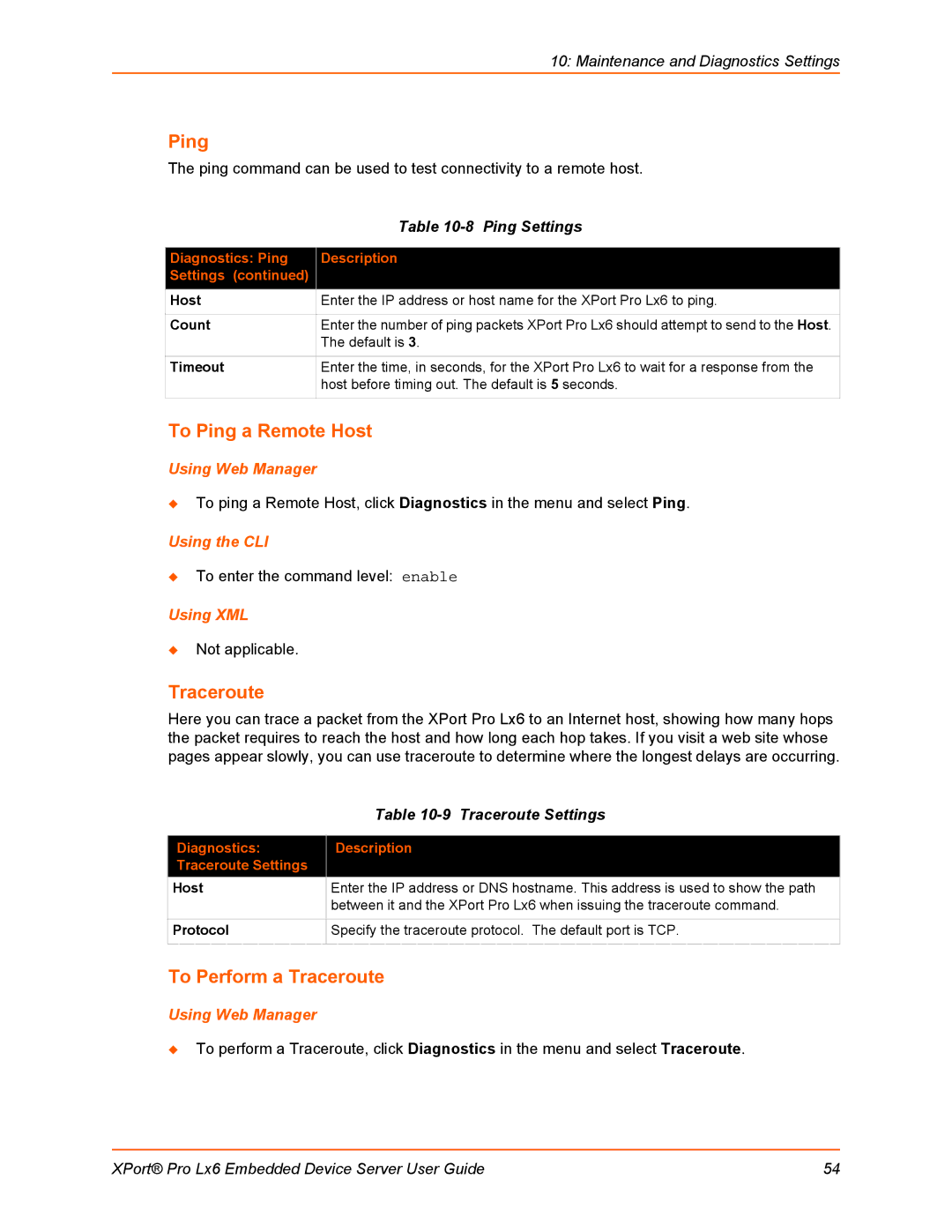10: Maintenance and Diagnostics Settings
Ping
The ping command can be used to test connectivity to a remote host.
| Table |
|
|
Diagnostics: Ping | Description |
Settings (continued) |
|
Host | Enter the IP address or host name for the XPort Pro Lx6 to ping. |
|
|
Count | Enter the number of ping packets XPort Pro Lx6 should attempt to send to the Host. |
| The default is 3. |
|
|
Timeout | Enter the time, in seconds, for the XPort Pro Lx6 to wait for a response from the |
| host before timing out. The default is 5 seconds. |
|
|
To Ping a Remote Host
Using Web Manager
To ping a Remote Host, click Diagnostics in the menu and select Ping.
Using the CLI
To enter the command level: enable
Using XML
Not applicable.
Traceroute
Here you can trace a packet from the XPort Pro Lx6 to an Internet host, showing how many hops the packet requires to reach the host and how long each hop takes. If you visit a web site whose pages appear slowly, you can use traceroute to determine where the longest delays are occurring.
| Table |
|
|
Diagnostics: | Description |
Traceroute Settings |
|
Host | Enter the IP address or DNS hostname. This address is used to show the path |
| between it and the XPort Pro Lx6 when issuing the traceroute command. |
|
|
Protocol | Specify the traceroute protocol. The default port is TCP. |
|
|
To Perform a Traceroute
Using Web Manager
To perform a Traceroute, click Diagnostics in the menu and select Traceroute.
XPort® Pro Lx6 Embedded Device Server User Guide | 54 |