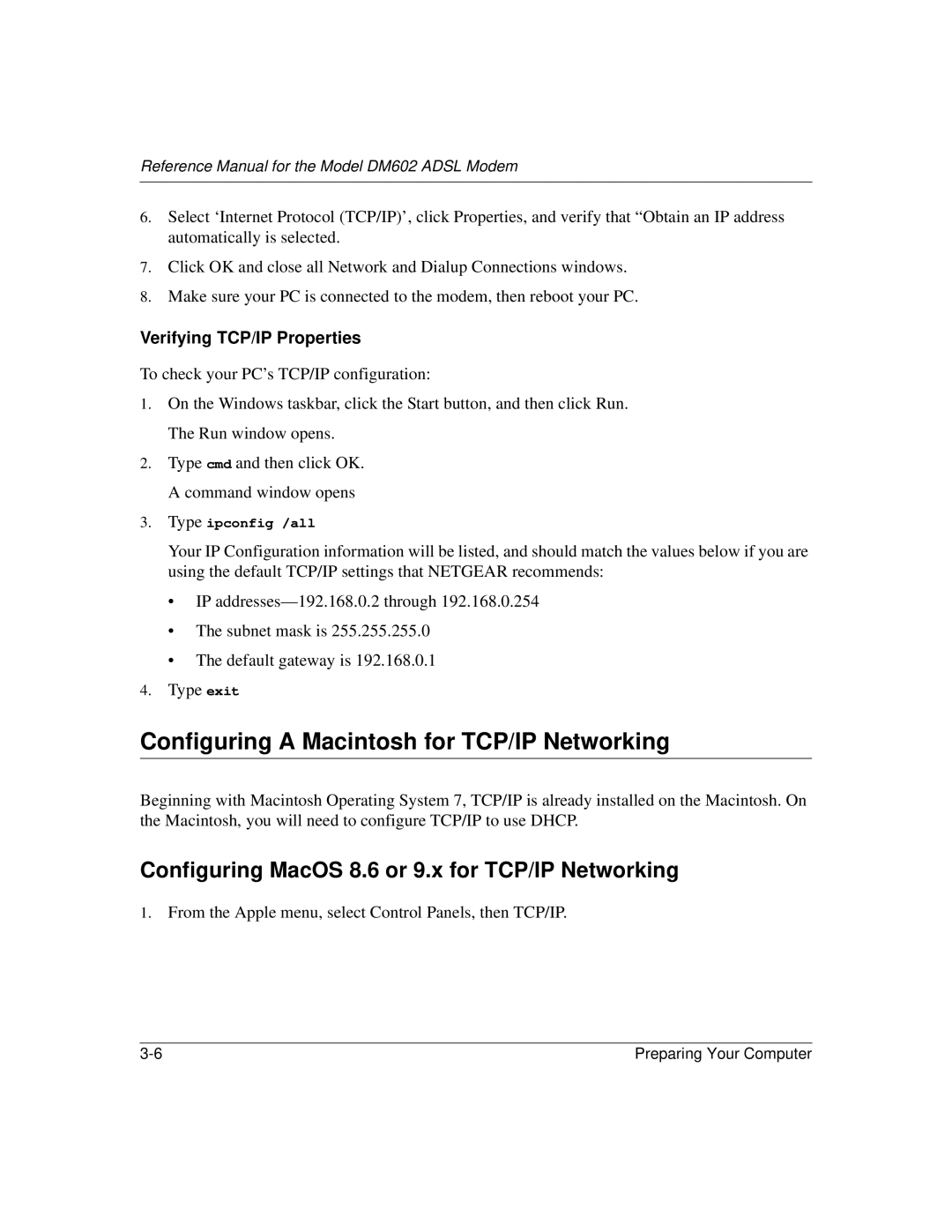Reference Manual for the Model DM602 ADSL Modem
6.Select ‘Internet Protocol (TCP/IP)’, click Properties, and verify that “Obtain an IP address automatically is selected.
7.Click OK and close all Network and Dialup Connections windows.
8.Make sure your PC is connected to the modem, then reboot your PC.
Verifying TCP/IP Properties
To check your PC’s TCP/IP configuration:
1.On the Windows taskbar, click the Start button, and then click Run. The Run window opens.
2.Type cmd and then click OK. A command window opens
3.Type ipconfig /all
Your IP Configuration information will be listed, and should match the values below if you are using the default TCP/IP settings that NETGEAR recommends:
•IP
•The subnet mask is 255.255.255.0
•The default gateway is 192.168.0.1
4.Type exit
Configuring A Macintosh for TCP/IP Networking
Beginning with Macintosh Operating System 7, TCP/IP is already installed on the Macintosh. On the Macintosh, you will need to configure TCP/IP to use DHCP.
Configuring MacOS 8.6 or 9.x for TCP/IP Networking
1.From the Apple menu, select Control Panels, then TCP/IP.
Preparing Your Computer |