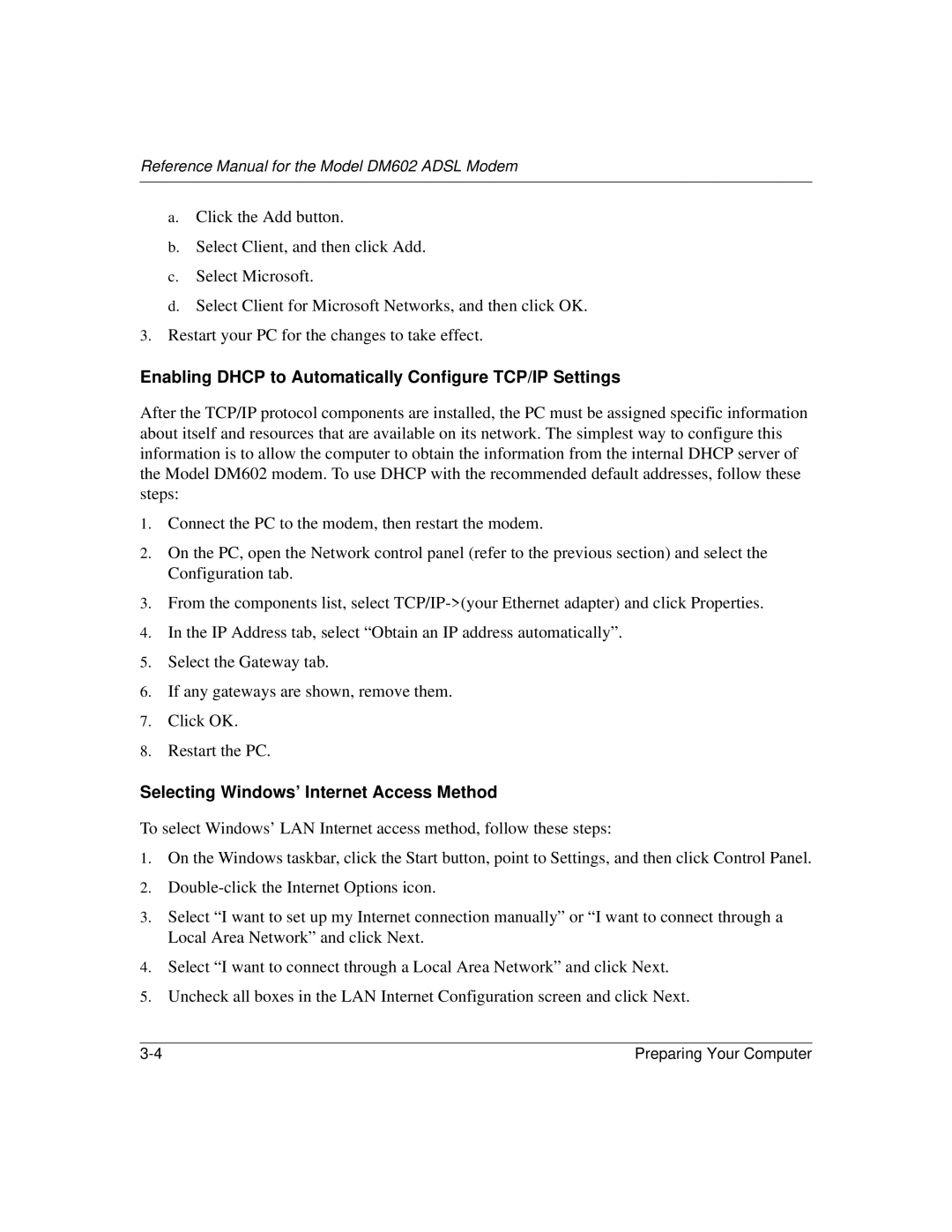Reference Manual for the Model DM602 ADSL Modem
a.Click the Add button.
b.Select Client, and then click Add.
c.Select Microsoft.
d.Select Client for Microsoft Networks, and then click OK.
3.Restart your PC for the changes to take effect.
Enabling DHCP to Automatically Configure TCP/IP Settings
After the TCP/IP protocol components are installed, the PC must be assigned specific information about itself and resources that are available on its network. The simplest way to configure this information is to allow the computer to obtain the information from the internal DHCP server of the Model DM602 modem. To use DHCP with the recommended default addresses, follow these steps:
1.Connect the PC to the modem, then restart the modem.
2.On the PC, open the Network control panel (refer to the previous section) and select the Configuration tab.
3.From the components list, select
4.In the IP Address tab, select “Obtain an IP address automatically”.
5.Select the Gateway tab.
6.If any gateways are shown, remove them.
7.Click OK.
8.Restart the PC.
Selecting Windows’ Internet Access Method
To select Windows’ LAN Internet access method, follow these steps:
1.On the Windows taskbar, click the Start button, point to Settings, and then click Control Panel.
2.
3.Select “I want to set up my Internet connection manually” or “I want to connect through a Local Area Network” and click Next.
4.Select “I want to connect through a Local Area Network” and click Next.
5.Uncheck all boxes in the LAN Internet Configuration screen and click Next.
Preparing Your Computer |