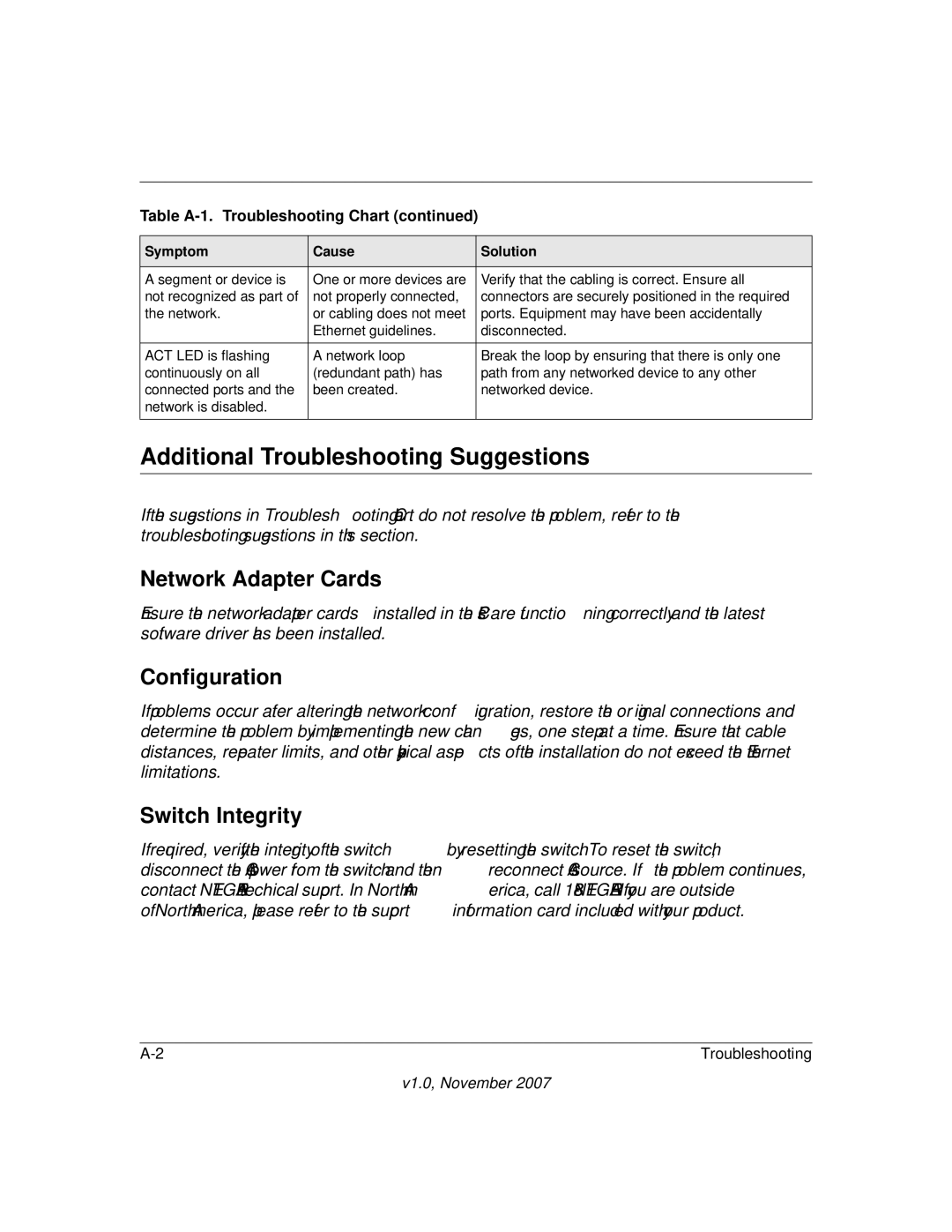Table A-1. Troubleshooting Chart (continued)
Symptom | Cause | Solution |
|
|
|
A segment or device is | One or more devices are | Verify that the cabling is correct. Ensure all |
not recognized as part of | not properly connected, | connectors are securely positioned in the required |
the network. | or cabling does not meet | ports. Equipment may have been accidentally |
| Ethernet guidelines. | disconnected. |
|
|
|
ACT LED is flashing | A network loop | Break the loop by ensuring that there is only one |
continuously on all | (redundant path) has | path from any networked device to any other |
connected ports and the | been created. | networked device. |
network is disabled. |
|
|
|
|
|
Additional Troubleshooting Suggestions
If the suggestions in Troubleshooting Chart do not resolve the problem, refer to the troubleshooting suggestions in this section.
Network Adapter Cards
Ensure the network adapter cards installed in the PCs are functioning correctly and the latest software driver has been installed.
Configuration
If problems occur after altering the network configuration, restore the original connections and determine the problem by implementing the new changes, one step at a time. Ensure that cable distances, repeater limits, and other physical aspects of the installation do not exceed the Ethernet limitations.
Switch Integrity
If required, verify the integrity of the switch by resetting the switch. To reset the switch, disconnect the AC power from the switch and then reconnect AC source. If the problem continues, contact NETGEAR technical support. In North America, call
Troubleshooting |
v1.0, November 2007