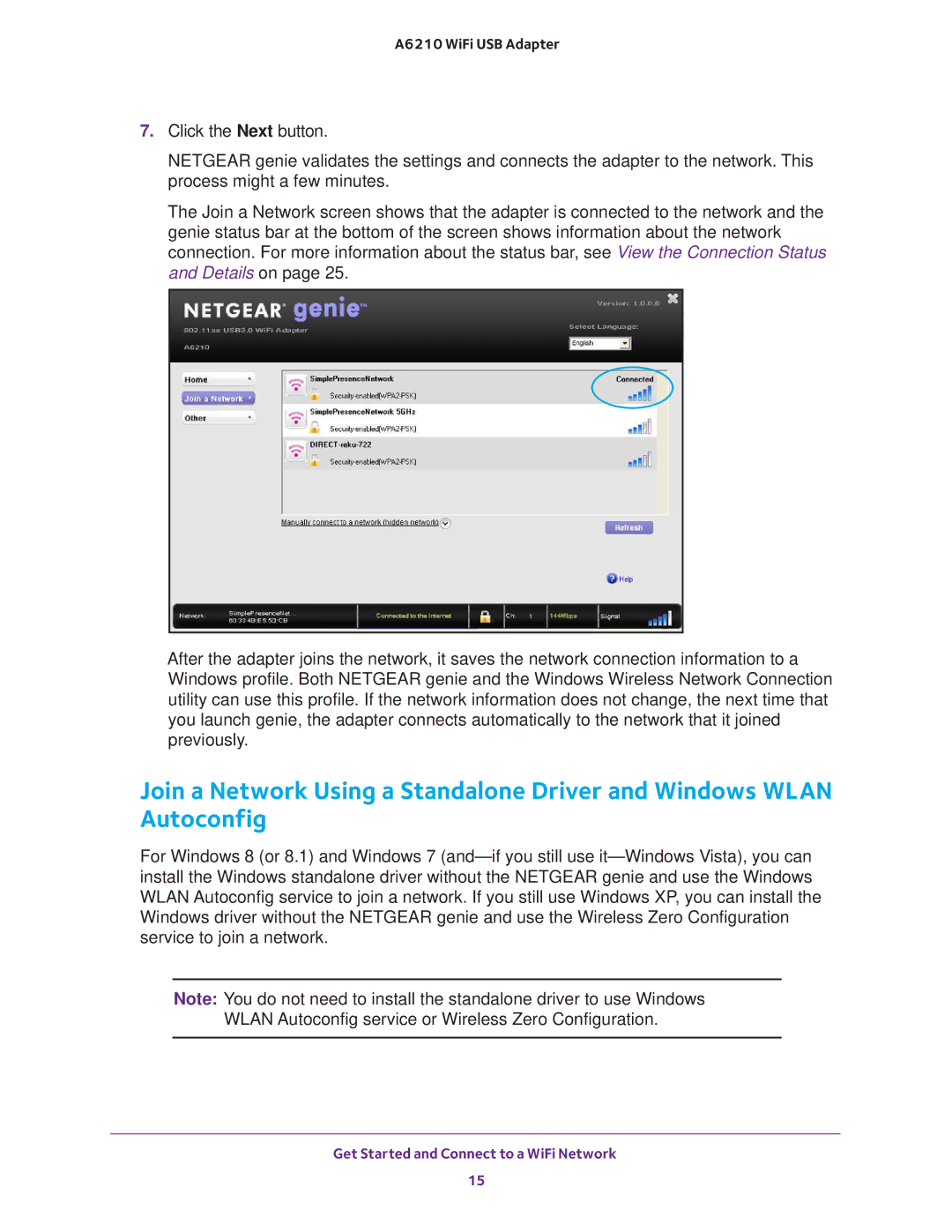A6210 WiFi USB Adapter
7.Click the Next button.
NETGEAR genie validates the settings and connects the adapter to the network. This process might a few minutes.
The Join a Network screen shows that the adapter is connected to the network and the genie status bar at the bottom of the screen shows information about the network connection. For more information about the status bar, see View the Connection Status and Details on page 25.
After the adapter joins the network, it saves the network connection information to a Windows profile. Both NETGEAR genie and the Windows Wireless Network Connection utility can use this profile. If the network information does not change, the next time that you launch genie, the adapter connects automatically to the network that it joined previously.
Join a Network Using a Standalone Driver and Windows WLAN Autoconfig
For Windows 8 (or 8.1) and Windows 7
Note: You do not need to install the standalone driver to use Windows WLAN Autoconfig service or Wireless Zero Configuration.
Get Started and Connect to a WiFi Network
15