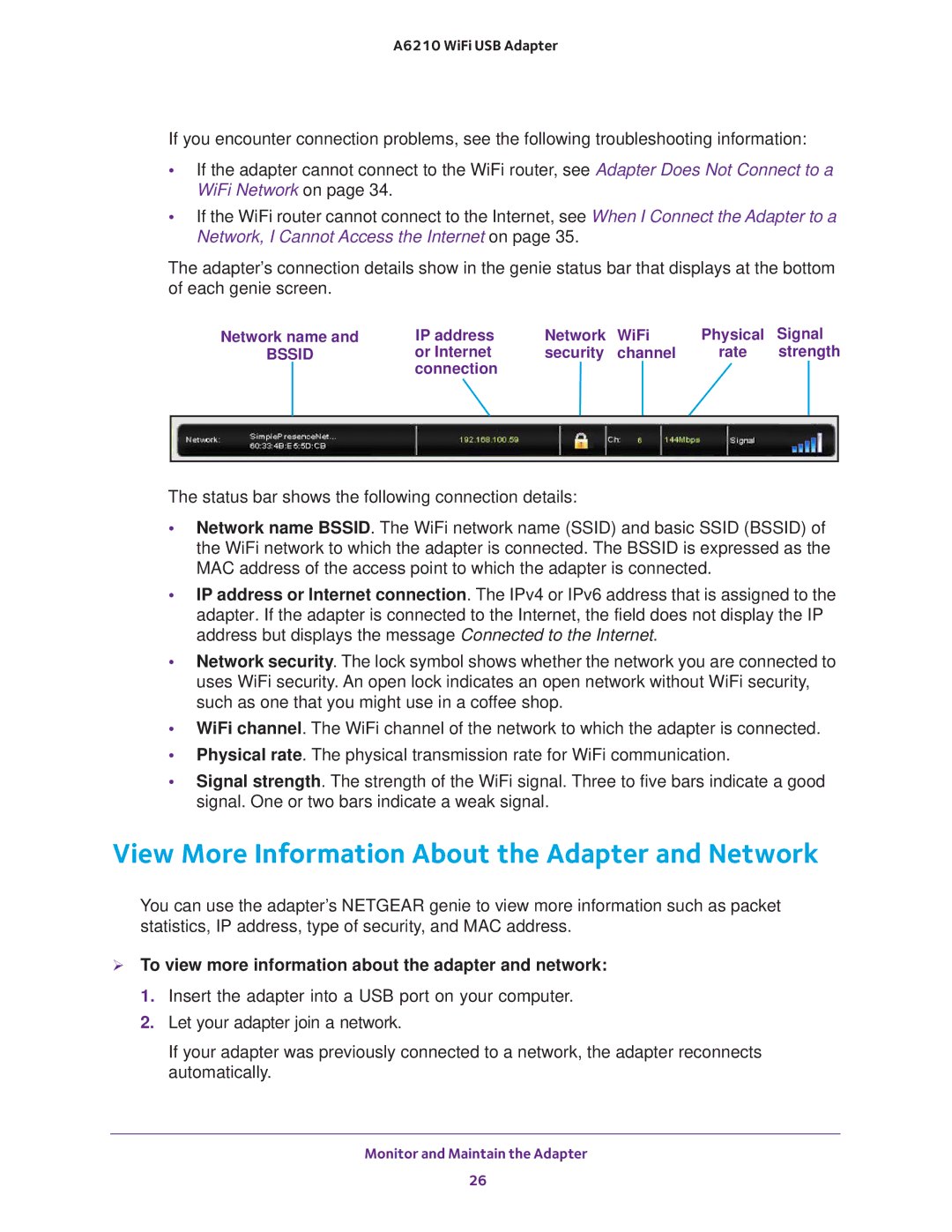A6210 WiFi USB Adapter
If you encounter connection problems, see the following troubleshooting information:
•If the adapter cannot connect to the WiFi router, see Adapter Does Not Connect to a WiFi Network on page 34.
•If the WiFi router cannot connect to the Internet, see When I Connect the Adapter to a Network, I Cannot Access the Internet on page 35.
The adapter’s connection details show in the genie status bar that displays at the bottom of each genie screen.
Network name and | IP address | Network | WiFi | Physical | Signal | ||||
BSSID | or Internet | security | channel | rate | strength | ||||
|
| connection |
|
|
|
|
|
|
|
|
|
|
|
|
|
|
|
|
|
|
|
|
|
|
|
|
|
|
|
The status bar shows the following connection details:
•Network name BSSID. The WiFi network name (SSID) and basic SSID (BSSID) of the WiFi network to which the adapter is connected. The BSSID is expressed as the MAC address of the access point to which the adapter is connected.
•IP address or Internet connection. The IPv4 or IPv6 address that is assigned to the adapter. If the adapter is connected to the Internet, the field does not display the IP address but displays the message Connected to the Internet.
•Network security. The lock symbol shows whether the network you are connected to uses WiFi security. An open lock indicates an open network without WiFi security, such as one that you might use in a coffee shop.
•WiFi channel. The WiFi channel of the network to which the adapter is connected.
•Physical rate. The physical transmission rate for WiFi communication.
•Signal strength. The strength of the WiFi signal. Three to five bars indicate a good signal. One or two bars indicate a weak signal.
View More Information About the Adapter and Network
You can use the adapter’s NETGEAR genie to view more information such as packet statistics, IP address, type of security, and MAC address.
To view more information about the adapter and network:
1.Insert the adapter into a USB port on your computer.
2.Let your adapter join a network.
If your adapter was previously connected to a network, the adapter reconnects automatically.
Monitor and Maintain the Adapter
26