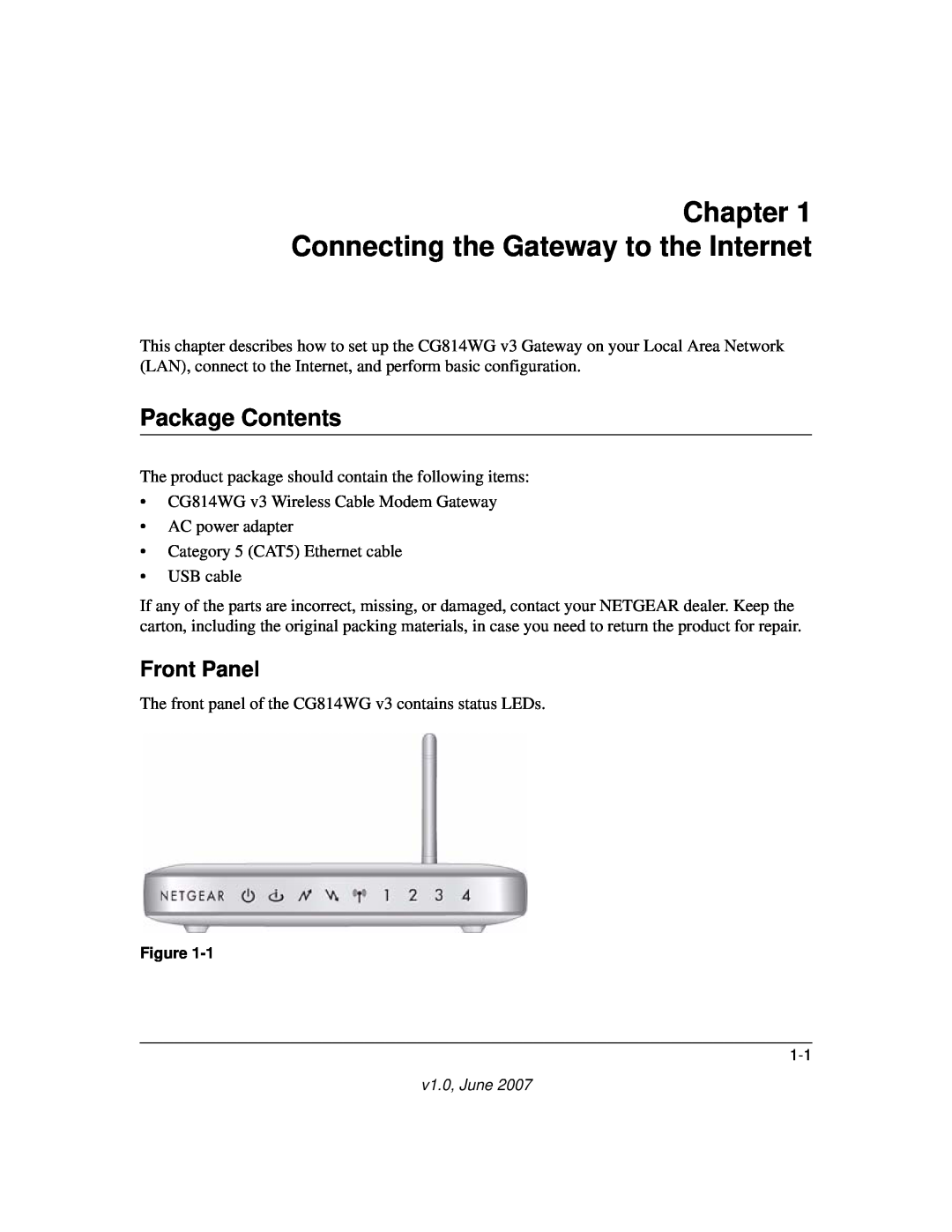Contents
NETGEAR, Inc
Wireless Cable Modem Gateway CG814WG Reference Manual
FCC Warning Statement
Safety Information
Trademarks
Statement of Conditions
Certificate of the Manufacturer/Importer
Technical Support
Product and Publication Details
Bestätigung des Herstellers/Importeurs
v1.0, June
Content Filtering and Firewall Rules
Contents
Connecting the Gateway to the Internet
Wireless Configuration
Managing Your Network
Wireless Cable Modem Gateway CG814WG v3 Reference Manual
Troubleshooting
Technical Specifications and Factory Default Settings
Conventions, Formats and Scope
About This Manual
Printing a Chapter
How to Use This Manual
How to Print this Manual
Printing a Page in the HTML View
Printing the Full Manual
v1.0, June
Front Panel
Chapter 1 Connecting the Gateway to the Internet
Package Contents
Table 1-1. LED Descriptions
Connecting the Gateway to the Internet
Hardware Requirements
What You Need Before You Begin
Rear Panel
Installation
Connecting the CG814WG v3 Gateway
LAN Configuration Requirements
Internet Configuration Requirements
Page
The power light is lit after turning on the gateway
3. Log in to the Gateway
When you connect to the gateway the Gateway status screen opens
Chapter Wireless Configuration
Wireless Placement and Range Guidelines
Authentication
SSID and Wireless Security Settings Form
Viewing or Changing Wireless Settings
Table 2-1. Wireless Settings
Turning on Access Control to Restrict Access by MAC Address
To restrict access based on MAC addresses
How to Configure WEP Wired Equivalent Privacy
Settings for WEP encryption are shown on the screen
How to Configure WPA
2-11
Radius Port Port number of the Radius Server. The default is
2-12
Content Filtering
Chapter Content Filtering and Firewall Rules
Logs
Blocking Keywords, Sites, and Services
Blocking Keywords and Domains
Services
Table 3-1. Services
Firewall Rules
Port Forwarding
Considerations for Port Forwarding
Port Blocking
v1.0, June
Chapter Managing Your Network
Maintenance
Managing Your Network
Gateway Status
Table 4-1. Gateway Status Fields
Signal Status
Set Password
Restoring Saved Settings
Backup Settings
Event Log
Resetting to Factory Default Settings
WAN Setup
Advanced Settings
Dynamic DNS
LAN IP Settings
Perform a DNS Lookup
Diagnostics
Ping Test
Display the Routing Table
Remote Management Access
Reboot the Router
URL to Connect to This Device
Revert to Factory Default Setting
UPnP
For more information, see the online help
4-14
Basic Functions
Chapter Troubleshooting
Using LEDs to Troubleshoot
Connecting to the Gateway’s Main Menu
Troubleshooting the ISP Connection
Testing the LAN Path to Your Gateway
Troubleshooting a TCP/IP Network Using a Ping Utility
Testing the Path from Your PC to a Remote Device
v1.0, June
Technical Specifications and Factory Default Settings
Appendix A Technical Specifications and Factory Default Settings
Technical Specifications
WPA-PSKTKIP, and WPA2-PSKAES
Factory Default Settings
Table A-1. Default Configuration Settings
v1.0, June
Inbound communications coming in from
Appendix B Related Documents
Related Documents