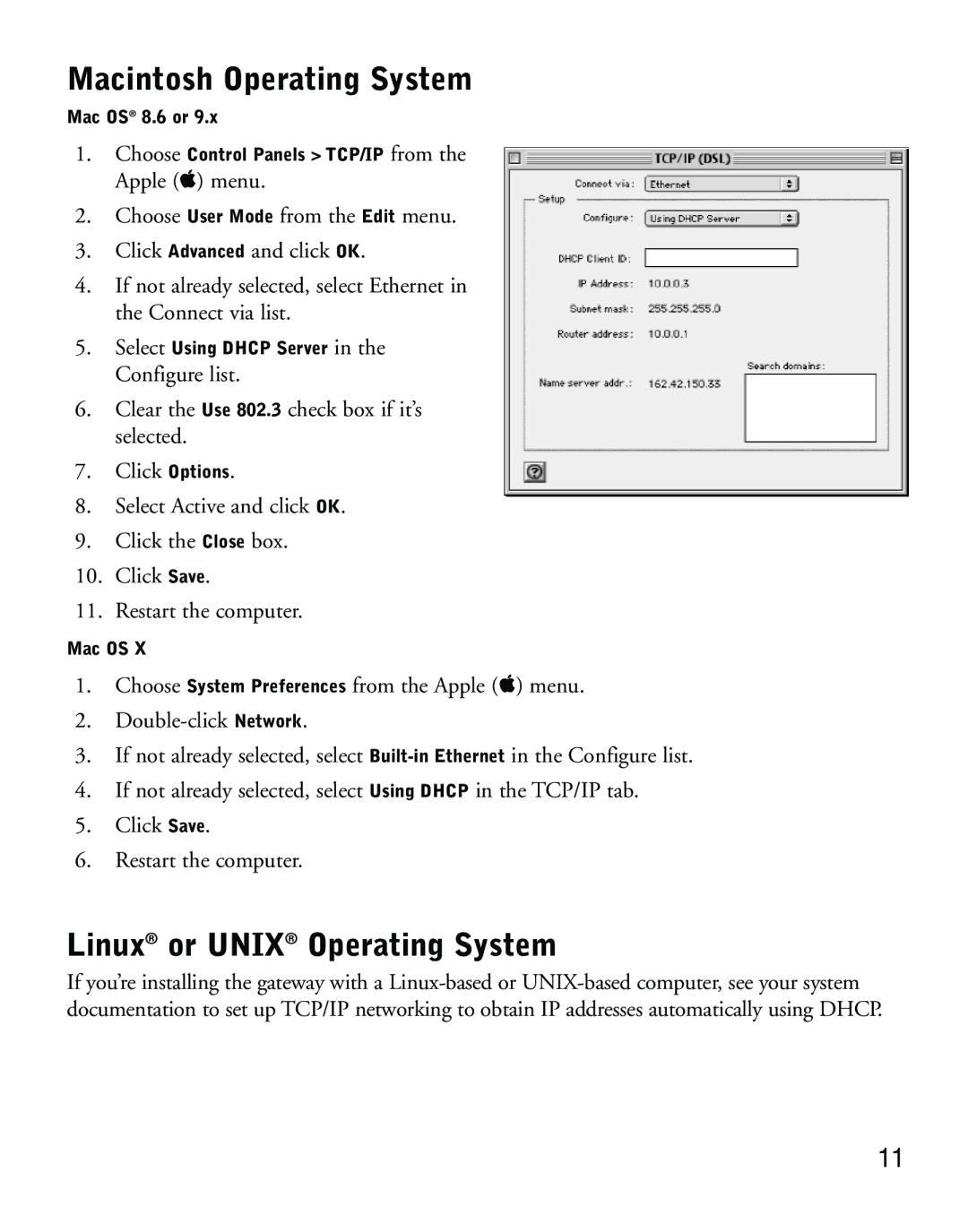Macintosh Operating System
Mac OS® 8.6 or 9.x
1.Choose Control Panels > TCP/IP from the
Apple ( ) menu.
2.Choose User Mode from the Edit menu.
3.Click Advanced and click OK.
4.If not already selected, select Ethernet in the Connect via list.
5.Select Using DHCP Server in the Configure list.
6.Clear the Use 802.3 check box if it’s selected.
7.Click Options.
8.Select Active and click OK.
9.Click the Close box.
10.Click Save.
11.Restart the computer.
Mac OS X
1.Choose System Preferences from the Apple ( ) menu.
2.
3.If not already selected, select
4.If not already selected, select Using DHCP in the TCP/IP tab.
5.Click Save.
6.Restart the computer.
Linux® or UNIX® Operating System
If you’re installing the gateway with a
11