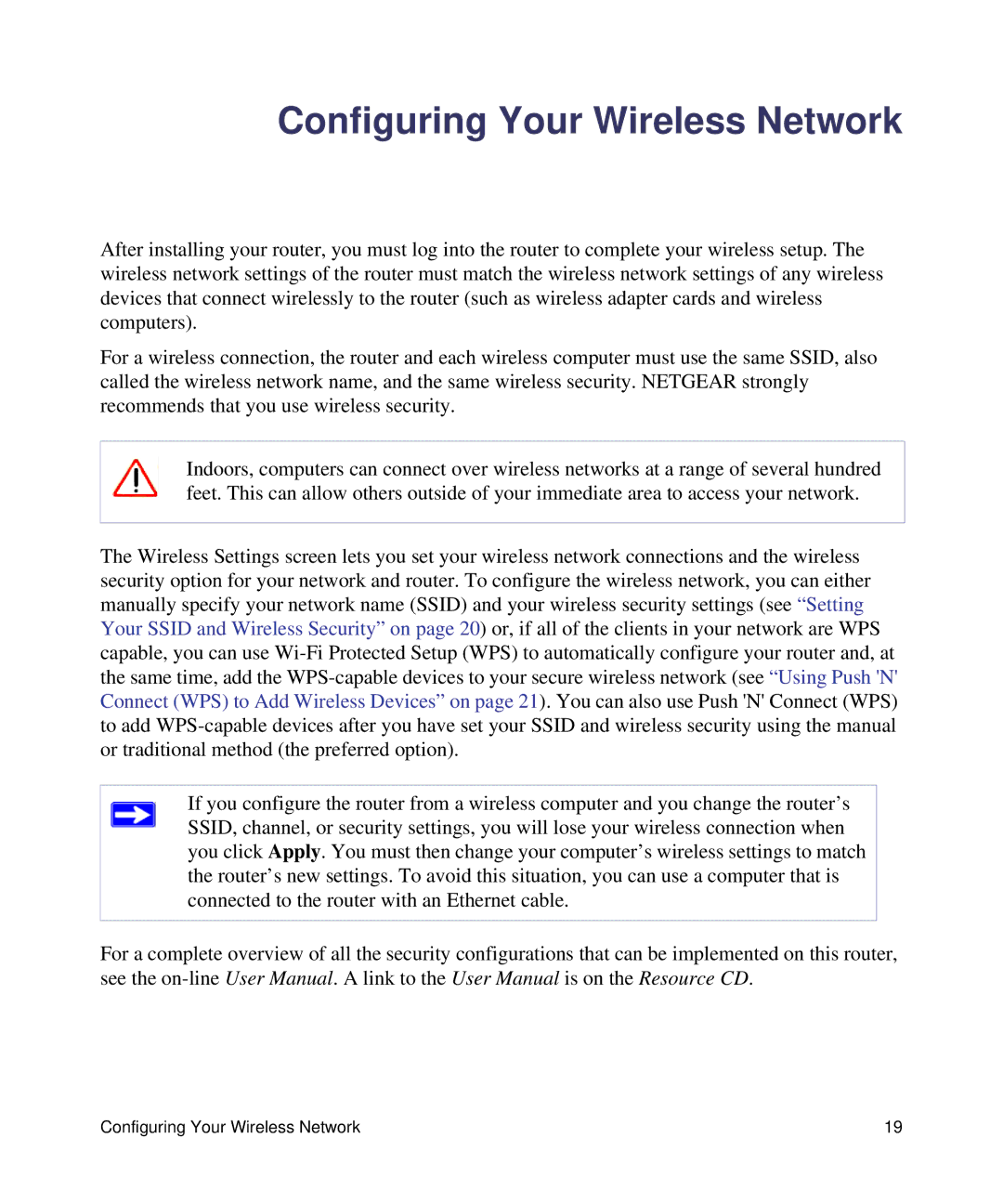DGN1000-100NAS specifications
The NETGEAR DGN1000-100NAS is a versatile and efficient modem router that combines the capabilities of both a DSL modem and a wireless router. Designed for small to medium-sized homes, it brings together convenience and performance in a compact unit. With its cutting-edge technology, the DGN1000-100NAS ensures speedy internet connectivity while providing advanced features for a seamless online experience.At the heart of the DGN1000-100NAS is its integrated DSL modem that supports DSL connections, offering users easy access to various broadband services. With a maximum downstream speed of up to 300 Mbps and upstream speeds reaching up to 1.5 Mbps, users can enjoy fast downloads and smooth video streaming. The modem is compatible with most DSL service providers, making it a flexible choice for different internet plans.
One of the standout features of the DGN1000-100NAS is its built-in wireless capability. The router utilizes wireless N technology to deliver exceptional wireless performance and coverage. With speeds up to 300 Mbps, users can connect multiple devices wirelessly without sacrificing performance. This capability is especially valuable in homes with multiple users who engage in bandwidth-intensive activities such as gaming, streaming, and video conferencing.
The DGN1000-100NAS boasts a user-friendly interface that makes installation and management straightforward. The Smart Wizard installation process guides users through the setup, ensuring a hassle-free experience. Additionally, the device supports WPA/WPA2 security protocols, allowing users to secure their wireless network effectively against unauthorized access.
For connectivity, the DGN1000-100NAS features four Ethernet LAN ports, giving users the ability to connect wired devices such as gaming consoles, desktop PCs, and network-attached storage directly to the router. This is ideal for users who prefer a stable connection for their devices.
Another key characteristic of the DGN1000-100NAS is its robust parental controls. These controls allow parents to restrict internet access for specific devices and set time limits, ensuring a safe surfing environment for children.
With its reliable performance, advanced features, and flexibility, the NETGEAR DGN1000-100NAS stands out as an excellent choice for those looking to enhance their home network while enjoying uninterrupted internet access.