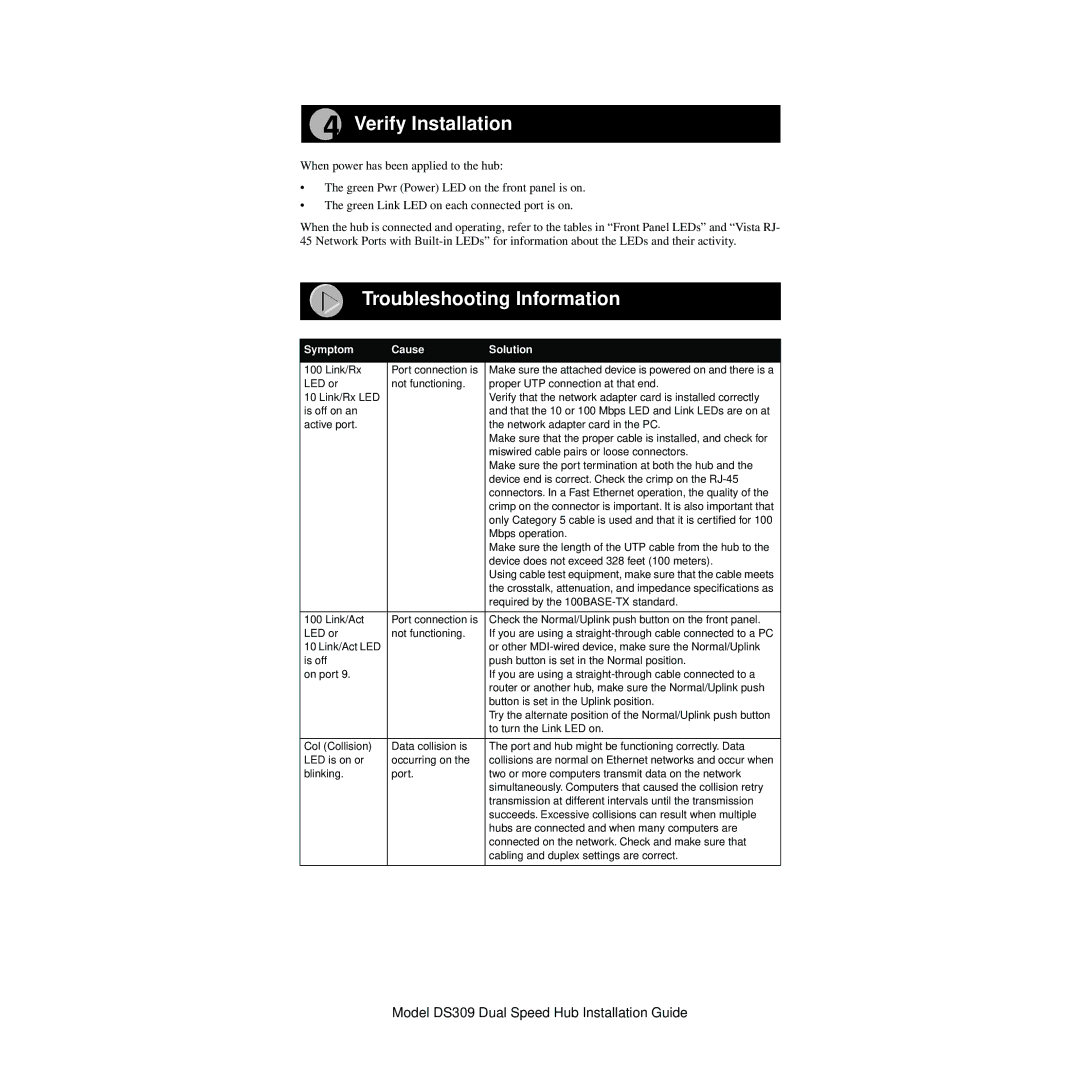DS309 specifications
The NETGEAR DS309 is a robust Network Attached Storage (NAS) solution designed to cater to the needs of home users and small businesses alike. With an emphasis on reliability, performance, and ease of use, this device offers a myriad of features that enhance its functionality as a central data hub.One of the standout characteristics of the DS309 is its ability to accommodate up to three 3.5-inch SATA hard drives, allowing users to configure a RAID setup for enhanced data redundancy and protection. The supported RAID levels include RAID 0, RAID 1, and RAID 5, giving users the flexibility to choose the configuration that best meets their performance and security needs. The option for hot-swapping drives ensures minimal downtime during upgrades or replacements, making it an excellent choice for businesses that require constant data availability.
In terms of connectivity, the NETGEAR DS309 features multiple USB ports that allow for easy expansion and integration with external storage devices and printers. With high-speed Ethernet capabilities, the DS309 provides swift data transfer rates, ensuring quick access to files across the network. The device is also equipped with a user-friendly web interface that simplifies the management of storage settings and user access rights.
The DS309 utilizes advanced security protocols, including user authentication and data encryption, which are critical for protecting sensitive information. The integrated FTP server functionality allows remote access to files, making it convenient for users who require access from outside the local network. Furthermore, the device supports various media formats, allowing for easy streaming of multimedia content throughout the home or office.
Another significant aspect of the NETGEAR DS309 is its comprehensive backup solutions. The device integrates seamlessly with popular backup software, allowing for automated and scheduled backups of data. Users can also leverage NETGEAR’s ReadySHARE feature, enabling backup and storage options over Wi-Fi with compatible USB devices.
In summary, the NETGEAR DS309 stands out as a versatile and user-friendly NAS solution, ideal for those seeking reliable storage options with advanced features. With its RAID support, robust security measures, and efficient data management capabilities, it serves as an excellent choice for ensuring that valuable data remains safe and readily accessible. Whether for personal use or business applications, the DS309 demonstrates that effective data storage and management can be both efficient and easy to handle.