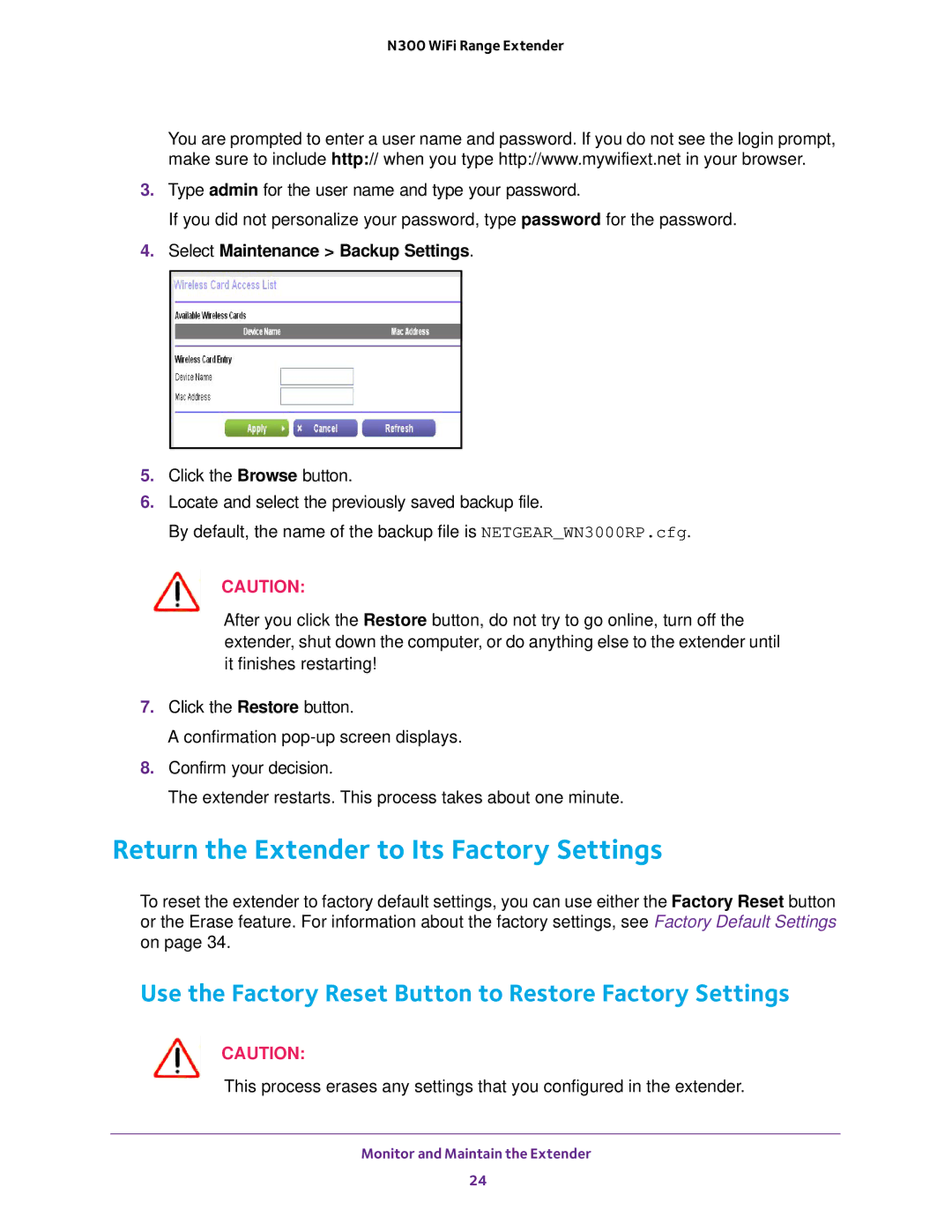N300 WiFi Range Extender
You are prompted to enter a user name and password. If you do not see the login prompt, make sure to include http:// when you type http://www.mywifiext.net in your browser.
3.Type admin for the user name and type your password.
If you did not personalize your password, type password for the password.
4.Select Maintenance > Backup Settings.
5.Click the Browse button.
6.Locate and select the previously saved backup file.
By default, the name of the backup file is NETGEAR_WN3000RP.cfg.
CAUTION:
After you click the Restore button, do not try to go online, turn off the extender, shut down the computer, or do anything else to the extender until it finishes restarting!
7.Click the Restore button.
A confirmation
8.Confirm your decision.
The extender restarts. This process takes about one minute.
Return the Extender to Its Factory Settings
To reset the extender to factory default settings, you can use either the Factory Reset button or the Erase feature. For information about the factory settings, see Factory Default Settings on page 34.
Use the Factory Reset Button to Restore Factory Settings
CAUTION:
This process erases any settings that you configured in the extender.
Monitor and Maintain the Extender
24