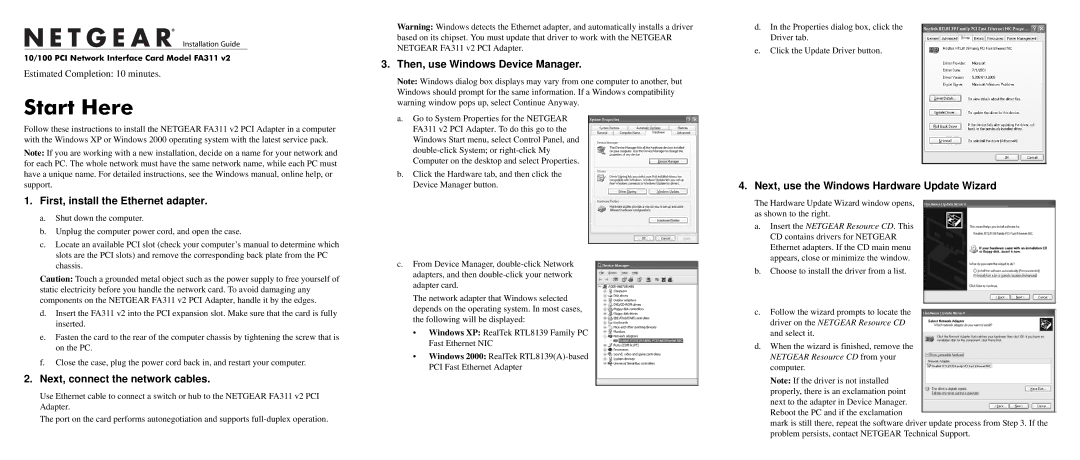FA311 specifications
The NETGEAR FA311 is a reliable and versatile PCI network adapter that plays a significant role in enhancing network connectivity in personal computers. Designed for both home and office use, this Ethernet card provides users with efficient and high-speed wired network access.One of the key features of the FA311 is its compatibility with a wide range of operating systems, including Windows 98, 2000, Me, and XP. This ensures that users can seamlessly integrate the network adapter into their existing systems without facing compatibility issues. The FA311 adheres to the IEEE 802.3 and 802.3u standards, which guarantees reliable data transmission over Ethernet networks.
With a support for 10/100 Mbps data transfer rate, the FA311 is capable of switching between two modes: 10 Mbps for Fast Ethernet and 100 Mbps for gigabit performance as needed. This flexibility makes it ideal for various internet connection types, accommodating both standard broadband and higher-speed connections. Additionally, the intelligent power management feature of the FA311 allows the network adapter to reduce power consumption during periods of inactivity, making it an energy-efficient choice.
The installation process of the NETGEAR FA311 is user-friendly and straightforward, as it comes with a quick installation guide and a setup CD that contains drivers and software. This user-centric design minimizes downtime and allows users to get connected to their networks promptly.
Another notable characteristic of the FA311 is its robust design, which enhances durability and longevity. It includes a standard PCI interface, which allows easy installation in compatible slots on the motherboard. The adapter also features built-in 32-bit bus mastering, which significantly improves performance by facilitating faster data transfers between the network and the computer’s memory.
In summary, the NETGEAR FA311 network adapter provides essential features like wide operating system compatibility, support for multiple data transfer rates, energy-efficient operation, and easy installation. Its reliable performance makes it a popular choice for users looking to enhance their Ethernet connectivity, whether for casual internet browsing or more demanding applications. The NETGEAR FA311 remains a trusted option in the world of network adapters, delivering a dependable, high-performance networking solution.