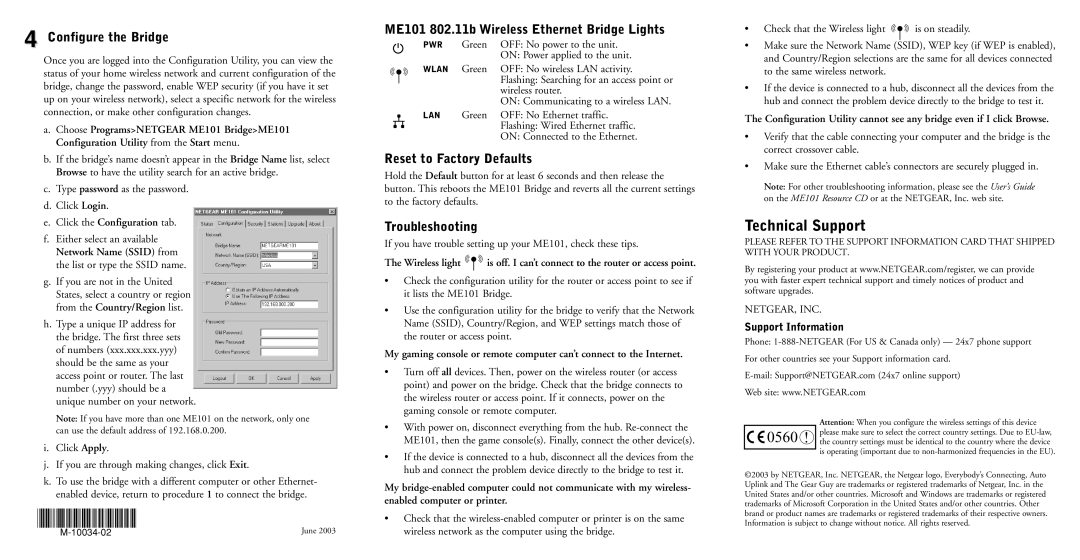4 Configure the Bridge
Once you are logged into the Configuration Utility, you can view the status of your home wireless network and current configuration of the bridge, change the password, enable WEP security (if you have it set up on your wireless network), select a specific network for the wireless connection, or make other configuration changes.
a.Choose Programs>NETGEAR ME101 Bridge>ME101 Configuration Utility from the Start menu.
b.If the bridge’s name doesn’t appear in the Bridge Name list, select Browse to have the utility search for an active bridge.
c.Type password as the password.
d.Click Login.
e.Click the Configuration tab.
f.Either select an available Network Name (SSID) from the list or type the SSID name.
g.If you are not in the United States, select a country or region from the Country/Region list.
h.Type a unique IP address for the bridge. The first three sets of numbers (xxx.xxx.xxx.yyy) should be the same as your access point or router. The last number (.yyy) should be a unique number on your network.
Note: If you have more than one ME101 on the network, only one can use the default address of 192.168.0.200.
i.Click Apply.
j.If you are through making changes, click Exit.
k.To use the bridge with a different computer or other Ethernet- enabled device, return to procedure 1 to connect the bridge.
|
|
|
|
|
|
|
|
|
|
|
|
|
|
|
|
|
|
|
|
| June 2003 |
|
|
|
|
|
|
| |||||||||||||||
ME101 802.11b Wireless Ethernet Bridge Lights
PWR | Green | OFF: No power to the unit. |
|
| ON: Power applied to the unit. |
WLAN | Green | OFF: No wireless LAN activity. |
|
| Flashing: Searching for an access point or |
|
| wireless router. |
|
| ON: Communicating to a wireless LAN. |
LAN | Green | OFF: No Ethernet traffic. |
|
| Flashing: Wired Ethernet traffic. |
|
| ON: Connected to the Ethernet. |
Reset to Factory Defaults
Hold the Default button for at least 6 seconds and then release the button. This reboots the ME101 Bridge and reverts all the current settings to the factory defaults.
Troubleshooting
If you have trouble setting up your ME101, check these tips.
The Wireless light ![]() is off. I can’t connect to the router or access point.
is off. I can’t connect to the router or access point.
•Check the configuration utility for the router or access point to see if it lists the ME101 Bridge.
•Use the configuration utility for the bridge to verify that the Network Name (SSID), Country/Region, and WEP settings match those of the router or access point.
My gaming console or remote computer can’t connect to the Internet.
•Turn off all devices. Then, power on the wireless router (or access point) and power on the bridge. Check that the bridge connects to the wireless router or access point. If it connects, power on the gaming console or remote computer.
•With power on, disconnect everything from the hub.
•If the device is connected to a hub, disconnect all the devices from the hub and connect the problem device directly to the bridge to test it.
My
•Check that the
•Check that the Wireless light ![]() is on steadily.
is on steadily.
•Make sure the Network Name (SSID), WEP key (if WEP is enabled), and Country/Region selections are the same for all devices connected to the same wireless network.
•If the device is connected to a hub, disconnect all the devices from the hub and connect the problem device directly to the bridge to test it.
The Configuration Utility cannot see any bridge even if I click Browse.
•Verify that the cable connecting your computer and the bridge is the correct crossover cable.
•Make sure the Ethernet cable’s connectors are securely plugged in.
Note: For other troubleshooting information, please see the User’s Guide on the ME101 Resource CD or at the NETGEAR, Inc. web site.
Technical Support
PLEASE REFER TO THE SUPPORT INFORMATION CARD THAT SHIPPED WITH YOUR PRODUCT.
By registering your product at www.NETGEAR.com/register, we can provide you with faster expert technical support and timely notices of product and software upgrades.
NETGEAR, INC.
Support Information
Phone:
For other countries see your Support information card.
Web site: www.NETGEAR.com
|
|
| Attention: When you configure the wireless settings of this device |
|
| 0560 ! | please make sure to select the correct country settings. Due to |
|
| the country settings must be identical to the country where the device | |
|
|
| is operating (important due to |
|
|
|
©2003 by NETGEAR, Inc. NETGEAR, the Netgear logo, Everybody’s Connecting, Auto Uplink and The Gear Guy are trademarks or registered trademarks of Netgear, Inc. in the United States and/or other countries. Microsoft and Windows are trademarks or registered trademarks of Microsoft Corporation in the United States and/or other countries. Other brand or product names are trademarks or registered trademarks of their respective owners. Information is subject to change without notice. All rights reserved.