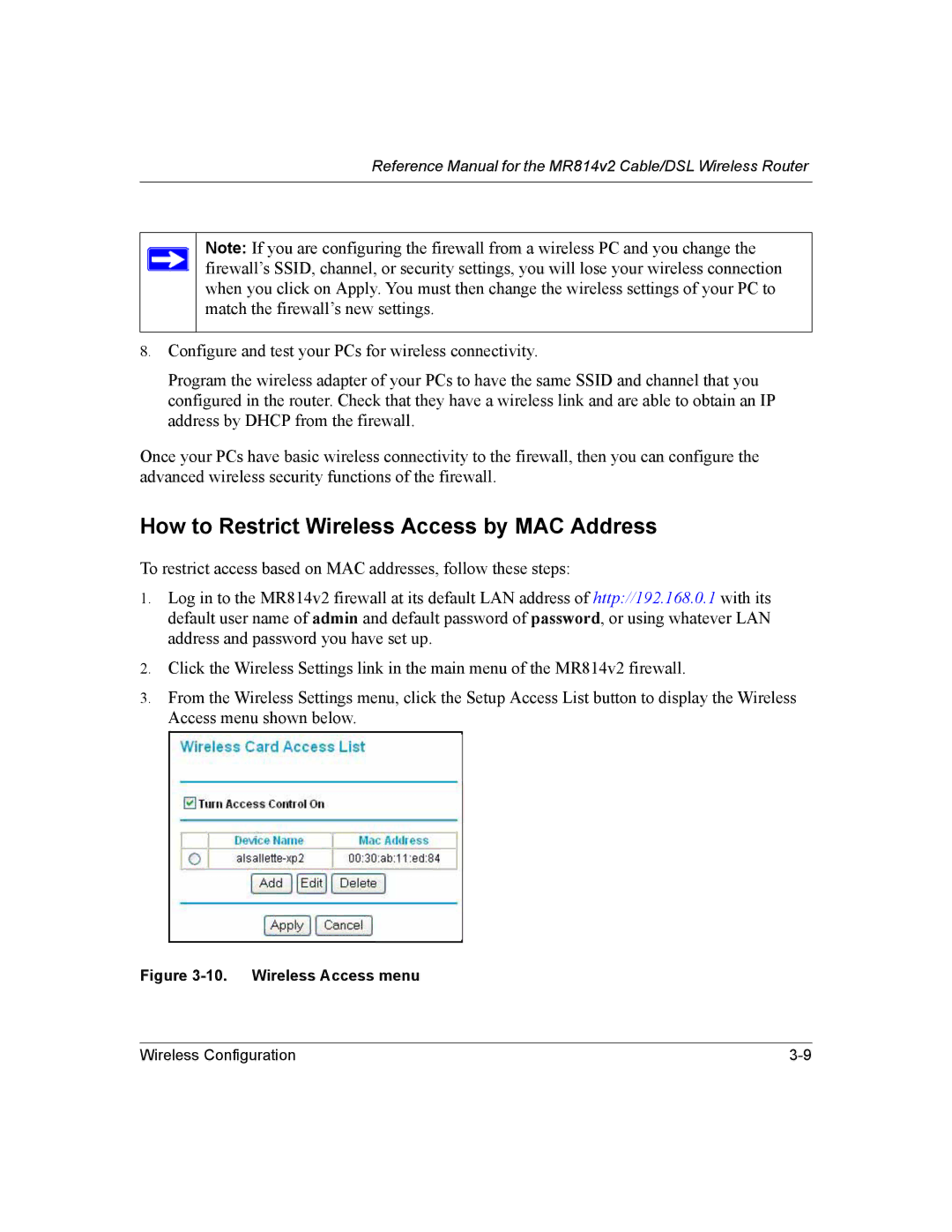Reference Manual for the MR814v2 Cable/DSL Wireless Router
Note: If you are configuring the firewall from a wireless PC and you change the firewall’s SSID, channel, or security settings, you will lose your wireless connection when you click on Apply. You must then change the wireless settings of your PC to match the firewall’s new settings.
8.Configure and test your PCs for wireless connectivity.
Program the wireless adapter of your PCs to have the same SSID and channel that you configured in the router. Check that they have a wireless link and are able to obtain an IP address by DHCP from the firewall.
Once your PCs have basic wireless connectivity to the firewall, then you can configure the advanced wireless security functions of the firewall.
How to Restrict Wireless Access by MAC Address
To restrict access based on MAC addresses, follow these steps:
1.Log in to the MR814v2 firewall at its default LAN address of http://192.168.0.1 with its default user name of admin and default password of password, or using whatever LAN address and password you have set up.
2.Click the Wireless Settings link in the main menu of the MR814v2 firewall.
3.From the Wireless Settings menu, click the Setup Access List button to display the Wireless Access menu shown below.
Figure 3-10. Wireless Access menu
Wireless Configuration |