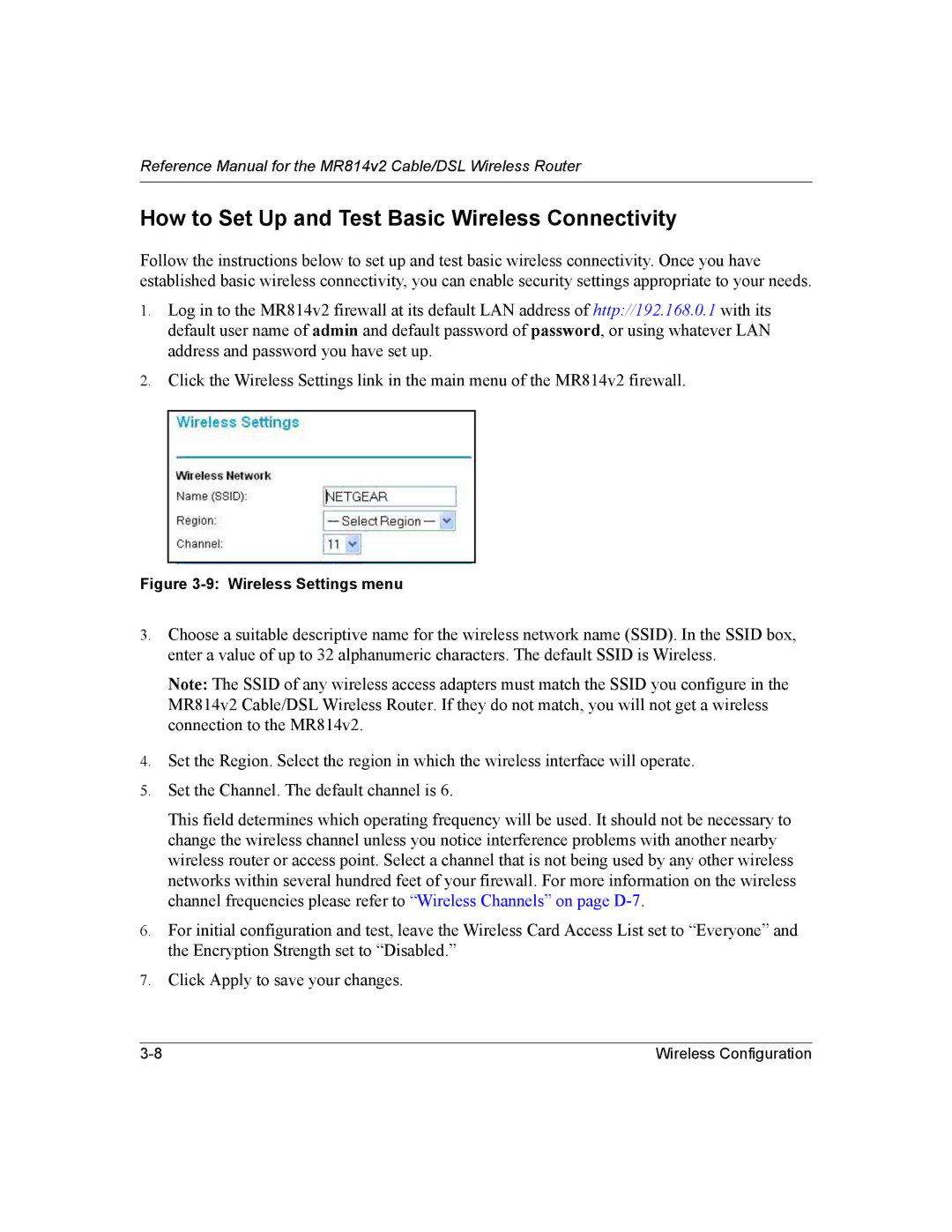Reference Manual for the MR814v2 Cable/DSL Wireless Router
How to Set Up and Test Basic Wireless Connectivity
Follow the instructions below to set up and test basic wireless connectivity. Once you have established basic wireless connectivity, you can enable security settings appropriate to your needs.
1.Log in to the MR814v2 firewall at its default LAN address of http://192.168.0.1 with its default user name of admin and default password of password, or using whatever LAN address and password you have set up.
2.Click the Wireless Settings link in the main menu of the MR814v2 firewall.
Figure 3-9: Wireless Settings menu
3.Choose a suitable descriptive name for the wireless network name (SSID). In the SSID box, enter a value of up to 32 alphanumeric characters. The default SSID is Wireless.
Note: The SSID of any wireless access adapters must match the SSID you configure in the MR814v2 Cable/DSL Wireless Router. If they do not match, you will not get a wireless connection to the MR814v2.
4.Set the Region. Select the region in which the wireless interface will operate.
5.Set the Channel. The default channel is 6.
This field determines which operating frequency will be used. It should not be necessary to change the wireless channel unless you notice interference problems with another nearby wireless router or access point. Select a channel that is not being used by any other wireless networks within several hundred feet of your firewall. For more information on the wireless channel frequencies please refer to “Wireless Channels” on page
6.For initial configuration and test, leave the Wireless Card Access List set to “Everyone” and the Encryption Strength set to “Disabled.”
7.Click Apply to save your changes.
Wireless Configuration |