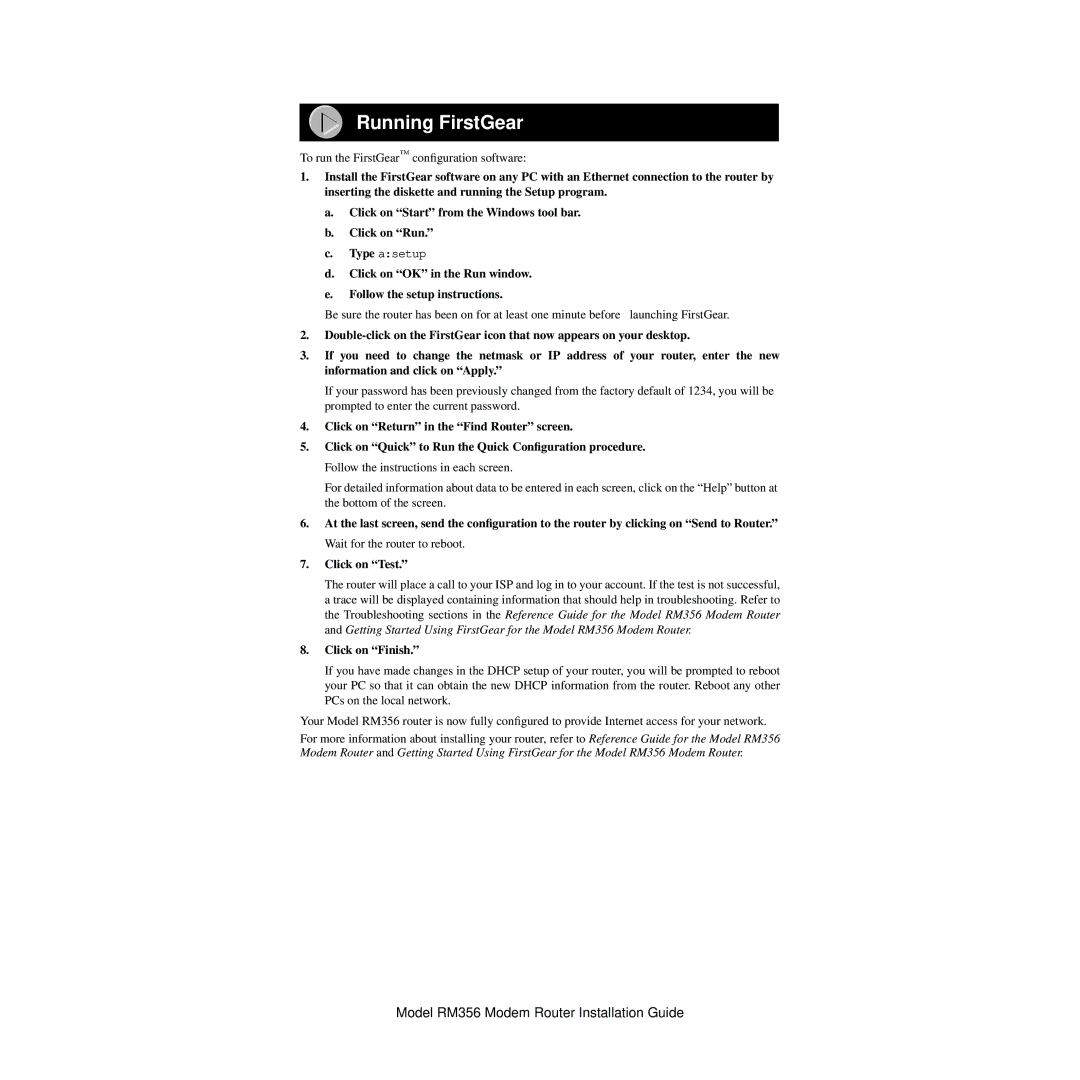Running FirstGear
To run the FirstGear™ configuration software:
1.Install the FirstGear software on any PC with an Ethernet connection to the router by inserting the diskette and running the Setup program.
a.Click on “Start” from the Windows tool bar.
b.Click on “Run.”
c.Type a:setup
d.Click on “OK” in the Run window.
e.Follow the setup instructions.
Be sure the router has been on for at least one minute before launching FirstGear.
2.
3.If you need to change the netmask or IP address of your router, enter the new information and click on “Apply.”
If your password has been previously changed from the factory default of 1234, you will be prompted to enter the current password.
4.Click on “Return” in the “Find Router” screen.
5.Click on “Quick” to Run the Quick Configuration procedure. Follow the instructions in each screen.
For detailed information about data to be entered in each screen, click on the “Help” button at the bottom of the screen.
6.At the last screen, send the configuration to the router by clicking on “Send to Router.” Wait for the router to reboot.
7.Click on “Test.”
The router will place a call to your ISP and log in to your account. If the test is not successful, a trace will be displayed containing information that should help in troubleshooting. Refer to the Troubleshooting sections in the Reference Guide for the Model RM356 Modem Router and Getting Started Using FirstGear for the Model RM356 Modem Router.
8.Click on “Finish.”
If you have made changes in the DHCP setup of your router, you will be prompted to reboot your PC so that it can obtain the new DHCP information from the router. Reboot any other PCs on the local network.
Your Model RM356 router is now fully configured to provide Internet access for your network.
For more information about installing your router, refer to Reference Guide for the Model RM356 Modem Router and Getting Started Using FirstGear for the Model RM356 Modem Router.
Model RM356 Modem Router Installation Guide