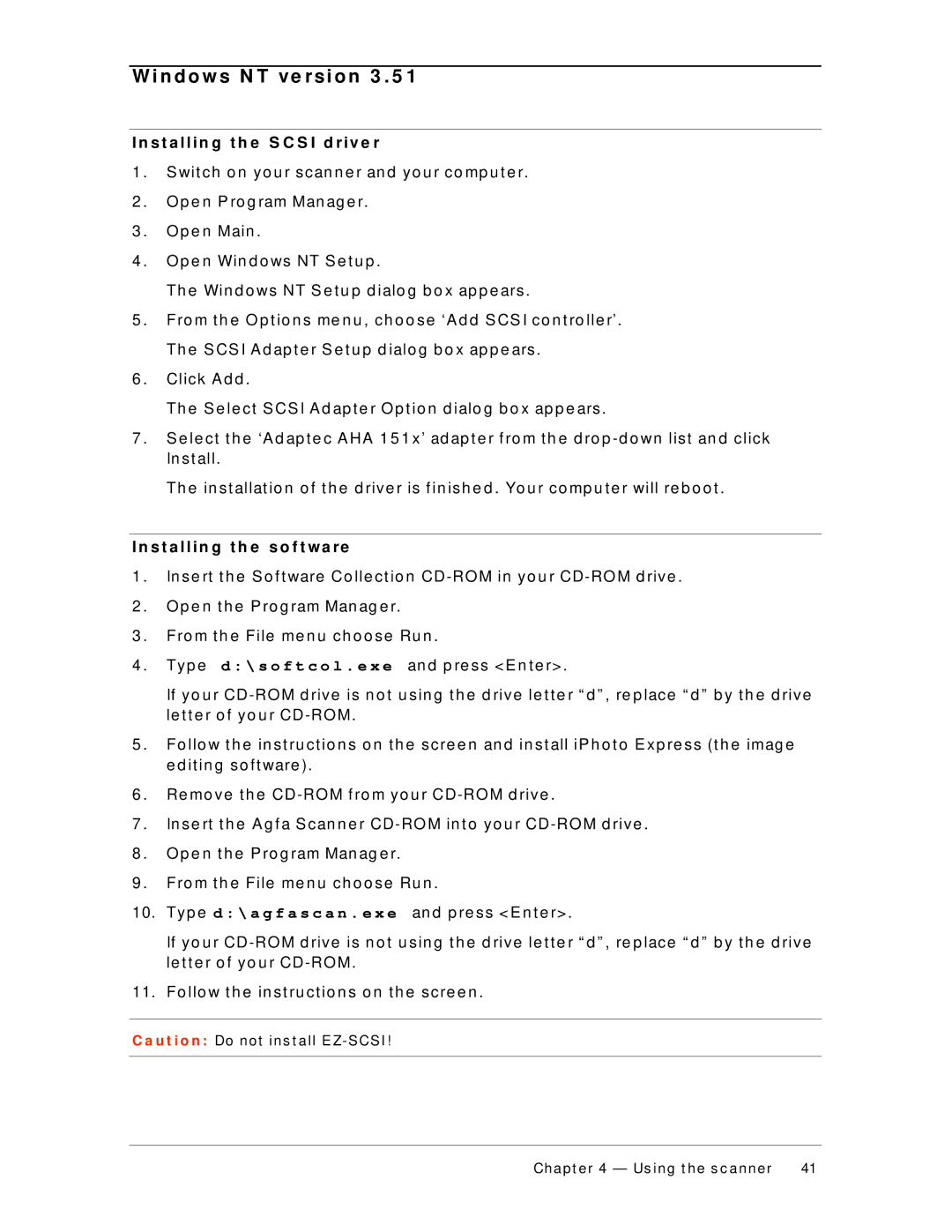W i n d o w s N T v e r s i o n 3 . 5 1
I n s t a l l i n g t h e S C S I d r i v e r
1 . | S wit ch o n yo u r scan n e r an d yo u r co mp u t e r. |
2 . | O p e n P ro g ram Man ag e r. |
3 . | O p e n Main . |
4 . | O p e n Win d o ws NT S e t u p . |
| Th e Win d o ws NT S e t u p d ialo g b o x ap p e ars . |
5 . | Fro m t h e O p t io n s me n u , ch o o se ‘A d d S CS I co n t ro lle r’. |
| Th e S CS I A d ap t e r S e t u p d ialo g b o x ap p e ars . |
6 . | Click A d d . |
| Th e S e le ct S CS I A d ap t e r O p t io n d ialo g b o x ap p e ars . |
7 . | S e le ct t h e ‘A d ap t e c A HA 1 5 1 x’ ad ap t e r f ro m t h e d ro p |
| In st all. |
| Th e in st allat io n o f t h e d rive r is f in ish e d . Yo u r co mp u t e r will re b o o t . |
I n s t a l l i n g t h e s o f t w a r e | |
1 . | In se rt t h e S o f t ware Co lle ct io n |
2 . | O p e n t h e P ro g ram Man ag e r. |
3 . | Fro m t h e File me n u ch o o se Ru n . |
4 . | Typ e d : \ s o f t c o l . e x e an d p re ss <E n t e r> . |
| If yo u r |
| le t t e r o f yo u r |
5 . | Fo llo w t h e in st ru ct io n s o n t h e scre e n an d in st all iP h o t o E xp re ss (t h e imag e |
| e d it in g so f t ware ). |
6 . | Re mo ve t h e |
7 . | In se rt t h e A g f a S can n e r |
8 . | O p e n t h e P ro g ram Man ag e r. |
9 . | Fro m t h e File me n u ch o o se Ru n . |
10. | Typ e d : \ a g f a s c a n . e x e an d p re ss <E n t e r> . |
| If yo u r |
| le t t e r o f yo u r |
11. | Fo llo w t h e in st ru ct io n s o n t h e scre e n . |
C a u t i o n : Do not ins t all EZ- SCSI !
Chapt er 4 — Us ing t he s c anner | 41 |