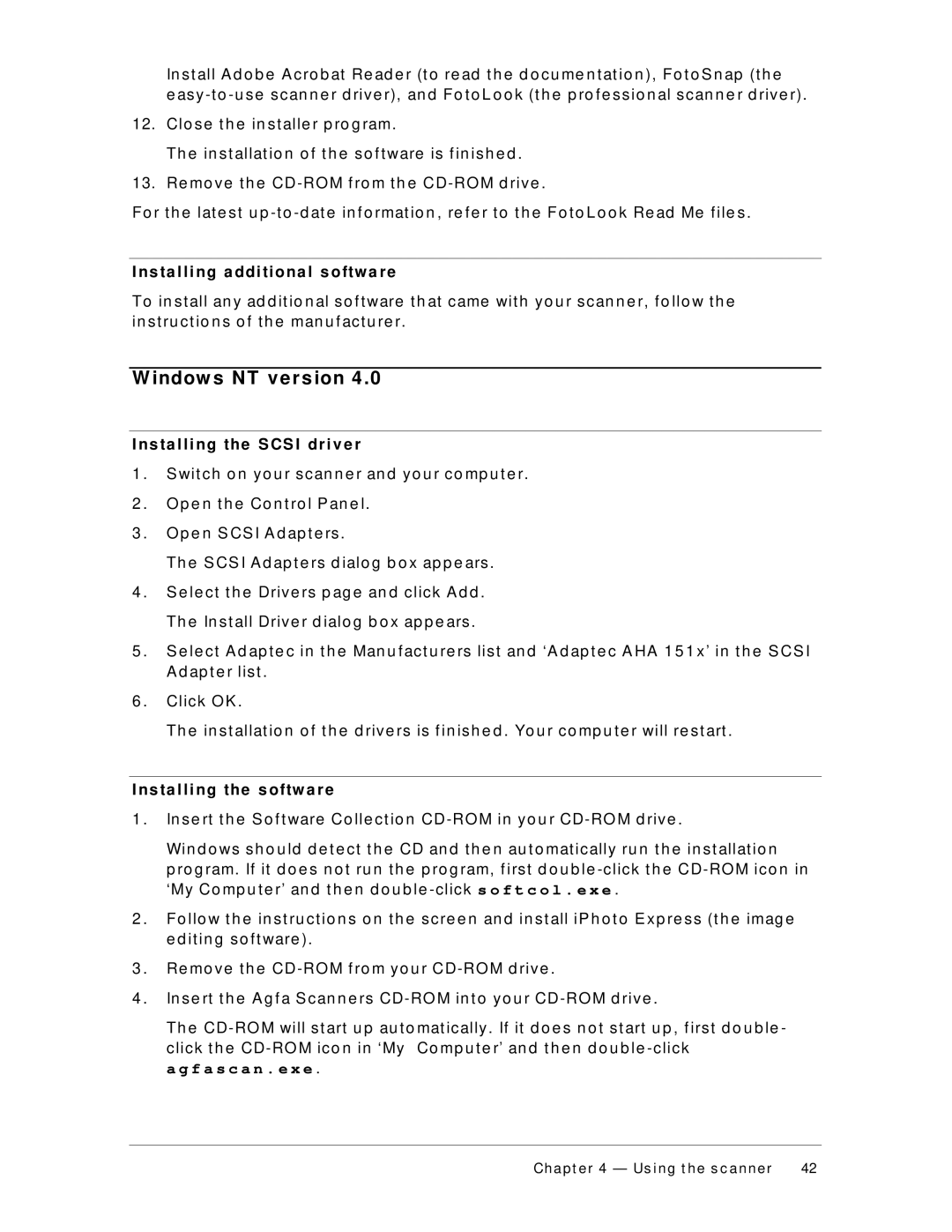In st all A d o b e A cro b at Re ad e r (t o re ad t h e d o cu me n t at io n ), Fo t o S n ap (t h e
e asy
12.Clo se t h e in st alle r p ro g ram.
Th e in st allat io n o f t h e so f t ware is f in ish e d .
13.Re mo ve t h e
Fo r t h e lat e st u p
I ns ta l l i ng a ddi ti ona l s oftw a r e
To in st all an y ad d it io n al so f t ware t h at came wit h yo u r scan n e r, f o llo w t h e in st ru ct io n s o f t h e man u f act u re r.
W indow s N T v e r s ion 4 .0
I ns ta l l i ng the S CS I dr i v e r
1 . | S wit ch o n yo u r scan n e r an d yo u r co mp u t e r. |
2 . O p e n t h e Co n t ro l P an e l. | |
3 . O p e n S CS I A d ap t e rs . | |
| Th e S CS I A d ap t e rs d ialo g b o x ap p e ars . |
4 . | S e le ct t h e Drive rs p ag e an d click A d d . |
| Th e In st all Drive r d ialo g b o x ap p e ars . |
5 . | S e le ct A d ap t e c in t h e Man u f act u re rs list an d ‘A d ap t e c A HA 1 5 1 x’ in t h e S CS I |
| A d ap t e r list . |
6 . | Click O K . |
| Th e in st allat io n o f t h e d rive rs is f in ish e d . Yo u r co mp u t e r will re st art . |
I ns ta l l i ng the s oftw a r e
1 . In se rt t h e S o f t ware Co lle ct io n
Win d o ws sh o u ld d e t e ct t h e CD an d t h e n au t o mat ically ru n t h e in st allat io n
p ro g ram. If it d o e s n o t ru n t h e p ro g ram, f irst d o u b le
2 . Fo llo w t h e in st ru ct io n s o n t h e scre e n an d in st all iP h o t o E xp re ss (t h e imag e e d it in g so f t ware ).
3 . Re mo ve t h e CD-RO M f ro m yo u r CD-RO M d rive .
4 . In se rt t h e A g f a S can n e rs
Th e
a g f a s c a n . e x e .
Chapt er 4 — Us ing t he s c anner | 42 |