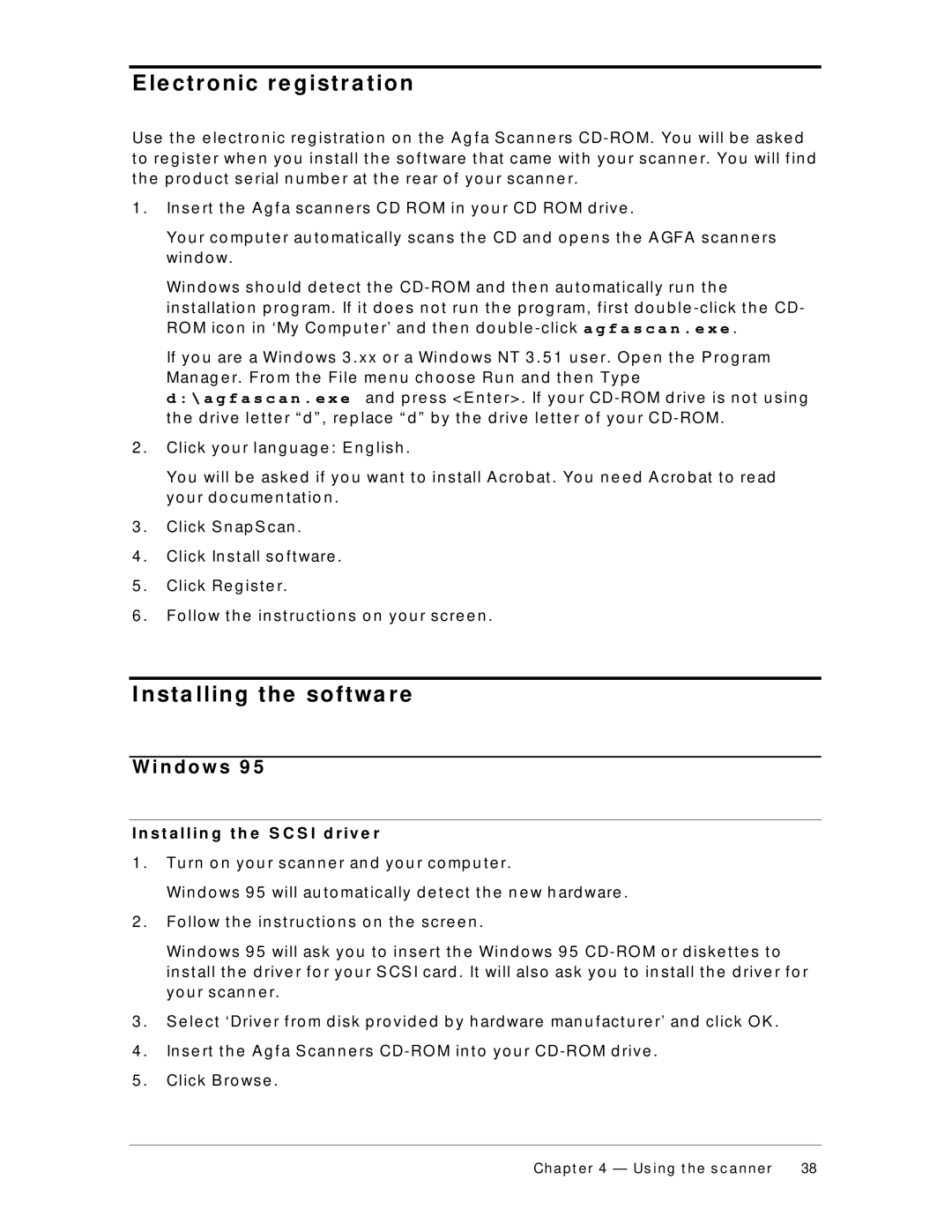E le ctr onic r e gistr a tion
Use t h e e le ct ro n ic re g ist rat io n o n t h e A g f a S can n e rs
t o re g ist e r wh e n yo u in st all t h e so f t ware t h at came wit h yo u r scan n e r. Yo u will f in d t h e p ro d u ct se rial n u mb e r at t h e re ar o f yo u r scan n e r.
1 . | In se rt t h e A g f a scan n e rs CD RO M in yo u r CD RO M d rive . |
| Yo u r co mp u t e r au t o mat ically scan s t h e CD an d o p e n s t h e A GFA scan n e rs |
| win d o w. |
| Win d o ws sh o u ld d e t e ct t h e |
| in st allat io n p ro g ram. If it d o e s n o t ru n t h e p ro g ram, f irst d o u b le |
| RO M ico n in ‘My Co mp u t e r’ an d t h e n d o u b le |
| If yo u are a Win d o ws 3 . xx o r a Win d o ws NT 3 . 5 1 u se r. O p e n t h e P ro g ram |
| Man ag e r. Fro m t h e File me n u ch o o se Ru n an d t h e n Typ e |
| d : \ a g f a s c a n . e x e an d p re ss <E n t e r> . If yo u r |
| t h e d rive le t t e r “ d ” , re p lace “ d ” b y t h e d rive le t t e r o f yo u r |
2 . | Click yo u r lan g u ag e : E n g lish . |
| Yo u will b e aske d if yo u wan t t o in st all A cro b at . Yo u n e e d A cro b at t o re ad |
| yo u r d o cu me n t at io n . |
3 . | Click S n ap S can . |
4 . | Click In st all so f t ware . |
5 . | Click Re g ist e r. |
6 . | Fo llo w t h e in st ru ct io n s o n yo u r scre e n . |
I nsta lling the softwa r e
W i n d o w s 9 5
I n s t a l l i n g t h e S C S I d r i v e r
1 . Tu rn o n yo u r scan n e r an d yo u r co mp u t e r.
| Win d o ws 9 5 will au t o mat ically d e t e ct t h e n e w h ard ware . |
2 . | Fo llo w t h e in st ru ct io n s o n t h e scre e n . |
| Win d o ws 9 5 will ask yo u t o in se rt t h e Win d o ws 9 5 |
| in st all t h e d rive r f o r yo u r S CS I card . It will also ask yo u t o in st all t h e d rive r f o r |
| yo u r scan n e r. |
3 . | S e le ct ‘Drive r f ro m d isk p ro vid e d b y h ard ware man u f act u re r’ an d click O K . |
4 . | In se rt t h e A g f a S can n e rs |
5 . | Click B ro wse . |
Chapt er 4 — Us ing t he s c anner | 38 |