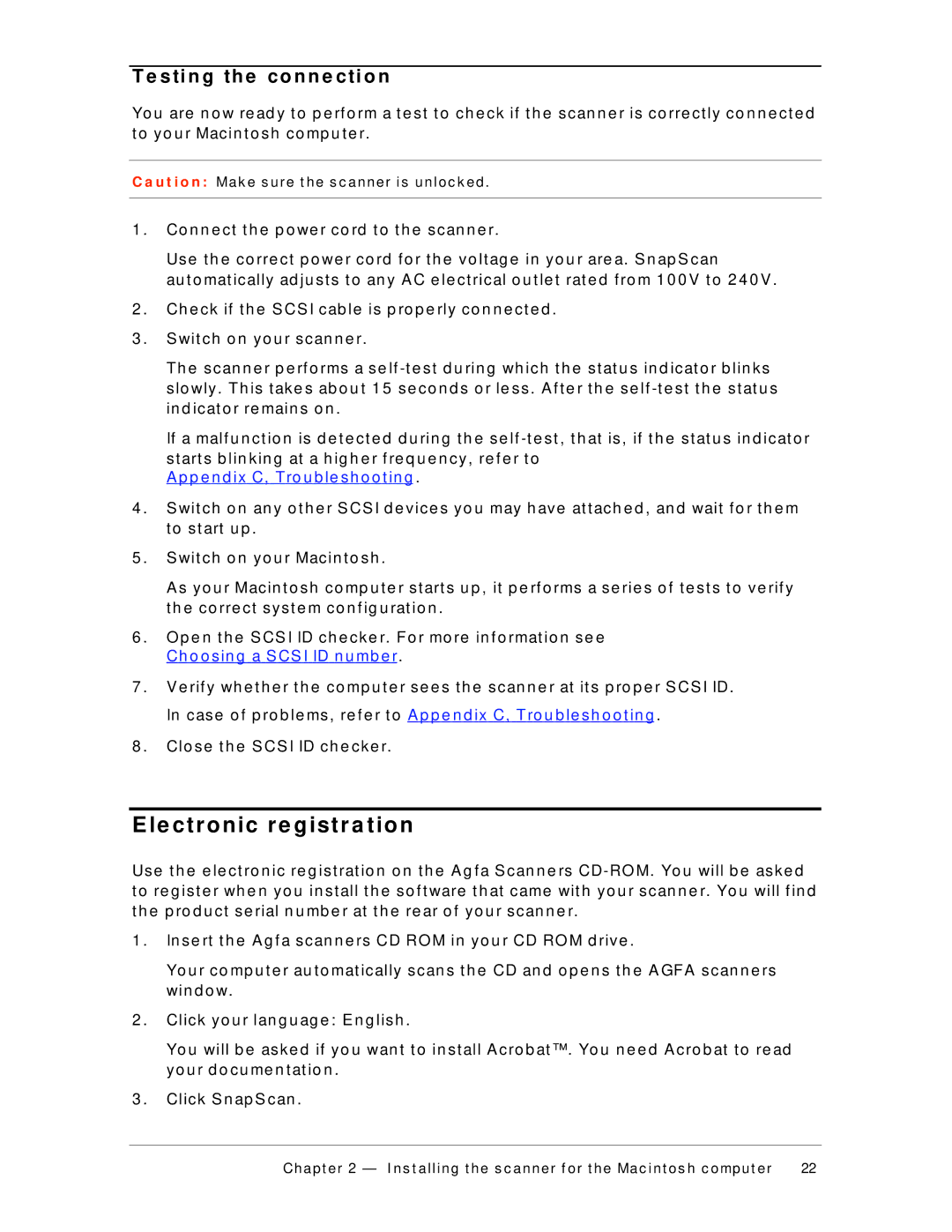T e s ti n g th e c o n n e c ti o n
Yo u are n o w re ad y t o p e rf o rm a t e st t o ch e ck if t h e scan n e r is co rre ct ly co n n e ct e d t o yo u r Macin t o sh co mp u t e r.
C a u t i o n : Mak e s ure t he s c anner is unloc k ed .
1 . | Co n n e ct t h e p o we r co rd t o t h e scan n e r. |
| Use t h e co rre ct p o we r co rd f o r t h e vo lt ag e in yo u r are a. S n ap S can |
| au t o mat ically ad ju st s t o an y A C e le ct rical o u t le t rat e d f ro m 1 0 0 V t o 2 4 0 V . |
2 . | Ch e ck if t h e S CS I cab le is p ro p e rly co n n e ct e d . |
3 . | S wit ch o n yo u r scan n e r. |
| Th e scan n e r p e rf o rms a se lf |
| slo wly . Th is t ake s ab o u t 1 5 se co n d s o r le ss . A f t e r t h e se lf |
| in d icat o r re main s o n . |
| If a malf u n ct io n is d e t e ct e d d u rin g t h e se lf |
| st art s b lin kin g at a h ig h e r f re q u e n cy, re f e r t o |
| A p p e n d ix C, Tro u b le sh o o t in g . |
4 . | S wit ch o n an y o t h e r S CS I d e vice s yo u may h ave at t ach e d , an d wait f o r t h e m |
| t o st art u p . |
5 . | S wit ch o n yo u r Macin t o sh . |
| A s yo u r Macin t o sh co mp u t e r st art s u p , it p e rf o rms a se rie s o f t e st s t o ve rif y |
| t h e co rre ct syst e m co n f ig u rat io n . |
6 . | O p e n t h e S CS I ID ch e cke r. Fo r mo re in f o rmat io n se e |
| Ch o o sin g a S CS I ID n u mb e r. |
7 . | V e rif y wh e t h e r t h e co mp u t e r se e s t h e scan n e r at it s p ro p e r S CS I ID. |
| In case o f p ro b le ms, re f e r t o A p p e n d ix C, Tro u b le sh o o t in g . |
8 . | Clo se t h e S CS I ID ch e cke r. |
E le ctr onic r e gistr a tion
Use t h e e le ct ro n ic re g ist rat io n o n t h e A g f a S can n e rs
t o re g ist e r wh e n yo u in st all t h e so f t ware t h at came wit h yo u r scan n e r. Yo u will f in d t h e p ro d u ct se rial n u mb e r at t h e re ar o f yo u r scan n e r.
1 . In se rt t h e A g f a scan n e rs CD RO M in yo u r CD RO M d rive .
Yo u r co mp u t e r au t o mat ically scan s t h e CD an d o p e n s t h e A GFA scan n e rs win d o w.
2 . Click yo u r lan g u ag e : E n g lish .
Yo u will b e aske d if yo u wan t t o in st all A cro b at ™. Yo u n e e d A cro b at t o re ad yo u r d o cu me n t at io n .
3 . Click S n ap S can .
Chapt er 2 — I ns t alling t he s c anner f or t he Mac int os h c omput er | 22 |