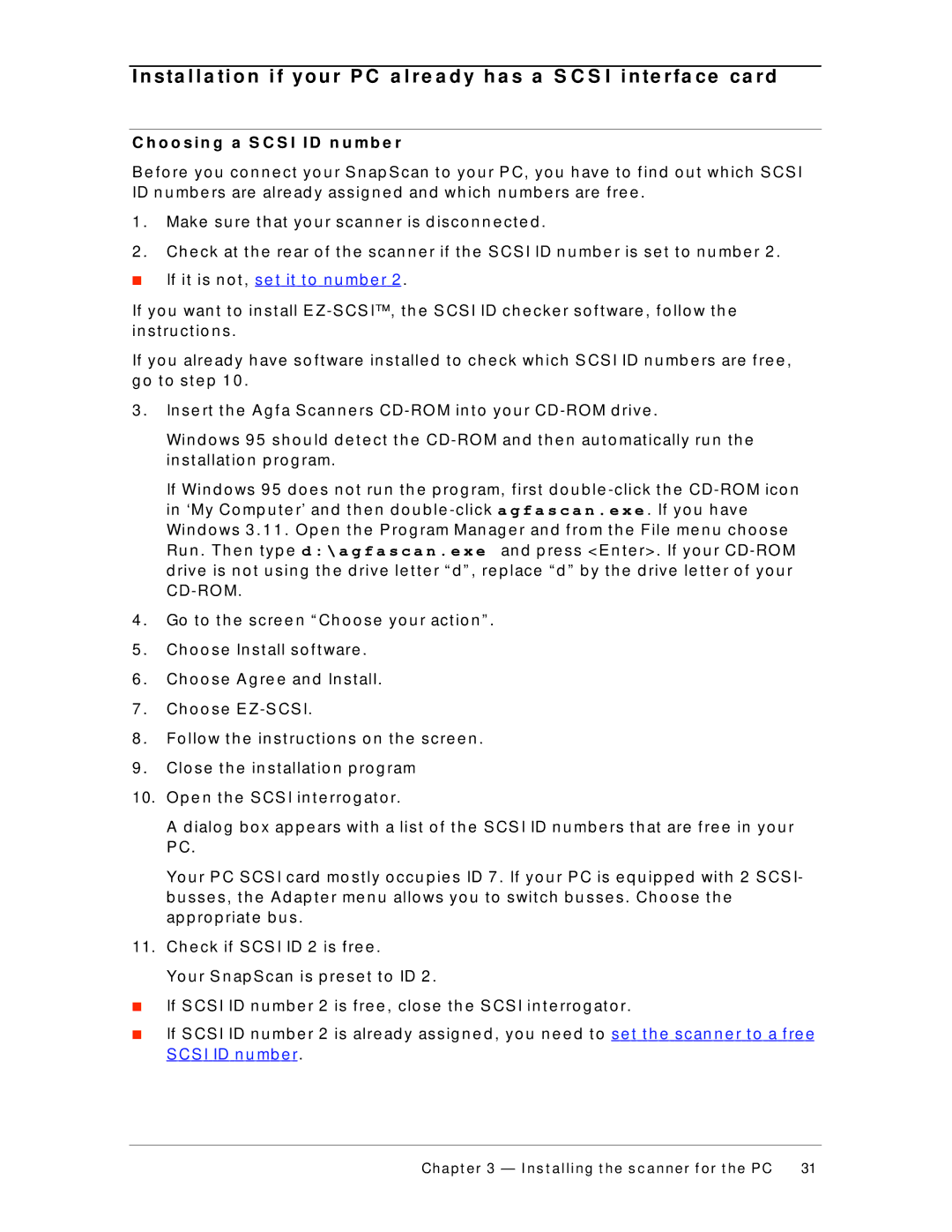I n s ta l l a ti o n i f y o u r P C a l r e a d y h a s a S C S I i n te r fa c e c a r d
C h o o s i n g a S C S I I D n u m b e r
B e f o re yo u co n n e ct yo u r S n ap S can t o yo u r P C, yo u h ave t o f in d o u t wh ich S CS I ID n u mb e rs are alre ad y assig n e d an d wh ich n u mb e rs are f re e .
1 . | Make su re t h at yo u r scan n e r is d isco n n e ct e d . |
2 . | Ch e ck at t h e re ar o f t h e scan n e r if t h e S CS I ID n u mb e r is se t t o n u mb e r 2 . |
■ If it is n o t , se t it t o n u mb e r 2 .
If yo u wan t t o in st all E
If yo u alre ad y h ave so f t ware in st alle d t o ch e ck wh ich S CS I ID n u mb e rs are f re e , g o t o st e p 1 0 .
3 . | In se rt t h e A g f a S can n e rs |
| Win d o ws 9 5 sh o u ld d e t e ct t h e |
| in st allat io n p ro g ram. |
| If Win d o ws 9 5 d o e s n o t ru n t h e p ro g ram, f irst d o u b le |
| in ‘My Co mp u t e r’ an d t h e n d o u b le |
| Win d o ws 3 . 1 1 . O p e n t h e P ro g ram Man ag e r an d f ro m t h e File me n u ch o o se |
| Ru n . Th e n t yp e d : \ a g f a s c a n . e x e an d p re ss <E n t e r> . If yo u r |
| d rive is n o t u sin g t h e d rive le t t e r “ d ” , re p lace “ d ” b y t h e d rive le t t e r o f yo u r |
|
|
4 . | Go t o t h e scre e n “ Ch o o se yo u r act io n ” . |
5 . | Ch o o se In st all so f t ware . |
6 . | Ch o o se A g re e an d In st all. |
7 . | Ch o o se E |
8 . | Fo llo w t h e in st ru ct io n s o n t h e scre e n . |
9 . | Clo se t h e in st allat io n p ro g ram |
10. O p e n t h e S CS I in t e rro g at o r.
A d ialo g b o x ap p e ars wit h a list o f t h e S CS I ID n u mb e rs t h at are f re e in yo u r P C.
Yo u r P C S CS I card mo st ly o ccu p ie s ID 7 . If yo u r P C is e q u ip p e d wit h 2 S CS I- b u sse s, t h e A d ap t e r me n u allo ws yo u t o swit ch b u sse s . Ch o o se t h e
ap p ro p riat e b u s .
11.Ch e ck if S CS I ID 2 is f re e .
Yo u r S n ap S can is p re se t t o ID 2 .
■ If S CS I ID n u mb e r 2 is f re e , clo se t h e S CS I in t e rro g at o r.
■ If S CS I ID n u mb e r 2 is alre ad y assig n e d , yo u n e e d t o se t t h e scan n e r t o a f re e S CS I ID n u mb e r.
Chapt er 3 — I ns t alling t he s c anner f or t he PC | 31 |