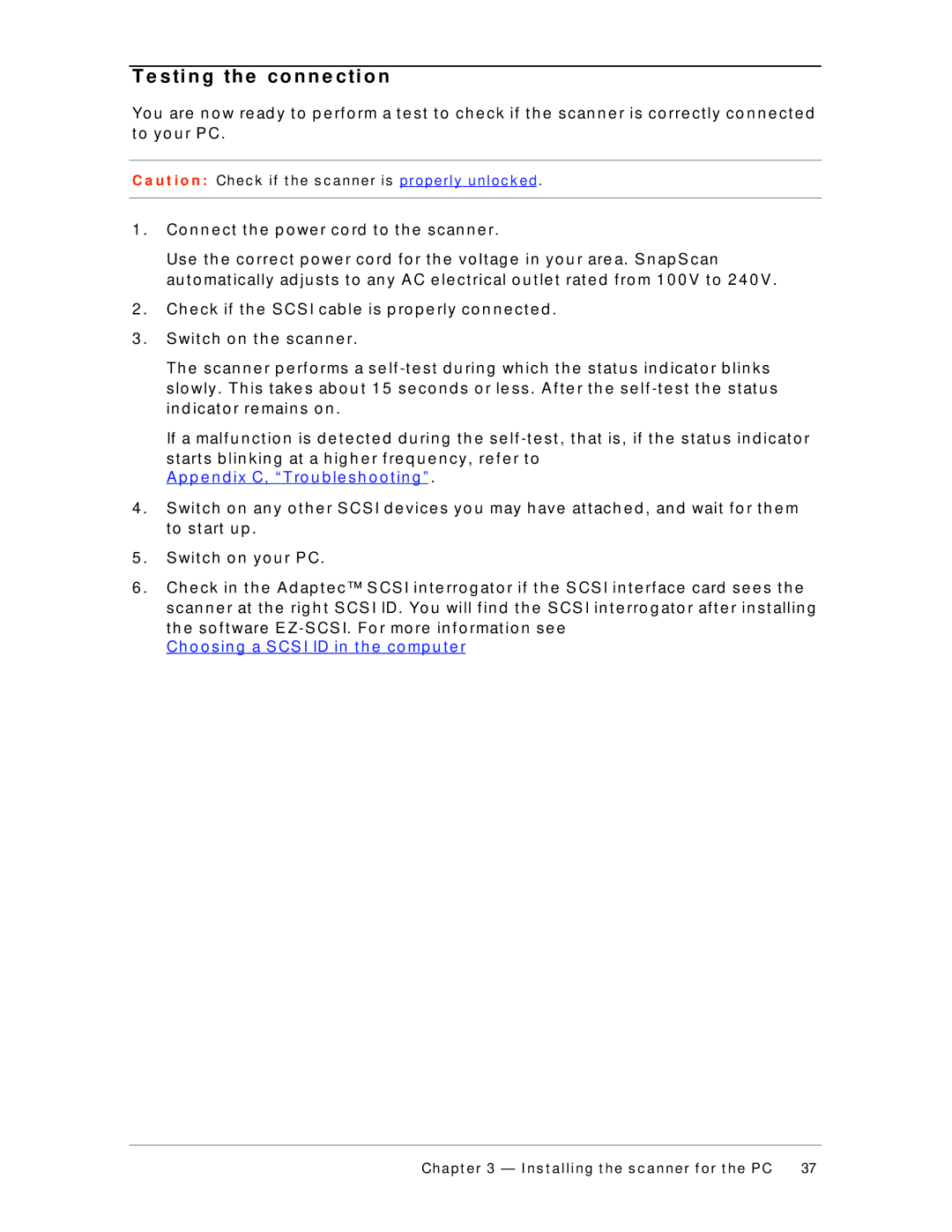T e s ti n g th e c o n n e c ti o n
Yo u are n o w re ad y t o p e rf o rm a t e st t o ch e ck if t h e scan n e r is co rre ct ly co n n e ct e d t o yo u r P C.
C a u t i o n : Chec k if t he s c anner is properly unloc k ed .
1 . | Co n n e ct t h e p o we r co rd t o t h e scan n e r. |
| Use t h e co rre ct p o we r co rd f o r t h e vo lt ag e in yo u r are a. S n ap S can |
| au t o mat ically ad ju st s t o an y A C e le ct rical o u t le t rat e d f ro m 1 0 0 V t o 2 4 0 V . |
2 . | Ch e ck if t h e S CS I cab le is p ro p e rly co n n e ct e d . |
3 . | S wit ch o n t h e scan n e r. |
| Th e scan n e r p e rf o rms a se lf |
| slo wly . Th is t ake s ab o u t 1 5 se co n d s o r le ss . A f t e r t h e se lf |
| in d icat o r re main s o n . |
| If a malf u n ct io n is d e t e ct e d d u rin g t h e se lf |
| st art s b lin kin g at a h ig h e r f re q u e n cy, re f e r t o |
| A p p e n d ix C, “Tro u b le sh o o t in g ” . |
4 . | S wit ch o n an y o t h e r S CS I d e vice s yo u may h ave at t ach e d , an d wait f o r t h e m |
| t o st art u p . |
5 . | S wit ch o n yo u r P C. |
6 . | Ch e ck in t h e A d ap t e c™ S CS I in t e rro g at o r if t h e S CS I in t e rf ace card se e s t h e |
| scan n e r at t h e rig h t S CS I ID. Yo u will f in d t h e S CS I in t e rro g at o r af t e r in st allin g |
t h e so f t ware E
Chapt er 3 — I ns t alling t he s c anner f or t he PC | 37 |