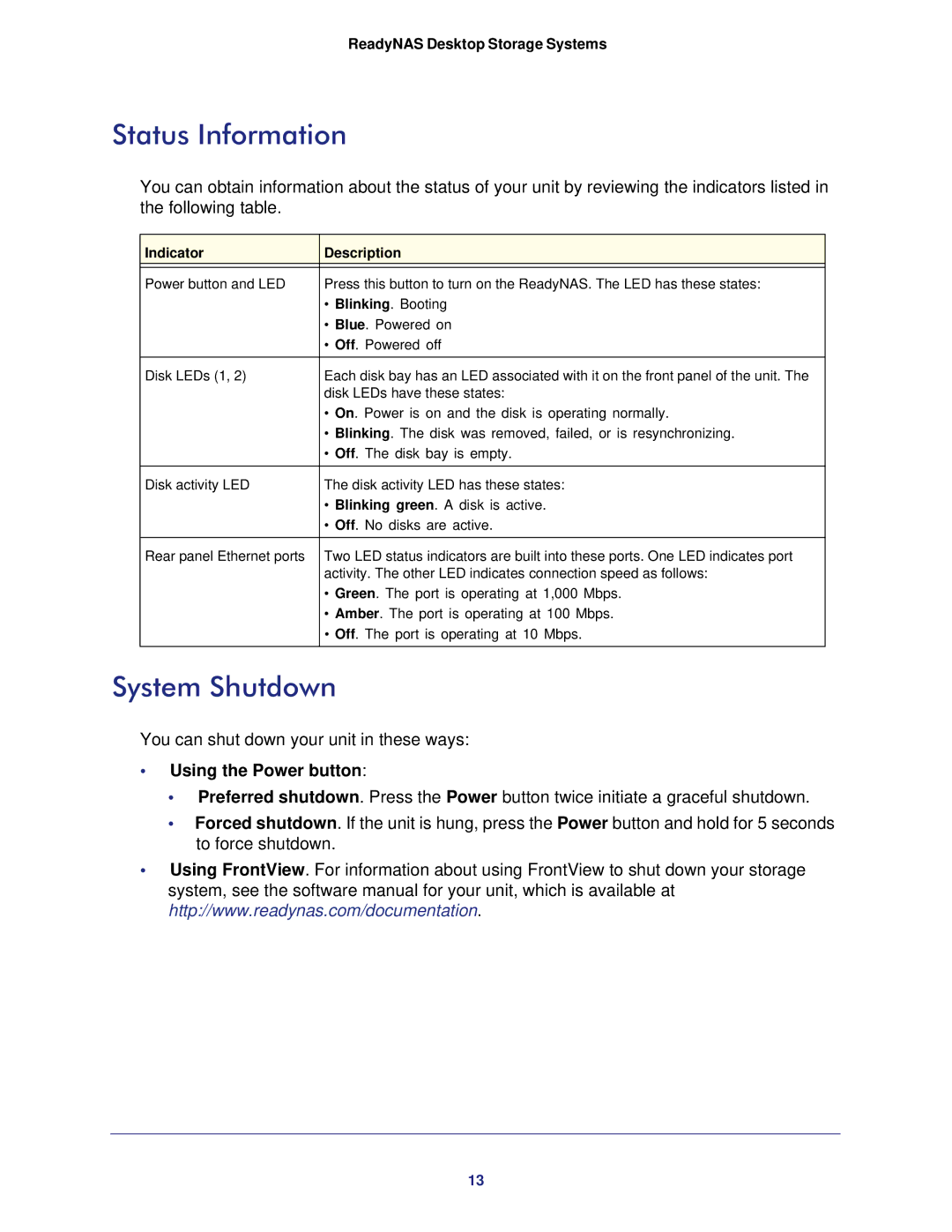ReadyNAS Desktop Storage Systems
Status Information
You can obtain information about the status of your unit by reviewing the indicators listed in the following table.
Indicator | Description |
|
|
Power button and LED | Press this button to turn on the ReadyNAS. The LED has these states: |
| • Blinking. Booting |
| • Blue. Powered on |
| • Off. Powered off |
|
|
Disk LEDs (1, 2) | Each disk bay has an LED associated with it on the front panel of the unit. The |
| disk LEDs have these states: |
| • On. Power is on and the disk is operating normally. |
| • Blinking. The disk was removed, failed, or is resynchronizing. |
| • Off. The disk bay is empty. |
|
|
Disk activity LED | The disk activity LED has these states: |
| • Blinking green. A disk is active. |
| • Off. No disks are active. |
|
|
Rear panel Ethernet ports | Two LED status indicators are built into these ports. One LED indicates port |
| activity. The other LED indicates connection speed as follows: |
| • Green. The port is operating at 1,000 Mbps. |
| • Amber. The port is operating at 100 Mbps. |
| • Off. The port is operating at 10 Mbps. |
|
|
System Shutdown
You can shut down your unit in these ways:
•Using the Power button:
•Preferred shutdown. Press the Power button twice initiate a graceful shutdown.
•Forced shutdown. If the unit is hung, press the Power button and hold for 5 seconds to force shutdown.
•Using FrontView. For information about using FrontView to shut down your storage system, see the software manual for your unit, which is available at http://www.readynas.com/documentation.
13