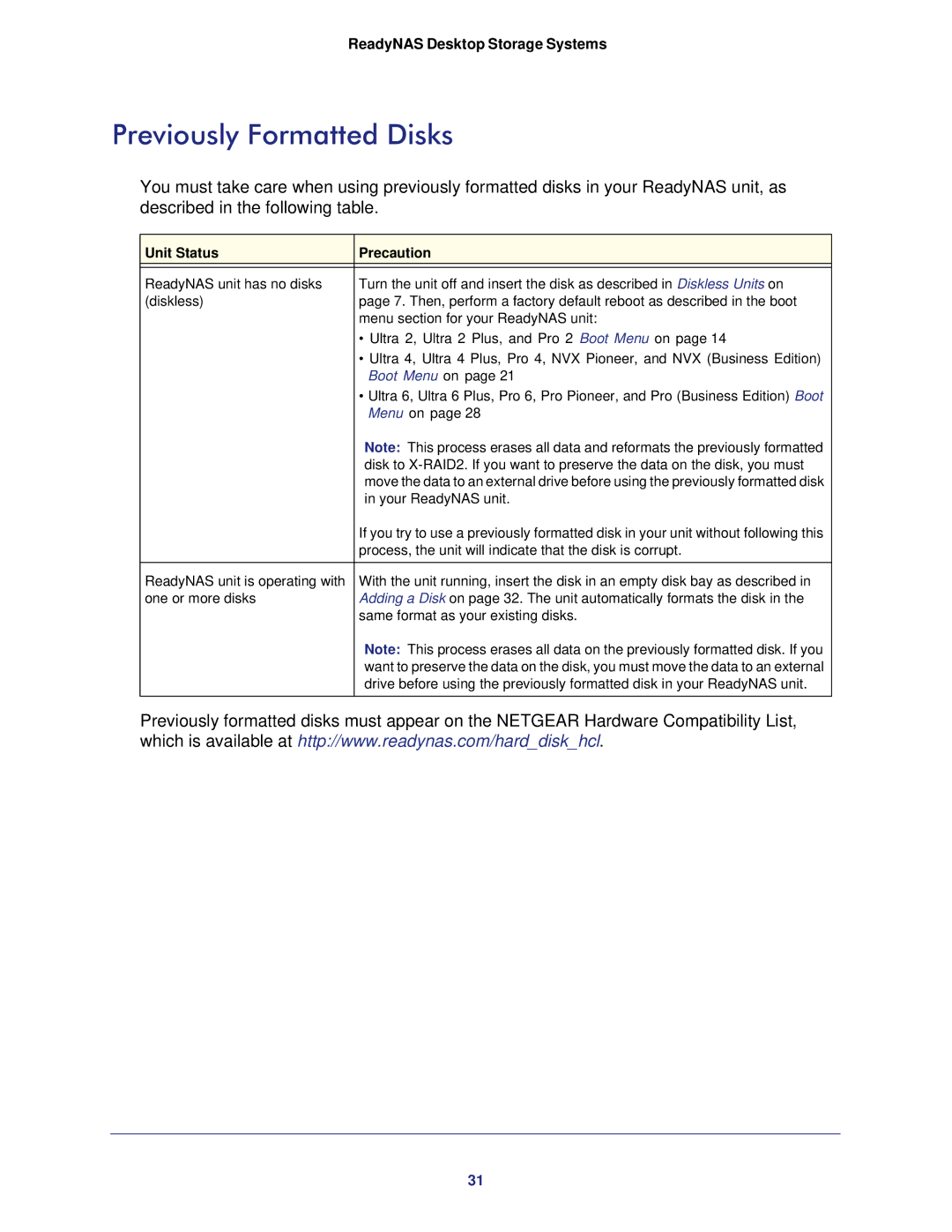ReadyNAS Desktop Storage Systems
Previously Formatted Disks
You must take care when using previously formatted disks in your ReadyNAS unit, as described in the following table.
Unit Status | Precaution |
|
|
ReadyNAS unit has no disks | Turn the unit off and insert the disk as described in Diskless Units on |
(diskless) | page 7. Then, perform a factory default reboot as described in the boot |
| menu section for your ReadyNAS unit: |
| • Ultra 2, Ultra 2 Plus, and Pro 2 Boot Menu on page 14 |
| • Ultra 4, Ultra 4 Plus, Pro 4, NVX Pioneer, and NVX (Business Edition) |
| Boot Menu on page 21 |
| • Ultra 6, Ultra 6 Plus, Pro 6, Pro Pioneer, and Pro (Business Edition) Boot |
| Menu on page 28 |
| Note: This process erases all data and reformats the previously formatted |
| disk to |
| move the data to an external drive before using the previously formatted disk |
| in your ReadyNAS unit. |
| If you try to use a previously formatted disk in your unit without following this |
| process, the unit will indicate that the disk is corrupt. |
|
|
ReadyNAS unit is operating with | With the unit running, insert the disk in an empty disk bay as described in |
one or more disks | Adding a Disk on page 32. The unit automatically formats the disk in the |
| same format as your existing disks. |
| Note: This process erases all data on the previously formatted disk. If you |
| want to preserve the data on the disk, you must move the data to an external |
| drive before using the previously formatted disk in your ReadyNAS unit. |
Previously formatted disks must appear on the NETGEAR Hardware Compatibility List, which is available at http://www.readynas.com/hard_disk_hcl.
31