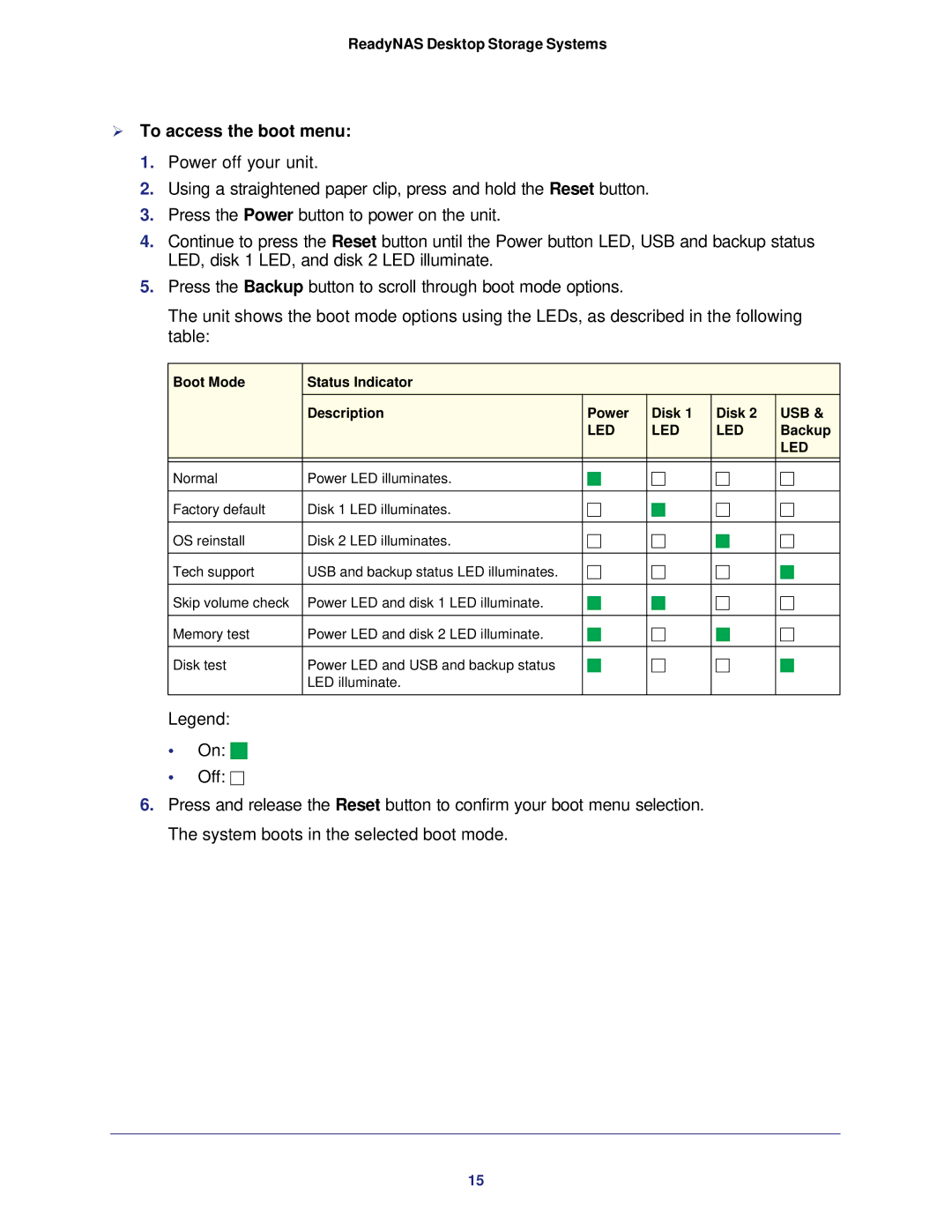ReadyNAS Desktop Storage Systems
To access the boot menu:
1.Power off your unit.
2.Using a straightened paper clip, press and hold the Reset button.
3.Press the Power button to power on the unit.
4.Continue to press the Reset button until the Power button LED, USB and backup status LED, disk 1 LED, and disk 2 LED illuminate.
5.Press the Backup button to scroll through boot mode options.
The unit shows the boot mode options using the LEDs, as described in the following table:
Boot Mode | Status Indicator |
|
|
|
|
| Description | Power | Disk 1 | Disk 2 | USB & |
|
| LED | LED | LED | Backup |
|
|
|
|
| LED |
|
|
|
|
|
|
Normal | Power LED illuminates. | | | | |
|
|
|
|
|
|
Factory default | Disk 1 LED illuminates. | | | | |
|
|
|
|
|
|
OS reinstall | Disk 2 LED illuminates. | | | | |
|
|
|
|
|
|
Tech support | USB and backup status LED illuminates. | | | | |
|
|
|
|
|
|
Skip volume check | Power LED and disk 1 LED illuminate. | | | | |
|
|
|
|
|
|
Memory test | Power LED and disk 2 LED illuminate. | | | | |
|
|
|
|
|
|
Disk test | Power LED and USB and backup status | | | | |
| LED illuminate. |
|
|
|
|
|
|
|
|
|
|
Legend:
•On:
•Off:
6.Press and release the Reset button to confirm your boot menu selection. The system boots in the selected boot mode.
15