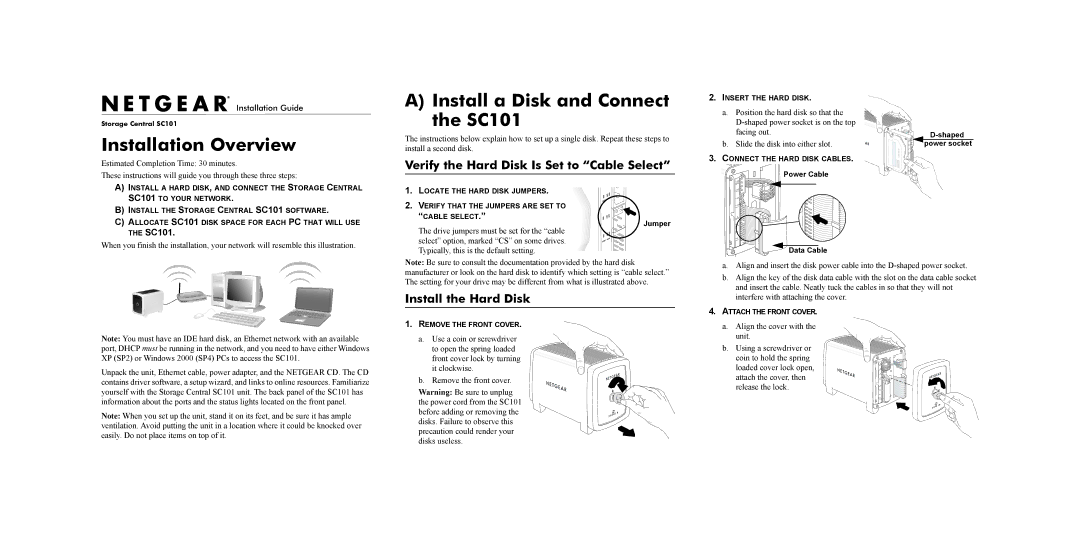SC101 specifications
The NETGEAR SC101 is a network-attached storage (NAS) device designed to simplify data storage and sharing within a home or small office environment. It provides an efficient solution for users looking to centralize their files, making them accessible from multiple devices connected to the same network.One of the main features of the SC101 is its user-friendly interface that allows for easy setup and administration. It supports Windows, Mac OS, and Linux operating systems, ensuring compatibility with a wide range of devices. This versatility makes it an attractive choice for households and small businesses that utilize different systems. The SC101 also implements a simple drag-and-drop file management system, enabling users to effortlessly store and retrieve their data.
The device is built with two bays, accommodating standard hard drives that can be customized based on the user's storage needs. This flexibility enables users to start with a single drive and expand their storage capabilities as required. The SC101 supports both RAID 0 and RAID 1 configurations, allowing for a balance between performance and data redundancy. RAID 0 offers enhanced speed, while RAID 1 mirrors data, providing a level of protection against drive failures.
Connectivity is another highlight of the SC101. It features an Ethernet port that connects to the network, with support for various protocols including TCP/IP and UDP. Users can access their files from any computer on the network or even remotely, providing enhanced accessibility for team collaboration or personal use. The built-in web-based management interface also enables users to manage user accounts and permissions, ensuring security and controlled access to data.
In terms of performance, the SC101 utilizes a 480 MHz processor and 64 MB of RAM, which helps in delivering satisfactory performance for file transfers. While it may not compete with modern storage solutions or high-speed drives, it facilitates efficient data retrieval suitable for home and office environments.
Overall, the NETGEAR SC101 is a practical NAS solution that combines central file storage, easy management, and essential data protection features. Its compatibility with various operating systems, support for RAID configurations, and user-friendly setup make it a solid choice for users seeking to enhance their data storage capabilities without the complexity often associated with high-end NAS systems.