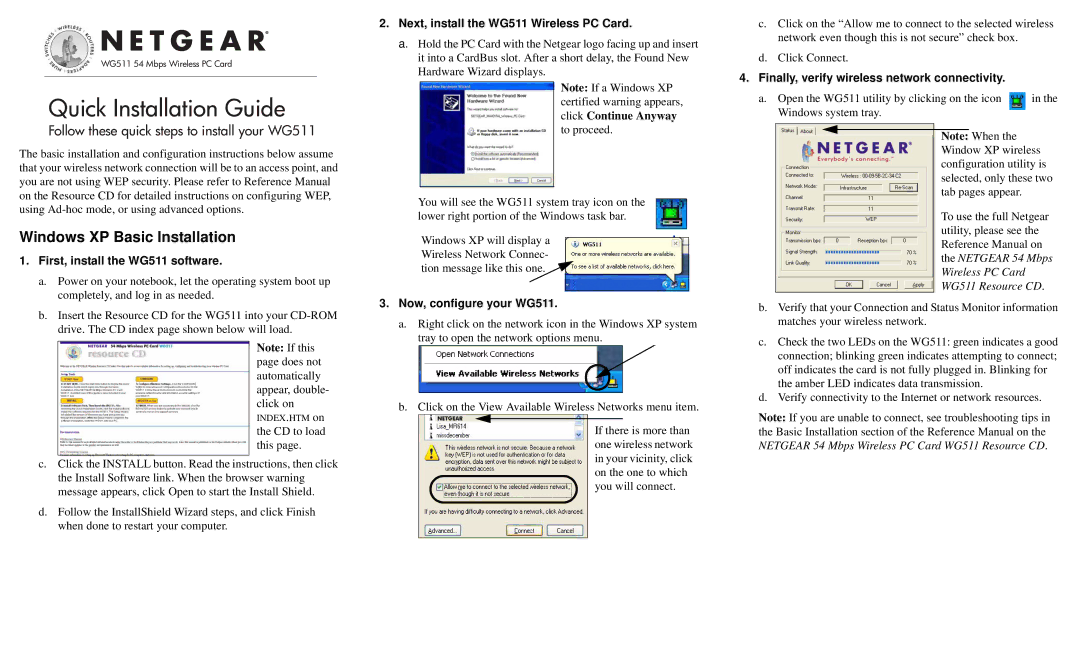WG511 54 Mbps Wireless PC Card
Quick Installation Guide
Follow these quick steps to install your WG511
The basic installation and configuration instructions below assume that your wireless network connection will be to an access point, and you are not using WEP security. Please refer to Reference Manual on the Resource CD for detailed instructions on configuring WEP, using
Windows XP Basic Installation
1.First, install the WG511 software.
a.Power on your notebook, let the operating system boot up completely, and log in as needed.
b.Insert the Resource CD for the WG511 into your
Note: If this page does not automatically appear, double- click on
INDEX.HTM on
the CD to load this page.
c.Click the INSTALL button. Read the instructions, then click the Install Software link. When the browser warning message appears, click Open to start the Install Shield.
d.Follow the InstallShield Wizard steps, and click Finish when done to restart your computer.
2.Next, install the WG511 Wireless PC Card.
a.Hold the PC Card with the Netgear logo facing up and insert it into a CardBus slot. After a short delay, the Found New Hardware Wizard displays.
Note: If a Windows XP certified warning appears, click Continue Anyway to proceed.
You will see the WG511 system tray icon on the lower right portion of the Windows task bar.
Windows XP will display a Wireless Network Connec- tion message like this one.
3.Now, configure your WG511.
a.Right click on the network icon in the Windows XP system tray to open the network options menu.
b.Click on the View Available Wireless Networks menu item.
If there is more than one wireless network in your vicinity, click on the one to which you will connect.
c.Click on the “Allow me to connect to the selected wireless network even though this is not secure” check box.
d.Click Connect.
4.Finally, verify wireless network connectivity.
a. Open the WG511 utility by clicking on the icon | in the |
Windows system tray. |
|
Note: When the Window XP wireless configuration utility is selected, only these two tab pages appear.
To use the full Netgear utility, please see the Reference Manual on the NETGEAR 54 Mbps Wireless PC Card WG511 Resource CD.
b.Verify that your Connection and Status Monitor information matches your wireless network.
c.Check the two LEDs on the WG511: green indicates a good connection; blinking green indicates attempting to connect; off indicates the card is not fully plugged in. Blinking for the amber LED indicates data transmission.
d.Verify connectivity to the Internet or network resources.
Note: If you are unable to connect, see troubleshooting tips in the Basic Installation section of the Reference Manual on the NETGEAR 54 Mbps Wireless PC Card WG511 Resource CD.