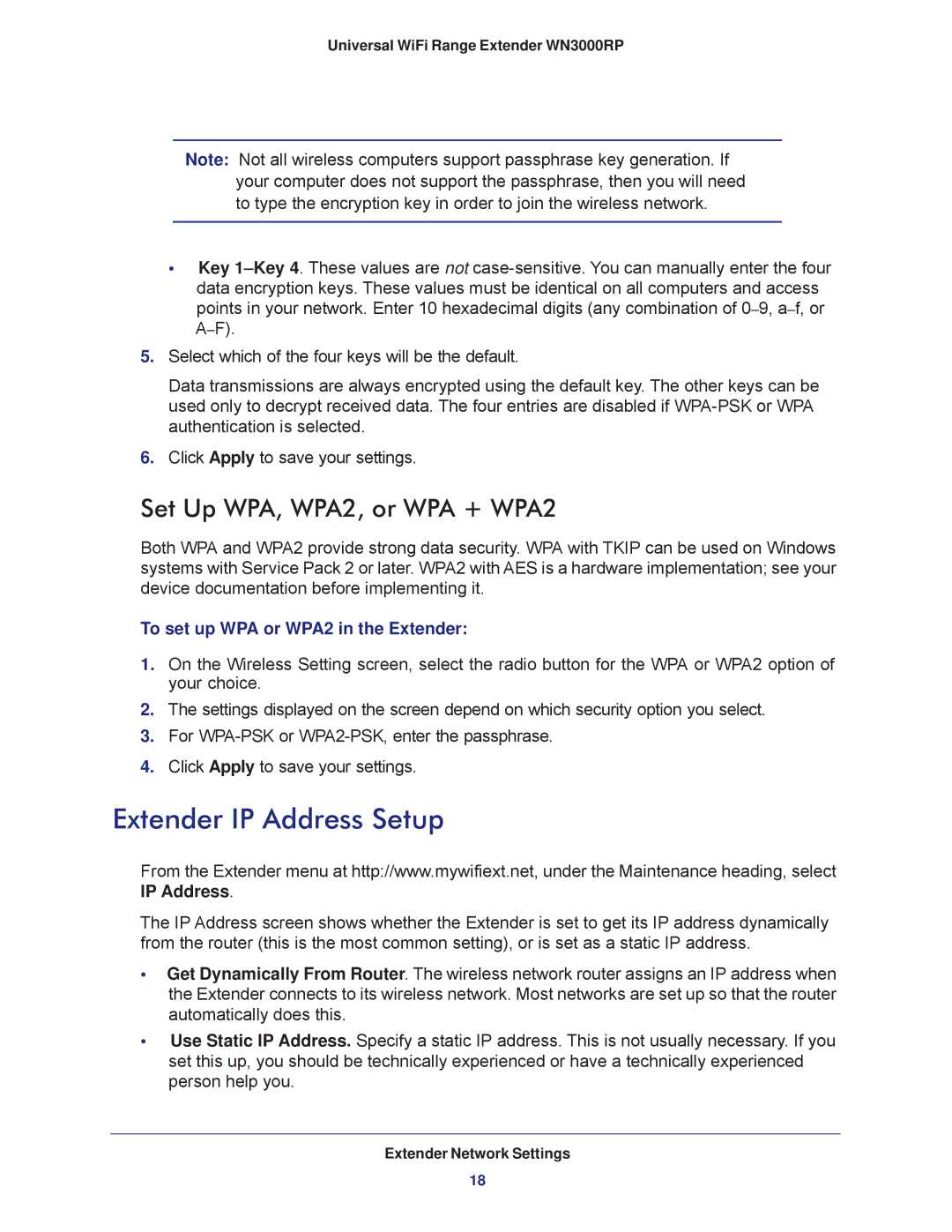Universal WiFi Range Extender WN3000RP
Note: Not all wireless computers support passphrase key generation. If your computer does not support the passphrase, then you will need to type the encryption key in order to join the wireless network.
•Key
5.Select which of the four keys will be the default.
Data transmissions are always encrypted using the default key. The other keys can be used only to decrypt received data. The four entries are disabled if
6.Click Apply to save your settings.
Set Up WPA, WPA2, or WPA + WPA2
Both WPA and WPA2 provide strong data security. WPA with TKIP can be used on Windows systems with Service Pack 2 or later. WPA2 with AES is a hardware implementation; see your device documentation before implementing it.
To set up WPA or WPA2 in the Extender:
1.On the Wireless Setting screen, select the radio button for the WPA or WPA2 option of your choice.
2.The settings displayed on the screen depend on which security option you select.
3.For
4.Click Apply to save your settings.
Extender IP Address Setup
From the Extender menu at http://www.mywifiext.net, under the Maintenance heading, select IP Address.
The IP Address screen shows whether the Extender is set to get its IP address dynamically from the router (this is the most common setting), or is set as a static IP address.
•Get Dynamically From Router. The wireless network router assigns an IP address when the Extender connects to its wireless network. Most networks are set up so that the router automatically does this.
•Use Static IP Address. Specify a static IP address. This is not usually necessary. If you set this up, you should be technically experienced or have a technically experienced person help you.
Extender Network Settings
18